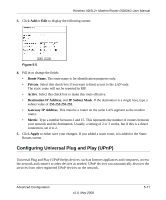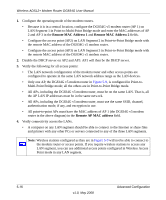Netgear DG834G DG834Gv5 Reference Manual - Page 92
Remote MAC Address 1, All point-to-point APs must have the MAC address of AP 1 the DG834G v5 modem
 |
UPC - 606449029918
View all Netgear DG834G manuals
Add to My Manuals
Save this manual to your list of manuals |
Page 92 highlights
Wireless ADSL2+ Modem Router DG834G User Manual 1. Configure the operating mode of the modem routers. • Because it is in a central location, configure the DG834G v5 modem router (AP 1) on LAN Segment 1 in Point-to-Multi-Point Bridge mode and enter the MAC addresses of AP 2 and AP 3 in the Remote MAC Address 1 and Remote MAC Address 2 fields. • Configure the access point (AP2) on LAN Segment 2 in Point-to-Point Bridge mode with the remote MAC address of the DG834G v5 modem router. • Configure the access point (AP3) on LAN Segment 3 in Point-to-Point Bridge mode with the remote MAC address of the DG834G v5 modem router. 2. Disable the DHCP server on AP2 and AP3. AP1 will then be the DHCP server. 3. Verify the following for all access points: • The LAN network configuration of the modem router and other access points are configured to operate in the same LAN network address range as the LAN devices. • Only one AP, the DG834G v5 modem router in Figure 5-9, is configured in Point-toMulti-Point Bridge mode; all the others are in Point-to-Point Bridge mode. • All APs, including the DG834G v5 modem router, must be on the same LAN. That is, all the AP LAN IP addresses must be in the same network. • All APs, including the DG834G v5 modem router, must use the same SSID, channel, authentication mode, if any, and encryption in use. • All point-to-point APs must have the MAC address of AP 1 (the DG834G v5 modem router in the above diagram) in the Remote AP MAC address field. 4. Verify connectivity across the LANs. • A computer on any LAN segment should be able to connect to the Internet or share files and printers with any other PCs or servers connected to any of the three LAN segments. Note: Wireless stations configured as they are in Figure 5-9 will not be able to connect to the modem router or access points. If you require wireless stations to access any LAN segment, you can use additional access points configured in Wireless Access Point mode in any LAN segment. 5-16 v1.0, May 2008 Advanced Configuration