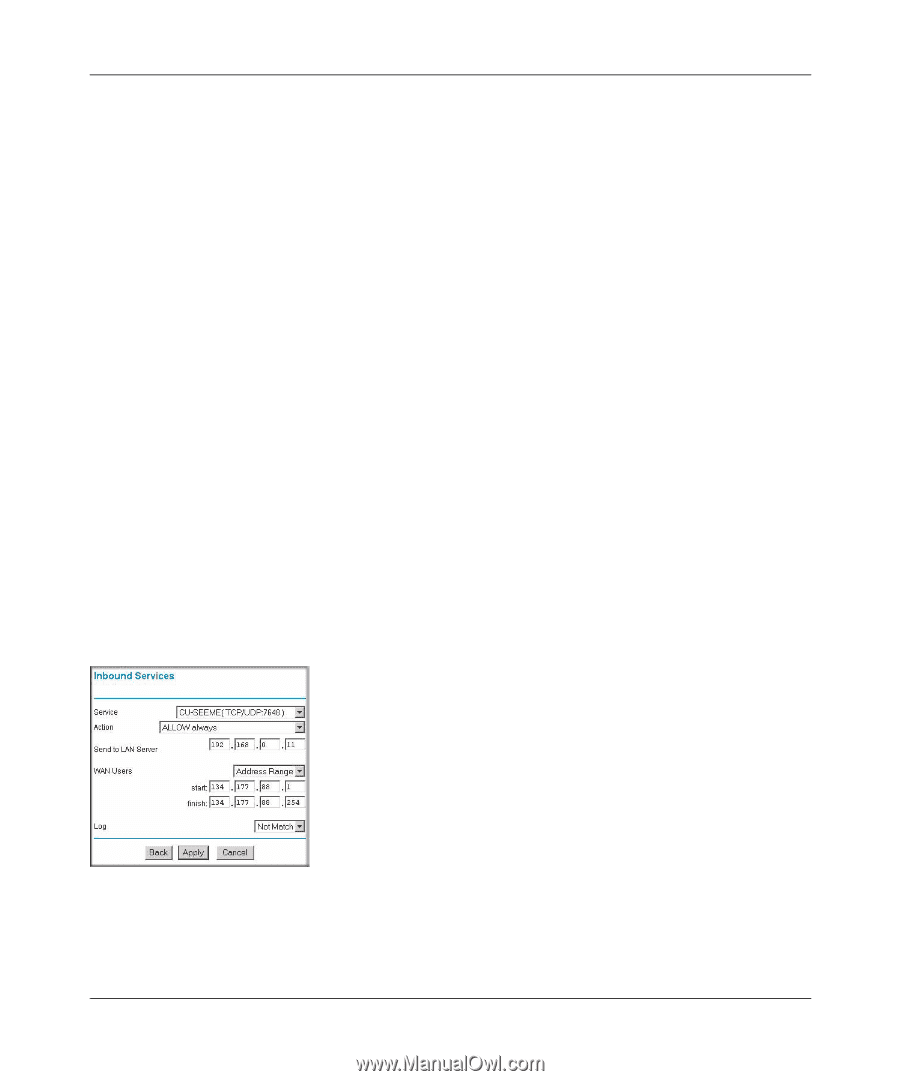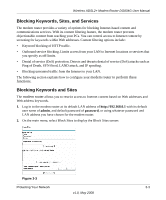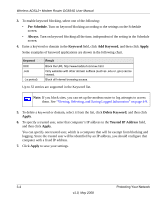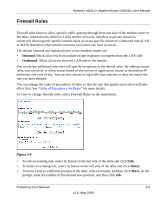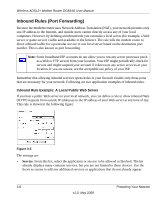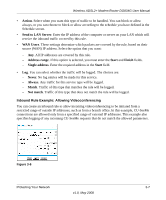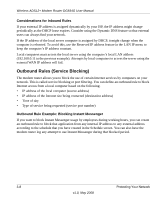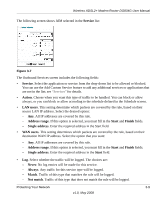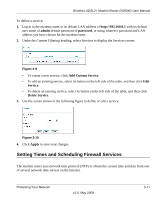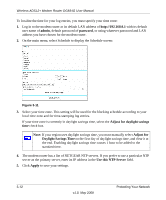Netgear DG834G DG834Gv5 Reference Manual - Page 53
Action, Send to LAN Server, WAN Users, Address range, Start, Finish, Single address, Never, Always
 |
UPC - 606449029918
View all Netgear DG834G manuals
Add to My Manuals
Save this manual to your list of manuals |
Page 53 highlights
Wireless ADSL2+ Modem Router DG834G User Manual • Action. Select when you want this type of traffic to be handled. You can block or allow always, or you can choose to block or allow according to the schedule you have defined in the Schedule screen. • Send to LAN Server. Enter the IP address of the computer or server on your LAN which will receive the inbound traffic covered by this rule. • WAN Users. These settings determine which packets are covered by the rule, based on their source (WAN) IP address. Select the option that you want: - Any. All IP addresses are covered by this rule. - Address range. If this option is selected, you must enter the Start and Finish fields. - Single address. Enter the required address in the Start field. • Log. You can select whether the traffic will be logged. The choices are: - Never. No log entries will be made for this service. - Always. Any traffic for this service type will be logged. - Match. Traffic of this type that matches the rule will be logged. - Not match. Traffic of this type that does not match the rule will be logged. Inbound Rule Example: Allowing Videoconferencing You can create an inbound rule to allow incoming videoconferencing to be initiated from a restricted range of outside IP addresses, such as from a branch office. In this example, CU-SeeMe connections are allowed only from a specified range of external IP addresses. This example also specifies logging of any incoming CU-SeeMe requests that do not match the allowed parameters. Figure 3-6 Protecting Your Network 3-7 v1.0, May 2008