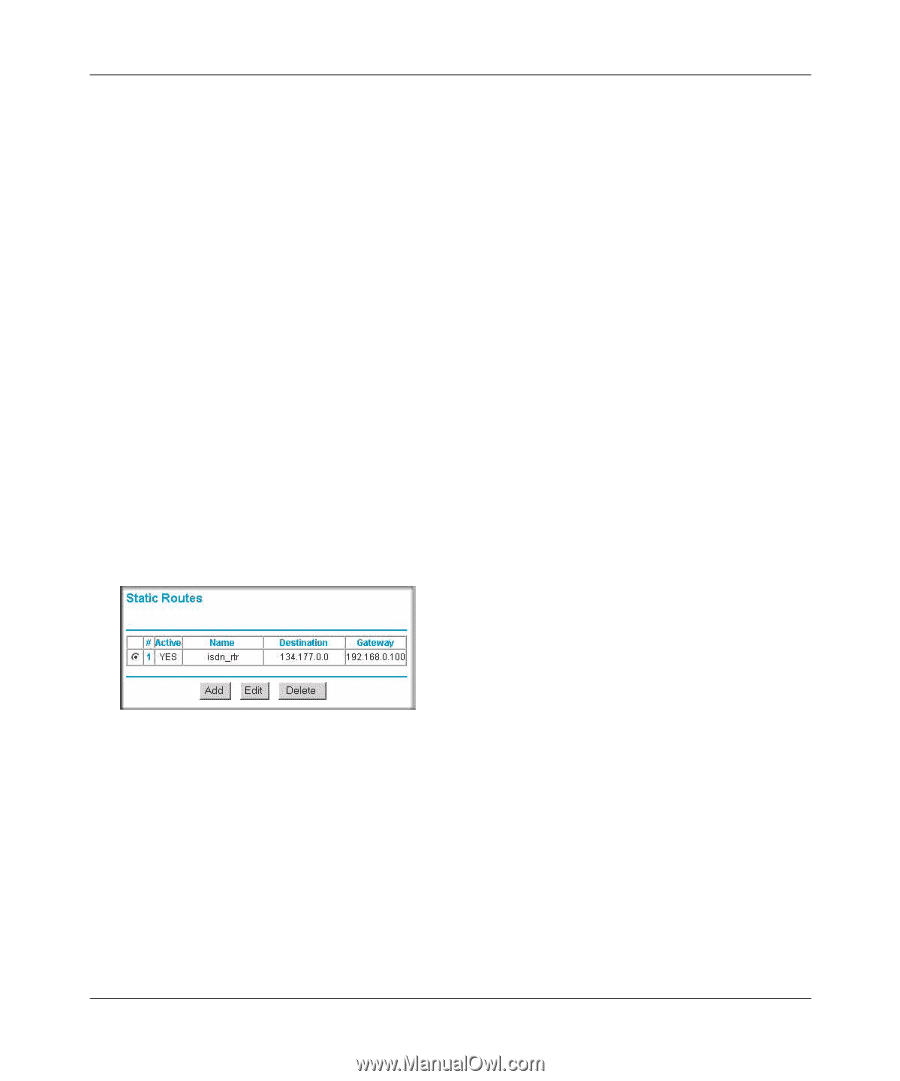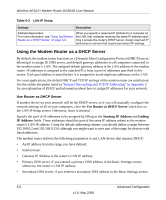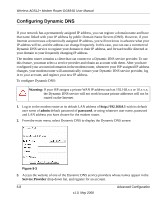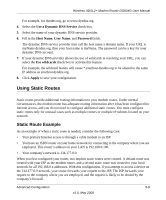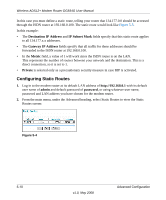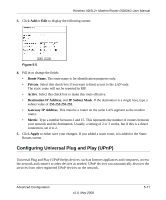Netgear DG834G DG834Gv5 Reference Manual - Page 86
Configuring Static Routes, Destination IP Address, IP Subnet Mask, Gateway IP Address, Metric, Private
 |
UPC - 606449029918
View all Netgear DG834G manuals
Add to My Manuals
Save this manual to your list of manuals |
Page 86 highlights
Wireless ADSL2+ Modem Router DG834G User Manual In this case you must define a static route, telling your router that 134.177.0.0 should be accessed through the ISDN router at 192.168.0.100. The static route would look like Figure 5-5. In this example: • The Destination IP Address and IP Subnet Mask fields specify that this static route applies to all 134.177.x.x addresses. • The Gateway IP Address fields specify that all traffic for these addresses should be forwarded to the ISDN router at 192.168.0.100. • In the Metric field, a value of 1 will work since the ISDN router is on the LAN. This represents the number of routers between your network and the destination. This is a direct connection, so it is set to 1. • Private is selected only as a precautionary security measure in case RIP is activated. Configuring Static Routes 1. Log in to the modem router at its default LAN address of http://192.168.0.1 with its default user name of admin and default password of password, or using whatever user name, password and LAN address you have chosen for the modem router. 2. From the main menu, under the Advanced heading, select Static Routes to view the Static Routes screen: Figure 5-4 5-10 v1.0, May 2008 Advanced Configuration