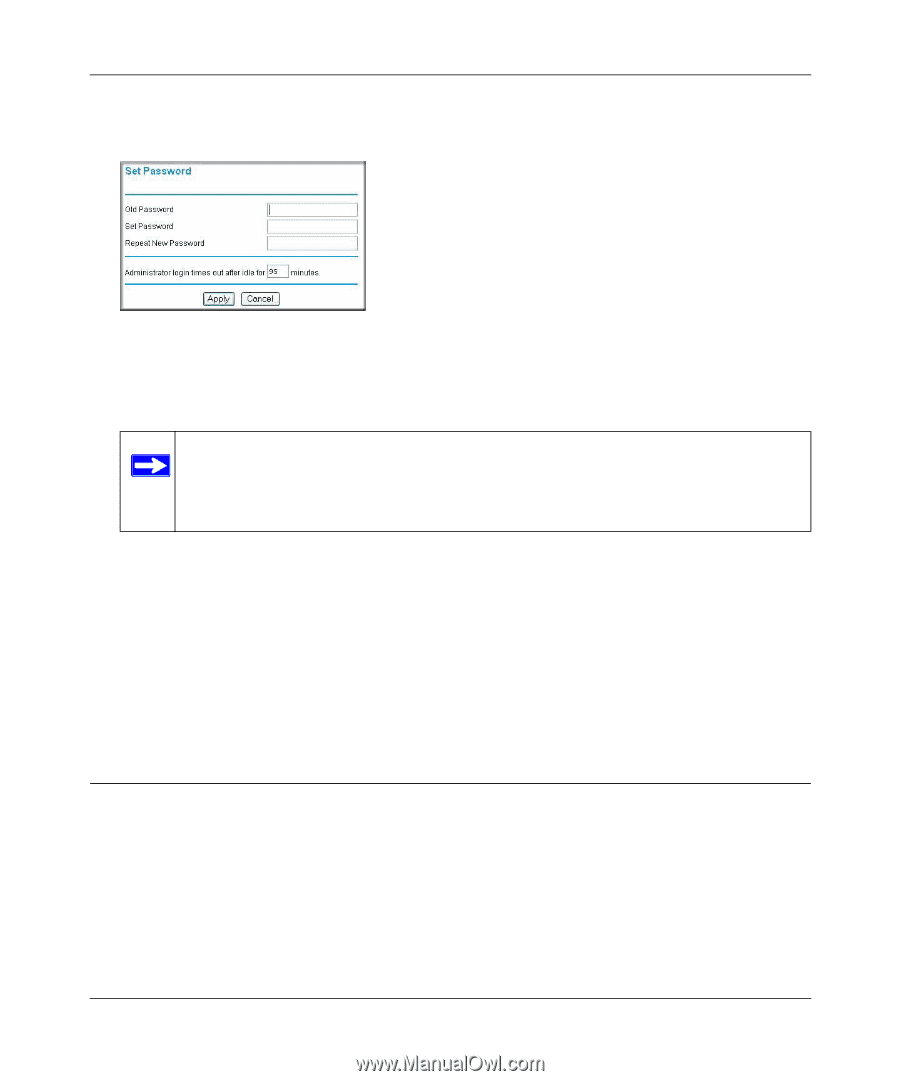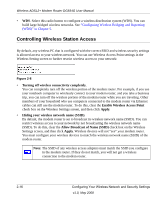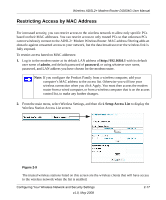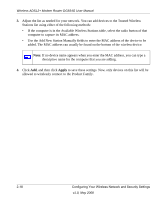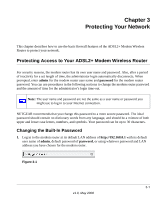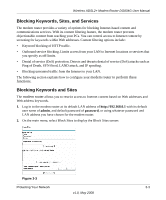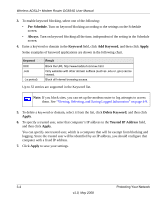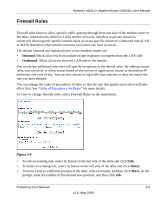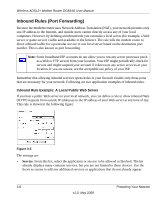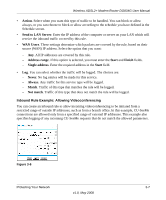Netgear DG834G DG834Gv5 Reference Manual - Page 48
Changing the Administrator Login Time-out, Configuring Basic Firewall Services
 |
UPC - 606449029918
View all Netgear DG834G manuals
Add to My Manuals
Save this manual to your list of manuals |
Page 48 highlights
Wireless ADSL2+ Modem Router DG834G User Manual 2. From the main menu, under the Maintenance heading, select Set Password to display the Set Password screen: Figure 3-2 3. To change the password, first enter the old password, and then enter the new password twice. 4. Click Apply to save your changes. Note: After changing the password, you must log in again to continue the configuration. If you have backed up the modem router settings previously, you should do a new backup so that the saved settings file includes the new password. Changing the Administrator Login Time-out For security, the administrator login to the modem router configuration times out after a period of inactivity. To change the login time-out period: 1. In the Set Password screen, type a number in the Administrator login times out field. The suggested default value is 5 minutes. 2. Click Apply to save your changes, or click Cancel to keep the current period. Configuring Basic Firewall Services Basic firewall services you can configure include access blocking and scheduling of firewall security. These topics are presented in the following sections. 3-2 Protecting Your Network v1.0, May 2008