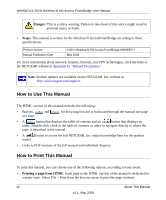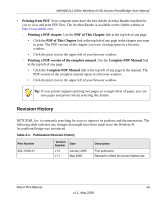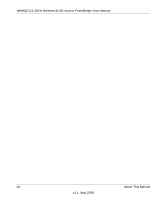Netgear WNHDE111 WNHDE111 User Manual - Page 17
Key Hardware Features, Front Panel - review
 |
UPC - 606449054279
View all Netgear WNHDE111 manuals
Add to My Manuals
Save this manual to your list of manuals |
Page 17 highlights
WNHDE111 5GHz Wireless-N HD Access Point/Bridge User Manual Key Hardware Features Before you install and connect your bridge, take a moment to become familiar with its front and back panels-especially the status light and Push N Connect push button on the front panel. Front Panel The lights on the front panel indicate the operating status of the bridge. Figure 1-1 Illuminated Power LED On - Amber The unit is performing the power-on diagnostic tests. On - Green The power is on and the router is ready. Fast blink - Green A software update is in progress. Slow blink - Green There is a problem with the wireless router software. Off Power is not being supplied to the unit, the wireless radio is turned off, or the LED push button switch on the back is off. Illuminated WPS Push 'N' Connect Button On - Amber The unit is performing the power-on diagnostic tests. On - Green The wireless range extender has acquired an Internet address. Blink - Green Data is being communicated with the Internet. Off Power is not being supplied to the unit, or the LED push button switch on the back is off. REVIEWERS: PLEASE VERIFY Note: Pressing the LED On/Off button on the back of the unit turns off all the LEDs, including the these on the front (Power, and WPS), as well as those on the rear (Ethernet status). Getting Acquainted 1-3 v1.1, May 2008