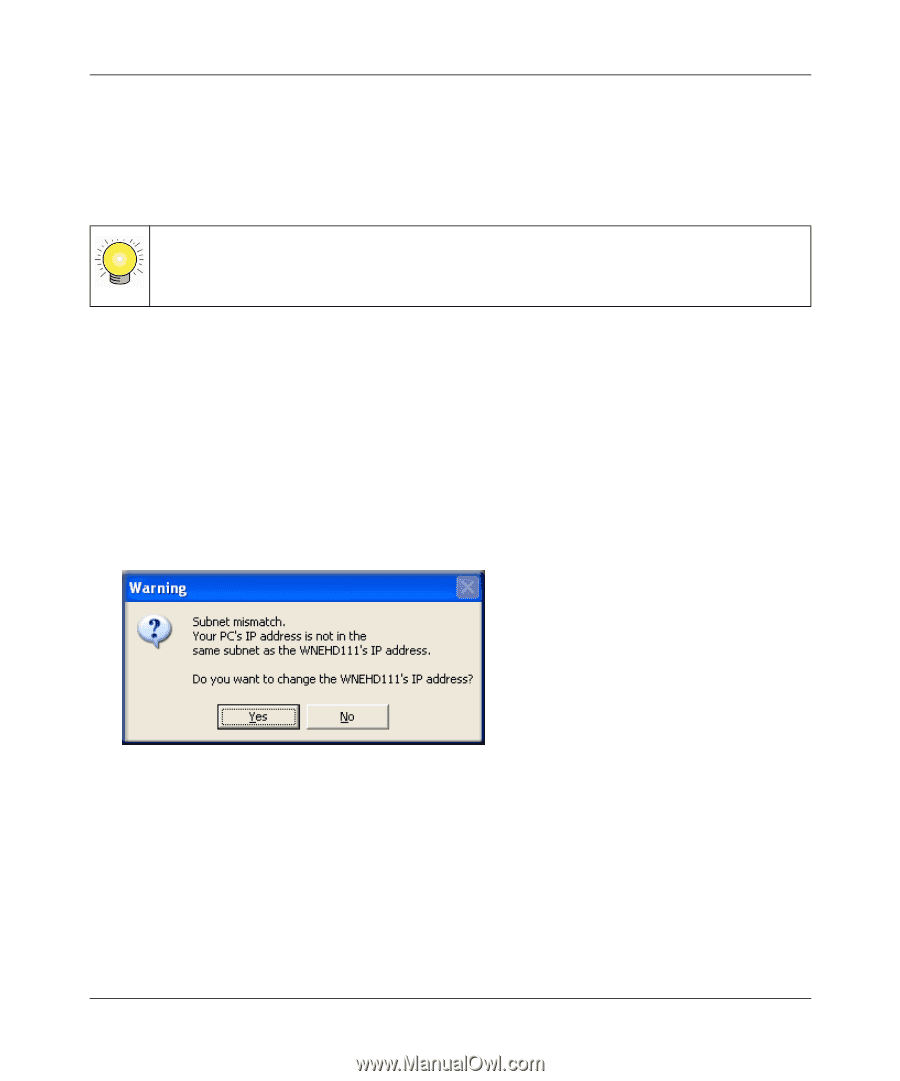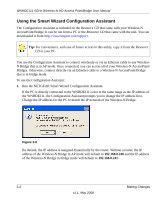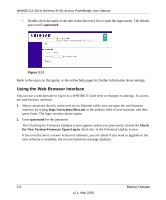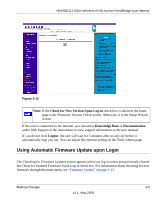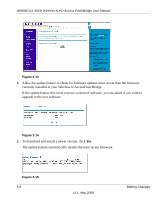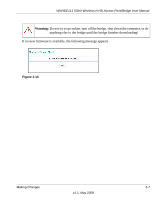Netgear WNHDE111 WNHDE111 User Manual - Page 30
Using the Smart Wizard Configuration Assistant - ip
 |
UPC - 606449054279
View all Netgear WNHDE111 manuals
Add to My Manuals
Save this manual to your list of manuals |
Page 30 highlights
WNHDE111 5GHz Wireless-N HD Access Point/Bridge User Manual Using the Smart Wizard Configuration Assistant The Configuration Assistant is included on the Resource CD that came with your Wireless-N AccessPoint/Bridge. It can be run from a PC or the Resource CD that came with the unit. You can downloaded it from http://www.netgear.com/support. Tip: For convenience, and ease of future access to this utility, copy it from the Resource CD to your PC. You use the Configuration Assistant to connect wirelessly or via an Ethernet cable to any WirelessN Bridge that is in AP mode. Once connected, you can access all of your Wireless-N AccessPoint/ Bridges. Otherwise, connect directly via an Ethernet cable to a Wireless-N AccessPoint/Bridge that is in bridge mode. To use the Configuration Assistant: 1. Run the NETGEAR Smart Wizard Configuration Assistant. If the PC is directly connected to the WNHDE111 is not in the same range as the IP address of the WNHDE111, the Configuration Assistant prompts you to change the IP address first. Change the IP address for the PC to match the IP network of the Wireless-N Bridge. Figure 3-8 By default, the IP address is assigned dynamically by the router. Without a router, the IP address of the Wireless-N Bridge in AP mode will default to 192.168.0.240 and the IP address of the Wireless-N Bridge in bridge mode will default to 192.168.0.241. 3-2 Making Changes v1.1, May 2008