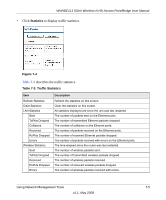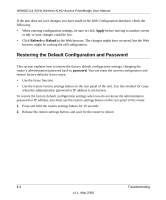Netgear WNHDE111 WNHDE111 User Manual - Page 68
Firmware Upgrade, Browse, Upload, Warning, Router Status screen. - download
 |
UPC - 606449054279
View all Netgear WNHDE111 manuals
Add to My Manuals
Save this manual to your list of manuals |
Page 68 highlights
WNHDE111 5GHz Wireless-N HD Access Point/Bridge User Manual 3. Check the most recent firmware version offered against the firmware version shown on your Router Status screen. 4. If the version on the NETGEAR website is more recent, download the file to your computer. 5. Under Maintenance on the main menu, select Firmware Upgrade. 6. Click Browse, and locate the firmware image that you downloaded to your PC (the file ends in .bin). 7. Click Upload to send the firmware to the unit. Warning: When uploading software to the Wireless-N AccessPoint/Bridge, do not interrupt the Web browser by closing the window, clicking a link, or loading a new page. If the browser is interrupted, it could corrupt the software. When the upload is complete, your bridge automatically restarts. The upgrade process typically takes about 1 minute. Read the new software release notes to determine whether you must reconfigure the bridge after upgrading. 7-10 v1.1, May 2008 Using Network Management Tools