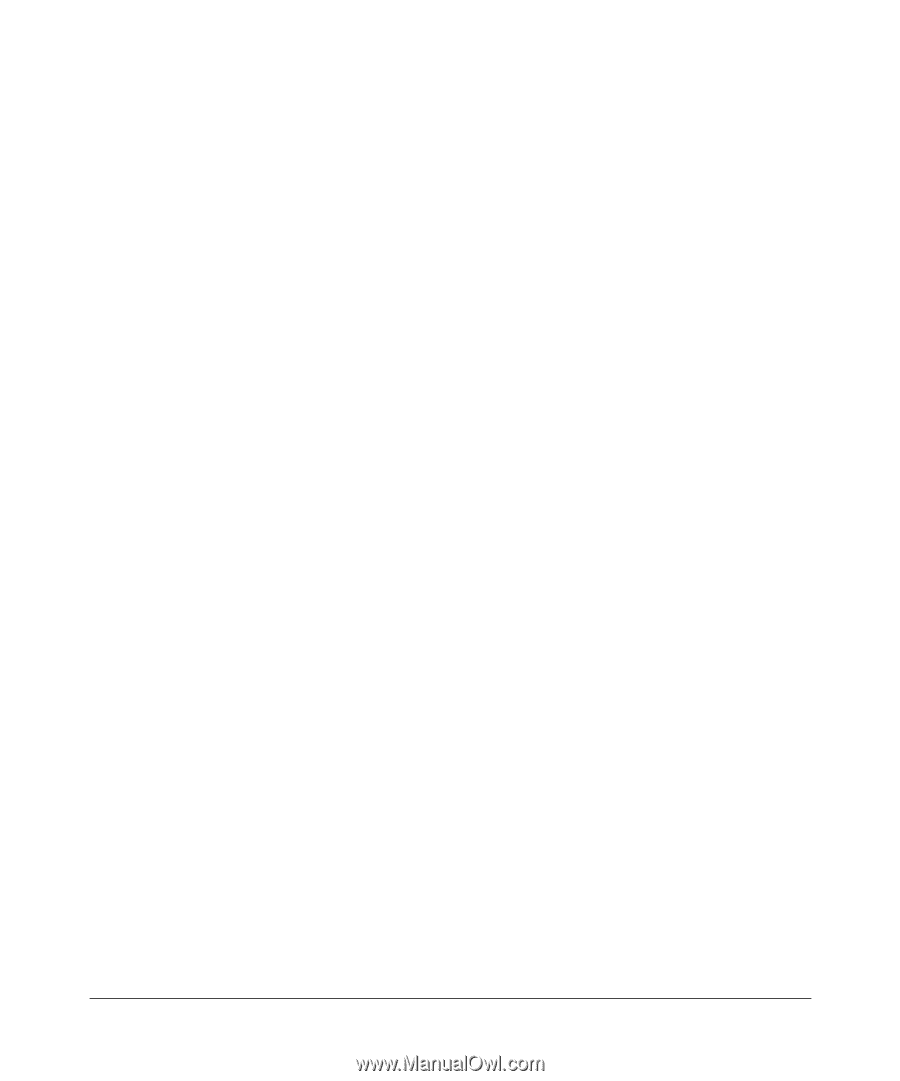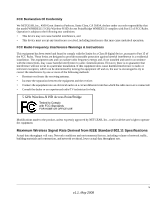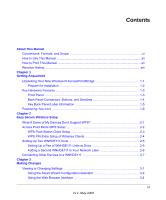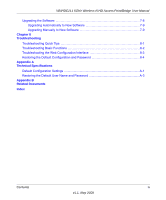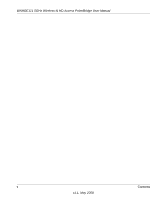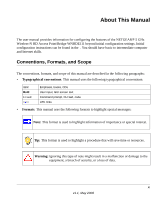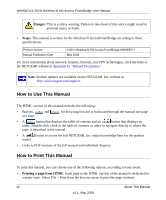vii
v1.1, May 2008
Contents
About This Manual
Conventions, Formats, and Scope
...................................................................................
xi
How to Use This Manual
..................................................................................................
xii
How to Print This Manual
.................................................................................................
xii
Revision History
...............................................................................................................
xiii
Chapter 1
Getting Acquainted
Unpacking Your New Wireless-N AccessPoint/Bridge
...................................................
1-1
Prepare for Installation
.............................................................................................
1-2
Key Hardware Features
..................................................................................................
1-3
Front Panel
...............................................................................................................
1-3
Back Panel Connectors, Buttons, and Switches
......................................................
1-4
Key Back Panel Label Information
...........................................................................
1-5
Positioning Your Unit
......................................................................................................
1-6
Chapter 2
Easy Secure Wireless Setup
What If Some of My Devices Don’t Support WPS?
........................................................
2-1
Access Point Mode WPS Setup
.....................................................................................
2-2
WPS Push Button Client Setup
................................................................................
2-3
WPS PIN Entry Setup of WIreless Clients
...............................................................
2-4
Setting Up Two WNHDE111 Units
..................................................................................
2-5
Setting Up a Pair of WNHDE111 Units at Once
.......................................................
2-5
Adding a Second WNHDE111 to Your Network Later
..............................................
2-6
Connecting Other Devices to a WNHDE111
...................................................................
2-7
Chapter 3
Making Changes
Viewing or Changing Settings
........................................................................................
3-1
Using the Smart Wizard Configuration Assistant
.....................................................
3-2
Using the Web Browser Interface
............................................................................
3-4