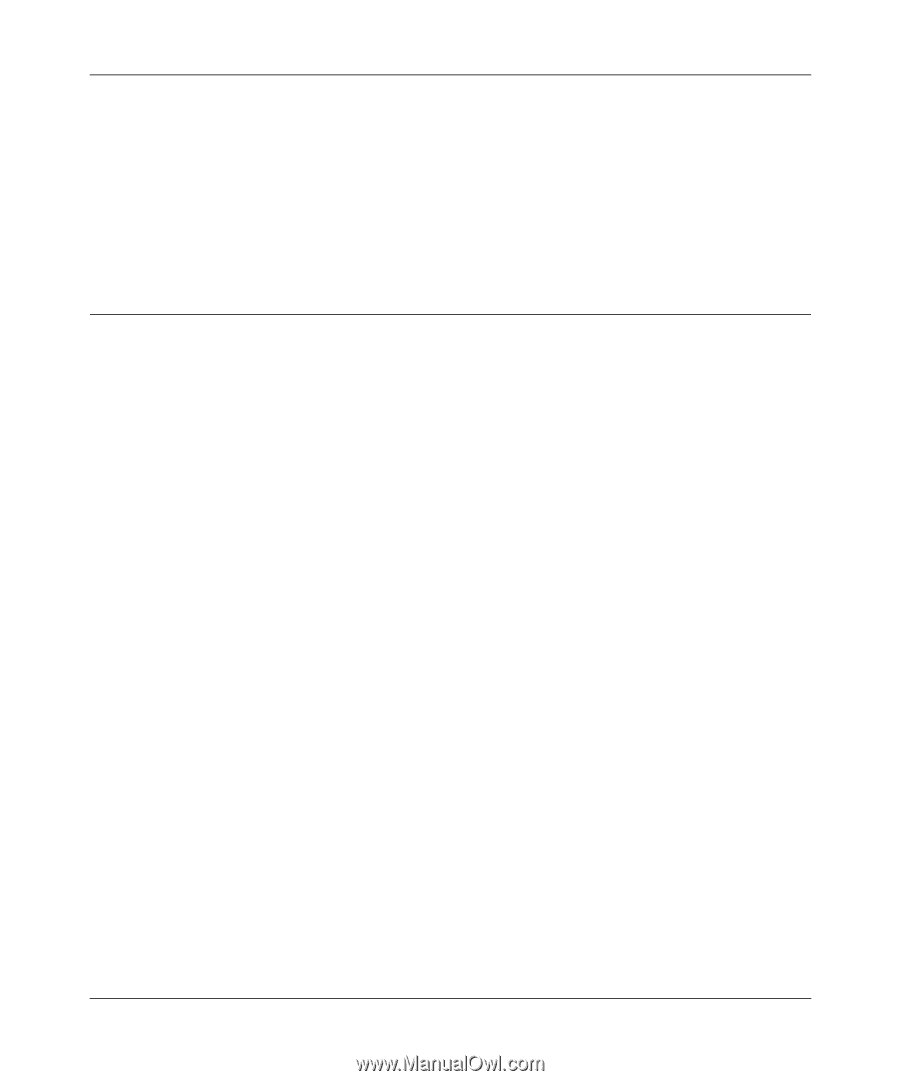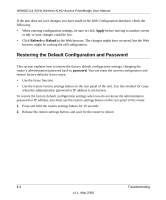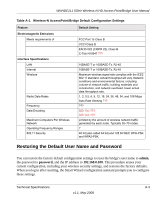Netgear WNHDE111 WNHDE111 User Manual - Page 72
Restoring the Default Configuration and Password, Apply, Refresh, Reload, password - default password
 |
UPC - 606449054279
View all Netgear WNHDE111 manuals
Add to My Manuals
Save this manual to your list of manuals |
Page 72 highlights
WNHDE111 5GHz Wireless-N HD Access Point/Bridge User Manual If the unit does not save changes you have made in the Web Configuration Interface, check the following: • When entering configuration settings, be sure to click Apply before moving to another screen or tab, or your changes could be lost. • Click Refresh or Reload in the Web browser. The changes might have occurred, but the Web browser might be caching the old configuration. Restoring the Default Configuration and Password This section explains how to restore the factory default configuration settings, changing the router's administration password back to password. You can erase the current configuration and restore factory defaults in two ways: • Use the Erase function. • Use the restore factory settings button on the rear panel of the unit. Use this method for cases when the administration password or IP address is not known. To restore the factory default configuration settings when you do not know the administration password or IP address, you must use the restore settings button on the rear panel of the router. 1. Press and hold the restore settings button for 10 seconds. 2. Release the restore settings button, and wait for the router to reboot. 8-4 Troubleshooting v1.1, May 2008