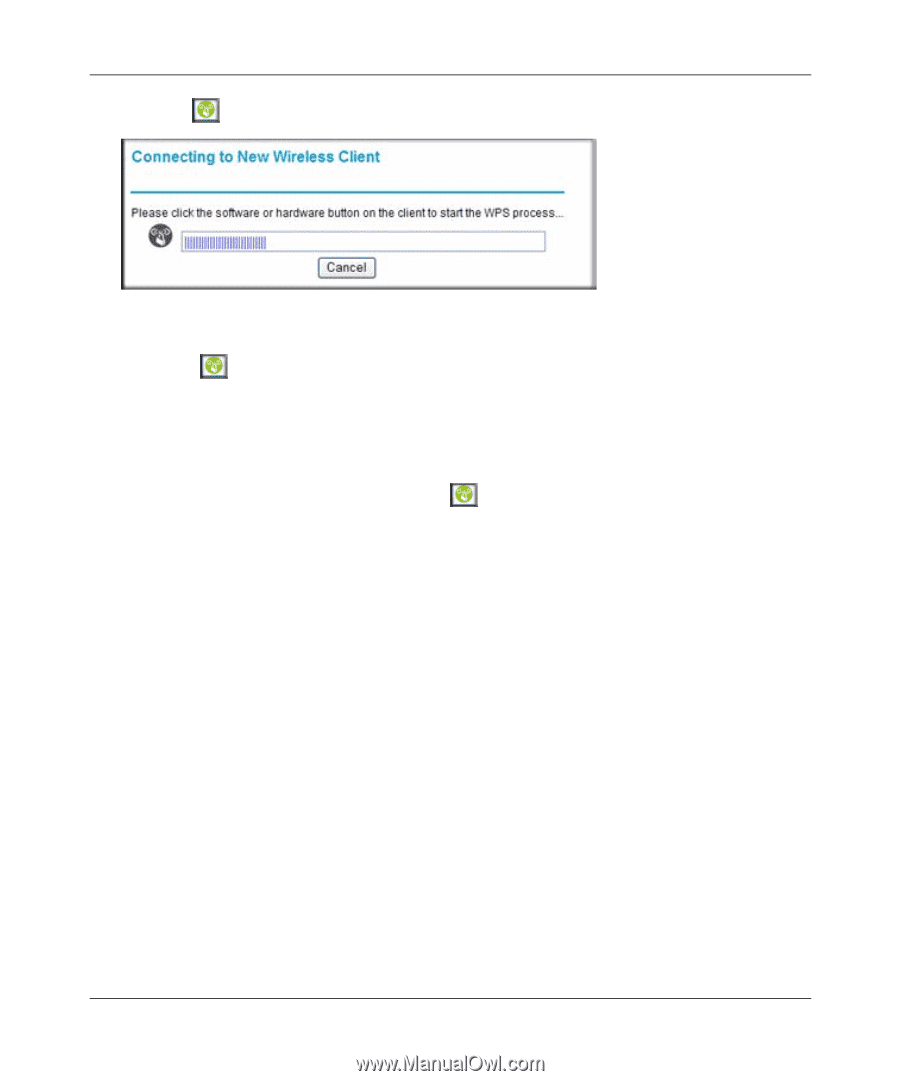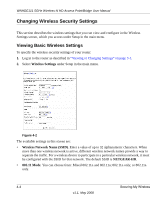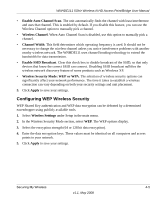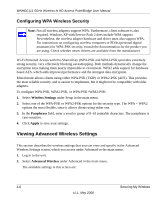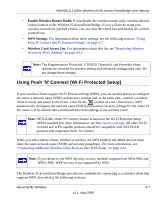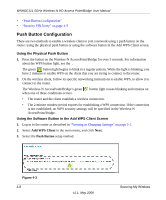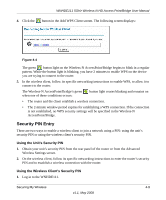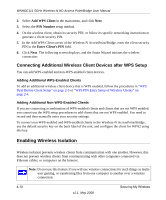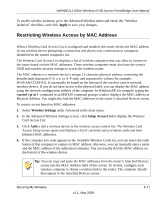Netgear WNHDE111 WNHDE111 User Manual - Page 45
Security PIN Entry, Using the Unit's Security PIN, Using the Wireless Client's Security PIN
 |
UPC - 606449054279
View all Netgear WNHDE111 manuals
Add to My Manuals
Save this manual to your list of manuals |
Page 45 highlights
WNHDE111 5GHz Wireless-N HD Access Point/Bridge User Manual 4. Click the button in the Add WPS Client screen. The following screen displays: Figure 4-4 The green button light on the Wireless-N AccessPoint/Bridge begins to blink in a regular pattern. While the button light is blinking, you have 2 minutes to enable WPS on the device you are trying to connect to the router. 5. In the wireless client, follow its specific networking instructions to enable WPS, to allow it to connect to the router. The Wireless-N AccessPoint/Bridge's green when one of these conditions occurs: button light ceases blinking and remains on • The router and the client establish a wireless connection. • The 2-minute window period expires for establishing a WPS connection. If the connection is not established, no WPS security settings will be specified in the Wireless-N AccessPoint/Bridge. Security PIN Entry There are two ways to enable a wireless client to join a network using a PIN: using the unit's security PIN or using the wireless client's security PIN. Using the Unit's Security PIN 1. Obtain your unit's security PIN from the rear panel of the router or from the Advanced Wireless Settings screen. 2. On the wireless client, follow its specific networking instructions to enter the router's security PIN and to establish a wireless connection with the router. Using the Wireless Client's Security PIN 1. Log in to the WNHDE111. Securing My Wireless 4-9 v1.1, May 2008