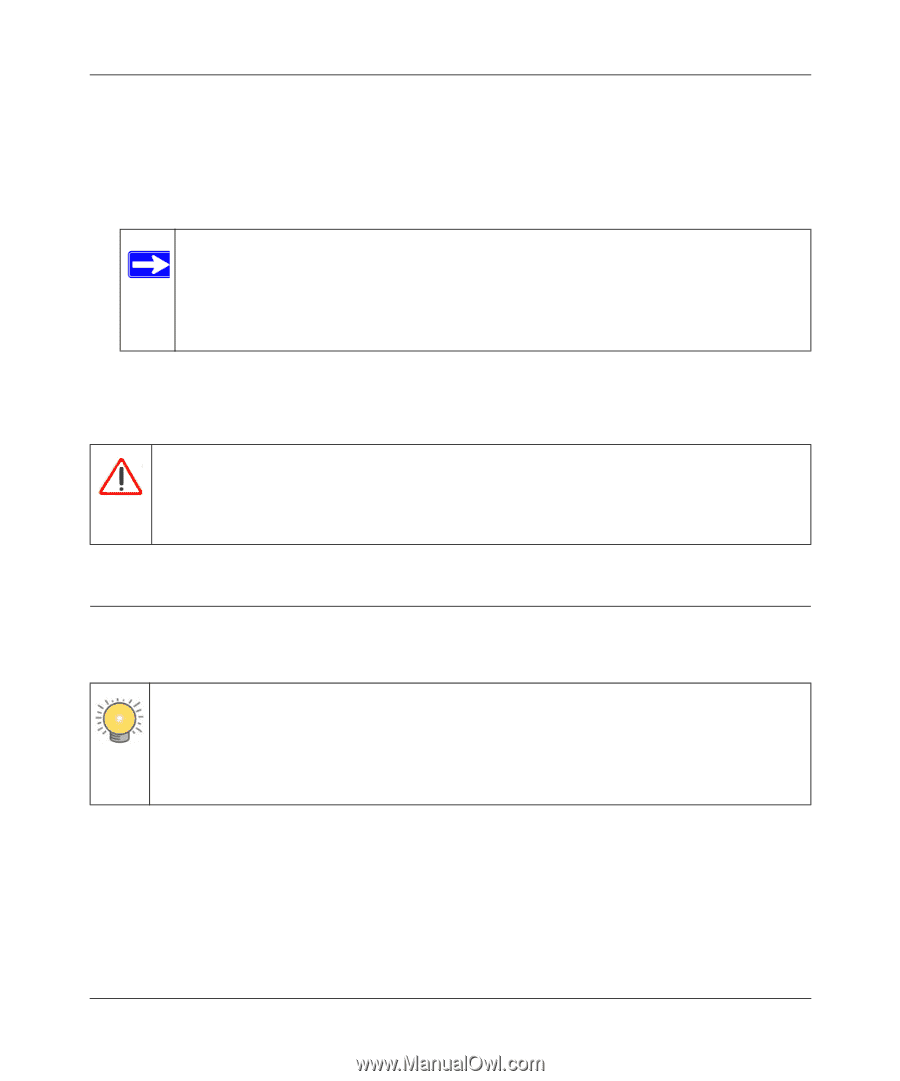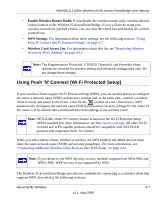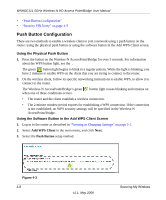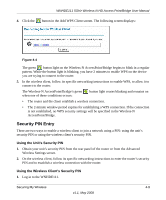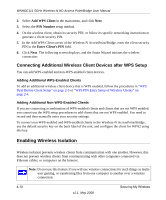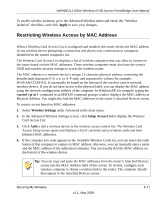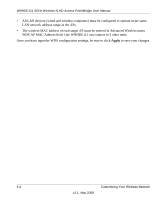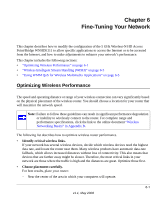Netgear WNHDE111 WNHDE111 User Manual - Page 48
Changing the Administrator Password, Turn Access Control On, Apply, password, Set Password, Warning - reset
 |
UPC - 606449054279
View all Netgear WNHDE111 manuals
Add to My Manuals
Save this manual to your list of manuals |
Page 48 highlights
WNHDE111 5GHz Wireless-N HD Access Point/Bridge User Manual 5. Click Add to add this wireless device to the Wireless Card Access List. The screen changes back to the list screen. 6. Repeat step 3 through step 5 for each additional device you want to add to the list. 7. Select the Turn Access Control On check box. Note: When configuring the unit from a wireless computer whose MAC address is not in the Trusted PC list, if you select Turn Access Control On, you lose your wireless connection when you click Apply. You must then access the unit from a wired computer or from a wireless computer that is on the access control list to make any further changes. 8. Click Apply to save your Wireless Card Access List settings. Now, only devices on this list can wirelessly connect to the Wireless-N AccessPoint/Bridge. Warning: MAC address filtering adds an obstacle against unwanted access to your network by the general public. However, your trusted MAC addresses appear in your wireless transmissions, so an intruder can read them and impersonate them. Do not rely on MAC address filtering alone to secure your network. Changing the Administrator Password The default password for the router's Web Configuration Manager is password. Tip: Before changing the router password, back up your configuration settings with the default password of password. If you save the settings with a new password, and then you later forget the new password, you will have to reset the router back to the factory defaults, and log in using the default password of password. This means you will have to re-enter all the router configuration settings. To change the administrator password: 1. On the main menu, under Maintenance, select Set Password to display the Set Password screen. 2. To change the password, first enter the old password, then enter the new password twice. 3. Click Apply. 4-12 v1.1, May 2008 Securing My Wireless