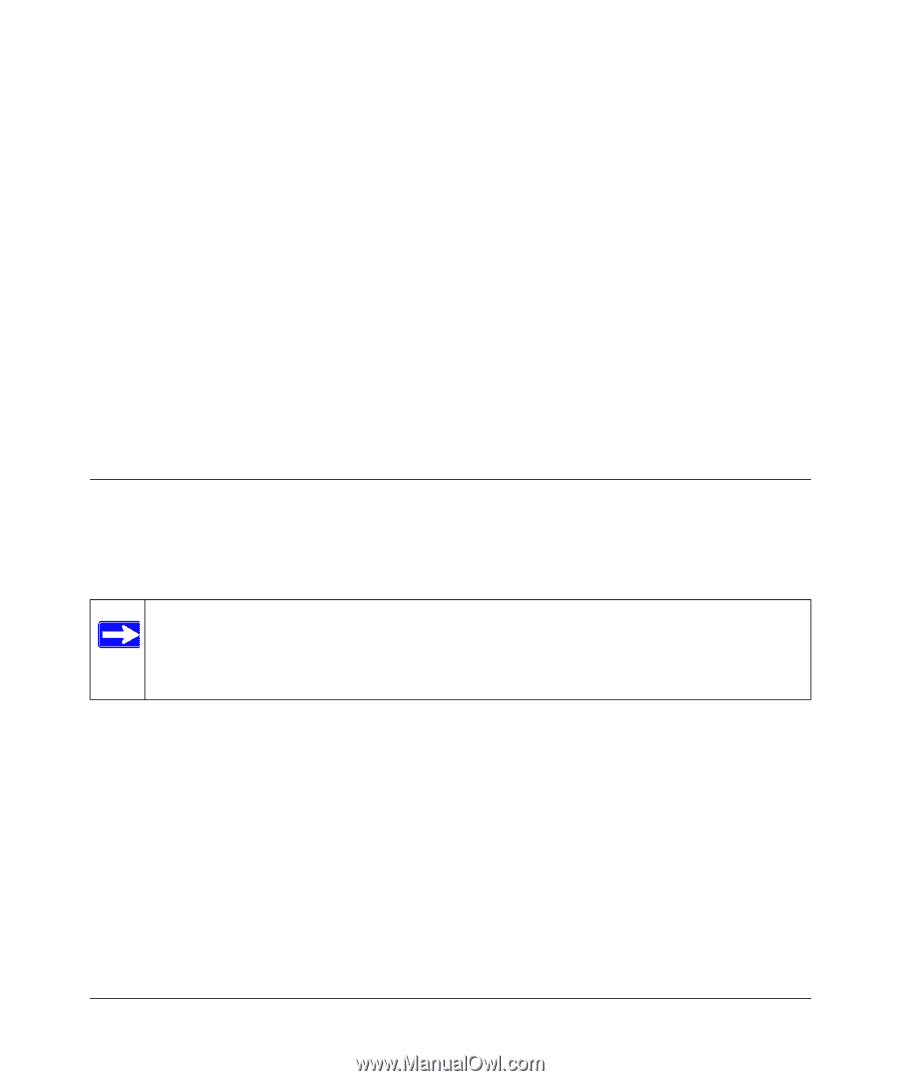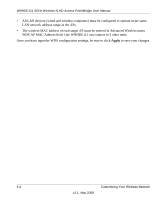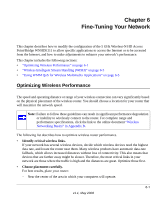Netgear WNHDE111 WNHDE111 User Manual - Page 53
Fine-Tuning Your Network, Optimizing Wireless Performance - speeds
 |
UPC - 606449054279
View all Netgear WNHDE111 manuals
Add to My Manuals
Save this manual to your list of manuals |
Page 53 highlights
Chapter 6 Fine-Tuning Your Network This chapter describes how to modify the configuration of the 5 GHz Wireless-N HD Access Point/Bridge WNHDE111 to allow specific applications to access the Internet or to be accessed from the Internet, and how to make adjustments to enhance your network's performance. This chapter includes the following sections: • "Optimizing Wireless Performance" on page 6-1 • "Wireless Intelligent Stream Handling (WISH)" on page 6-3 • "Using WMM QoS for Wireless Multimedia Applications" on page 6-5 Optimizing Wireless Performance The speed and operating distance or range of your wireless connection can vary significantly based on the physical placement of the wireless router. You should choose a location for your router that will maximize the network speed. Note: Failure to follow these guidelines can result in significant performance degradation or inability to wirelessly connect to the router. For complete range and performance specifications, click the link to the online document "Wireless Networking Basics" in Appendix B. The following list describes how to optimize wireless router performance. • Identify critical wireless links. If your network has several wireless devices, decide which wireless devices need the highest data rate, and locate the router near them. Many wireless products have automatic data-rate fallback, which allows increased distances without loss of connectivity. This also means that devices that are farther away might be slower. Therefore, the most critical links in your network are those where the traffic is high and the distances are great. Optimize those first. • Choose placement carefully. For best results, place your router: - Near the center of the area in which your computers will operate. 6-1 v1.1, May 2008