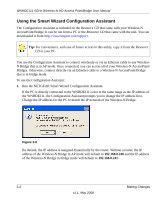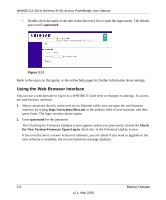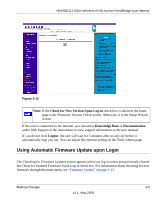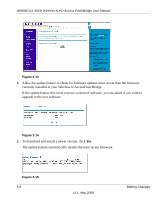Netgear WNHDE111 WNHDE111 User Manual - Page 29
Making Changes, Viewing or Changing Settings - updating
 |
UPC - 606449054279
View all Netgear WNHDE111 manuals
Add to My Manuals
Save this manual to your list of manuals |
Page 29 highlights
Chapter 3 Making Changes This chapter describes how to connect to your WNHDE111, view or change its settings, and keep its firmware up to date. You can use the Smart Wizard or web-based GUI manage you WNHDE111. This chapter includes: • "Viewing or Changing Settings" on page 3-1 • "Using Automatic Firmware Update upon Login" on page 3-5 Viewing or Changing Settings There are two ways you can view or change configuration settings on your WNHDE111. • Use the NETGEAR Smart Wizard Configuration Assistant, which is included on the Resource CD that came with your Wireless-N AccessPoint/Bridge. Tip: Unlike the web browser bridge manager interface, this utility will automatically discover the WNHDE111 units in your network, making it the most convenient way to view or change WNHDE111 settings. • Use the web browser bridge manager interface by entering http://www.mywifiext.net into the browser of a PC directly connected by Ethernet cable to the Wireless-N AccessPoint/Bridge. Follow the steps below to use either of these methods for viewing or changing WNHDE111 settings. 3-1 v1.1, May 2008