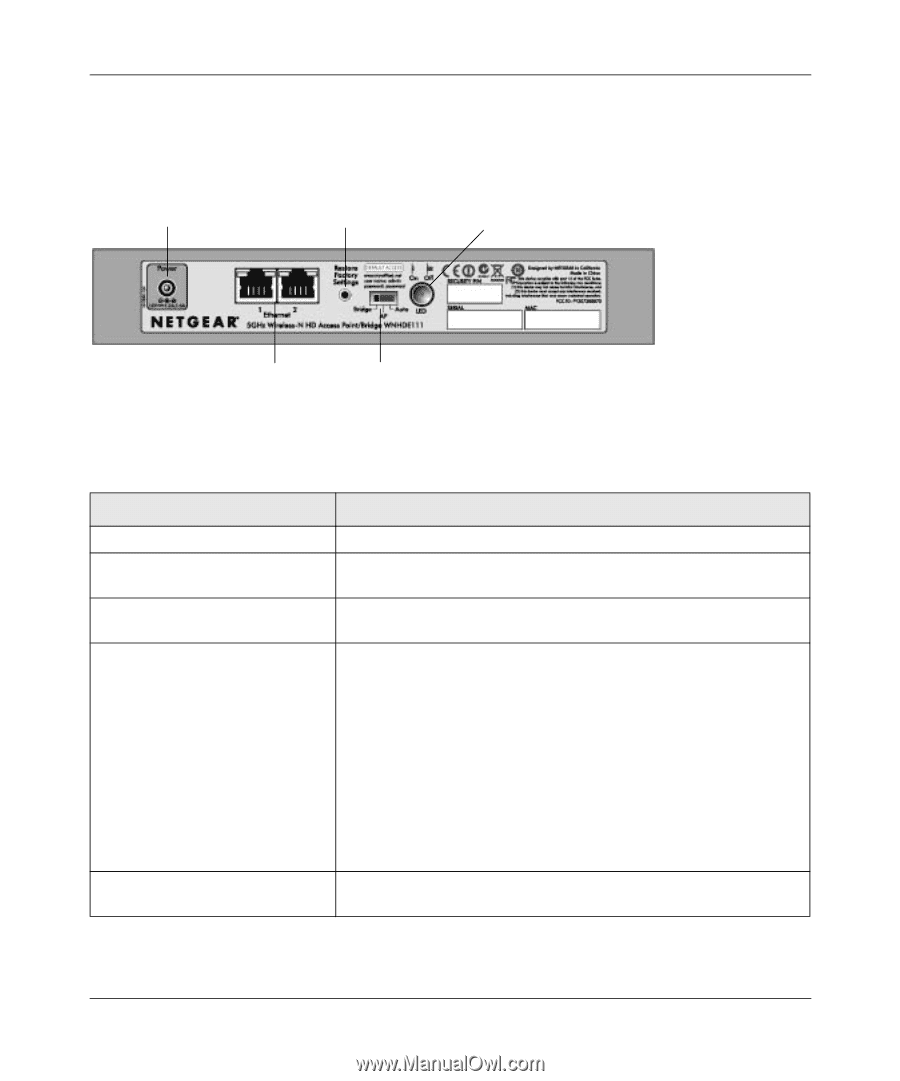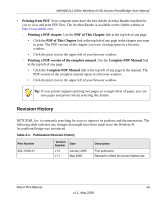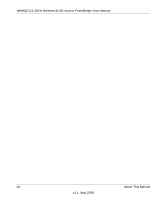Netgear WNHDE111 WNHDE111 User Manual - Page 18
Back Panel Connectors, Buttons, and Switches, Table 1-1., Connectors - 100
 |
UPC - 606449054279
View all Netgear WNHDE111 manuals
Add to My Manuals
Save this manual to your list of manuals |
Page 18 highlights
WNHDE111 5GHz Wireless-N HD Access Point/Bridge User Manual Back Panel Connectors, Buttons, and Switches This illustration identifies the connectors and switches on the back of the unit. Power Factory Default Reset Button LED on/off switch Figure 1-2 Ethernet ports Mode switch Table 1-1. Connectors, Buttons, and Switches Connector, Button, or Switch Description Power connector Port for connecting the AC power adapter. Two 10/100 Mbps Ethernet ports For connecting the unit via Ethernet cables to other equipment like switches, game consoles, media adapters, print servers, or a router. Factory default reset button Restore factory settings button. Use a paper clip to press this button for about 10 seconds to reset the unit to its factory default settings. Mode switch settings • Auto. Auto is the factory default setting. In Auto mode, if it senses it is connected to a router or gateway, it automatically sets itself to run as an AP. Otherwise, if connected to any other wired device, it automatically sets itself to run in Bridge mode. • AP. When switched to AP (access point) mode, it acts as an access point. In this mode, connect it to a router. The free Ethernet port can be used to connect other equipment to your network via an Ethernet cable. • Bridge. In Bridge mode, connect devices to it via Ethernet cables and they will connect to your wireless network. Typically, when a unit is set to bridge mode, it will be paired with a WNHDE111 working in AP mode. LED On/Off button Press this button to turn off all the LEDs, including the those on the front (Power, and WPS), as well as those on the rear (Ethernet status). 1-4 Getting Acquainted v1.1, May 2008