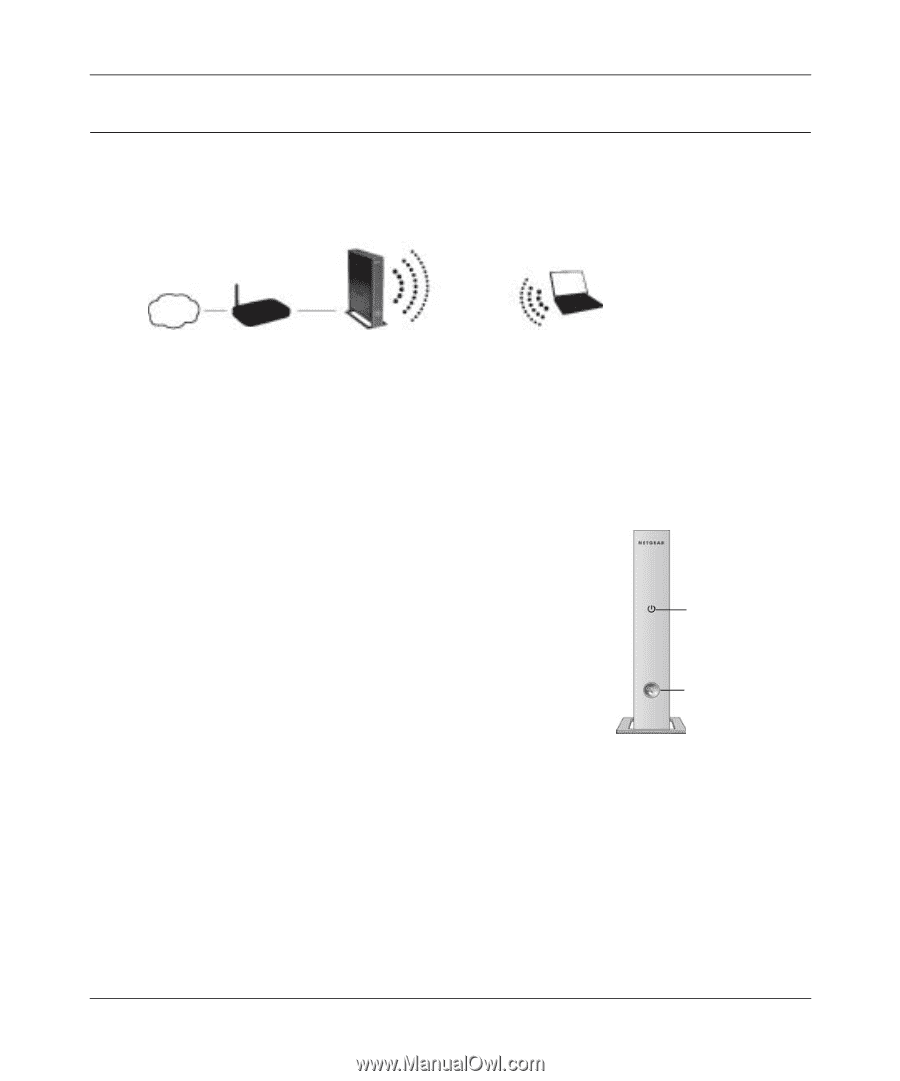Netgear WNHDE111 WNHDE111 User Manual - Page 22
Access Point Mode WPS Setup, the status lights on the unit will be off, including the power
 |
UPC - 606449054279
View all Netgear WNHDE111 manuals
Add to My Manuals
Save this manual to your list of manuals |
Page 22 highlights
WNHDE111 5GHz Wireless-N HD Access Point/Bridge User Manual Access Point Mode WPS Setup These instructions will guide you through connecting the access point to a router. Then, you will connect wirelessly using WPS technology. Internet Router/gateway WNHDE111 Access Point Laptop with adapter like the NETGEAR WNDA3100 USB Adapter Figure 2-1 1. Connect the Ethernet cable from a LAN port on your existing router or gateway to either Ethernet port on the Wireless-N Access Point. You can leave the mode switch set to the default of Auto, or set it to AP mode (but not to Bridge mode). 2. Connect the power adapter to the unit. Verify that the power light is on. Note: Make sure that the LED on/off switch is on. When it is off, all the status lights on the unit will be off, including the power light, the Ethernet port lights, and the WPS button will not light when pushed. Power light WPS button/light You are finished with setting up the access point. 2-2 Easy Secure Wireless Setup v1.1, May 2008