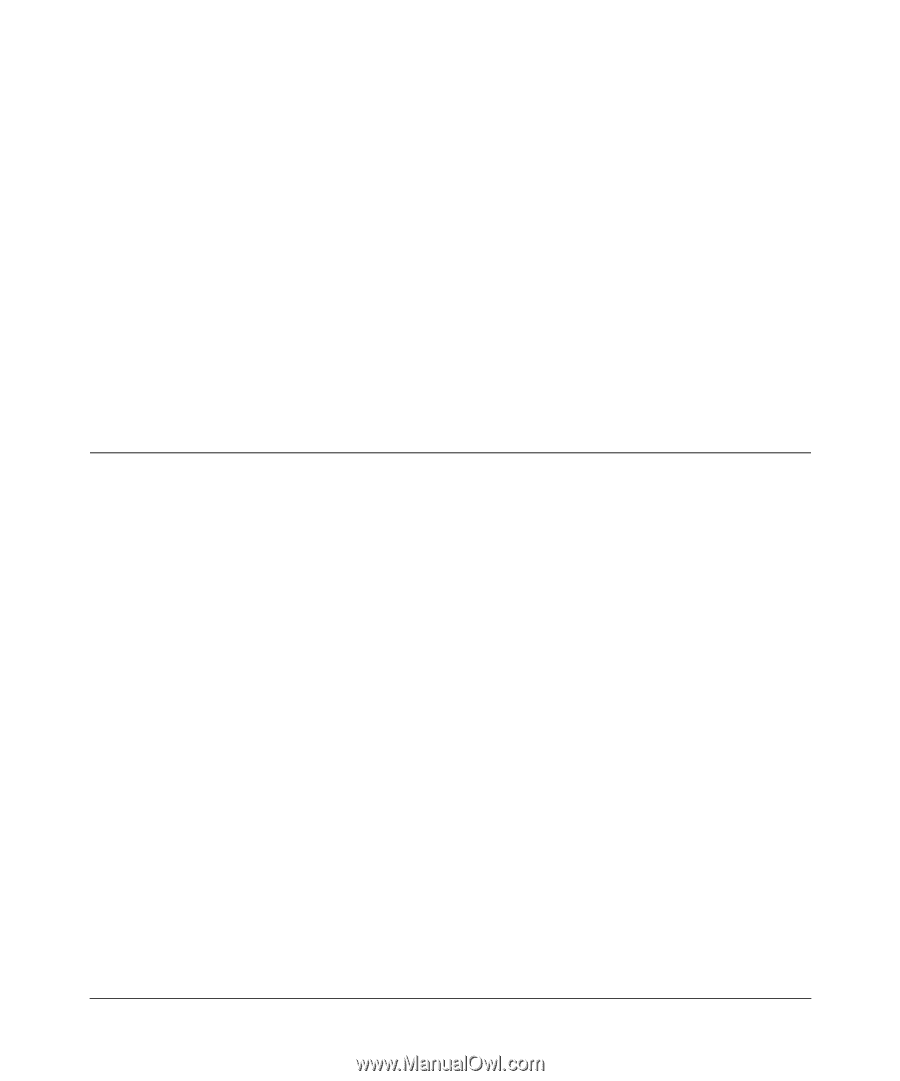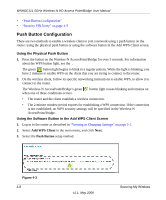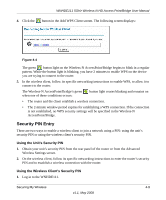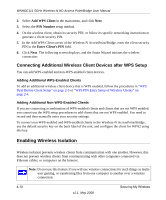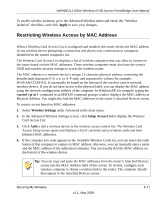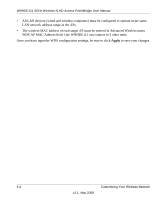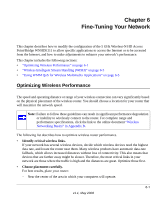Netgear WNHDE111 WNHDE111 User Manual - Page 49
Customizing Your Wireless Network, Using the Network Settings Options - ip address
 |
UPC - 606449054279
View all Netgear WNHDE111 manuals
Add to My Manuals
Save this manual to your list of manuals |
Page 49 highlights
Chapter 5 Customizing Your Wireless Network This chapter describes how to configure advanced networking features of the 5 GHz Wireless-N HD Access Point/Bridge WNHDE111, including LAN, WAN, and routing settings. It contains the following sections: • "Using the Network Settings Options" on page 5-1" • "Wireless Repeating (Also Called WDS)" on page 5-3 Using the Network Settings Options Use the Network Settings screen to configure LAN IP services such as IP address of the unit, and the optional DHCP server. By default, the IP address is assigned dynamically by the DHCP server in the network, typically built in to the routers found in home networks. Without a router, the IP address of the unit operating in AP mode will default to 192.168.0.240 and when the unit is in bridge mode it will default to 192.168.0.241. To configure network settings, from the main menu of the browser interface, under Advanced, click Network Settings, then pick Static IP from the drop-down list. The following screen displays: 5-1 v1.1, May 2008