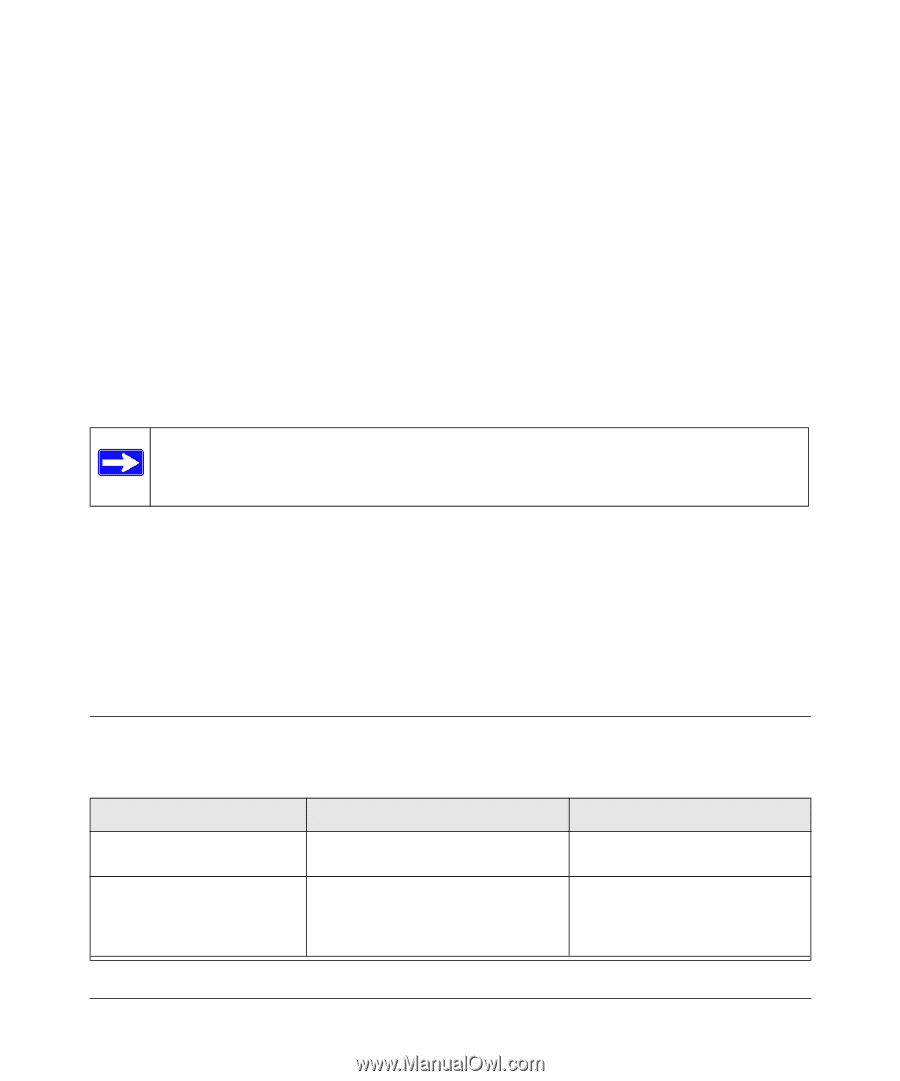Netgear WNHDE111 WNHDE111 User Manual - Page 21
Easy Secure Wireless Setup, What If Some of My Devices Don’t Support WPS?
 |
UPC - 606449054279
View all Netgear WNHDE111 manuals
Add to My Manuals
Save this manual to your list of manuals |
Page 21 highlights
Chapter 2 Easy Secure Wireless Setup This chapter describes how to easily and securely set up your Wireless-N AccessPoint/Bridge using WPS (Wi-Fi Protected Setup). WPS is a standard for easy and secure setup of wireless home networks, created by the Wi-Fi Alliance and launched in January, 2007. For more information on WPS, go to http://www.wi-fi.org/wifi-protected-setup. This chapter provides instructions for using the WPS push button and the WPS PIN configuration methods. See Chapter 4, "Securing My Wireless" for other wireless setup and security options. Note: Only wireless devices that support the 5GHz 802.11n or the 802.11a standards can connect to the WNHDE111 5 GHz Wireless-N HD Access Point/Bridge product. You cannot use the WNHDE111 with 802.11b/g devices. This chapter includes the following sections: • "What If Some of My Devices Don't Support WPS?" on page 2-1 • "Access Point Mode WPS Setup" on page 2-2 • "Setting Up Two WNHDE111 Units" on page 2-5 • "Connecting Other Devices to a WNHDE111" on page 2-7 What If Some of My Devices Don't Support WPS? Use this chart to identify the setup method you should use. My Wireless Devices All my wireless devices support WPS. Some of my devices support WPS and some do not. Setup to Use Comment Use the WPS automated setup. Use the WPS automated setup for devices that support WPS. Then, manually configure the other devices to use the WPA security key. This is the easiest and fastest way to set up very secure wireless. The default WPA security key is printed on the back of your WNHDE111. 2-1 v1.1, May 2008