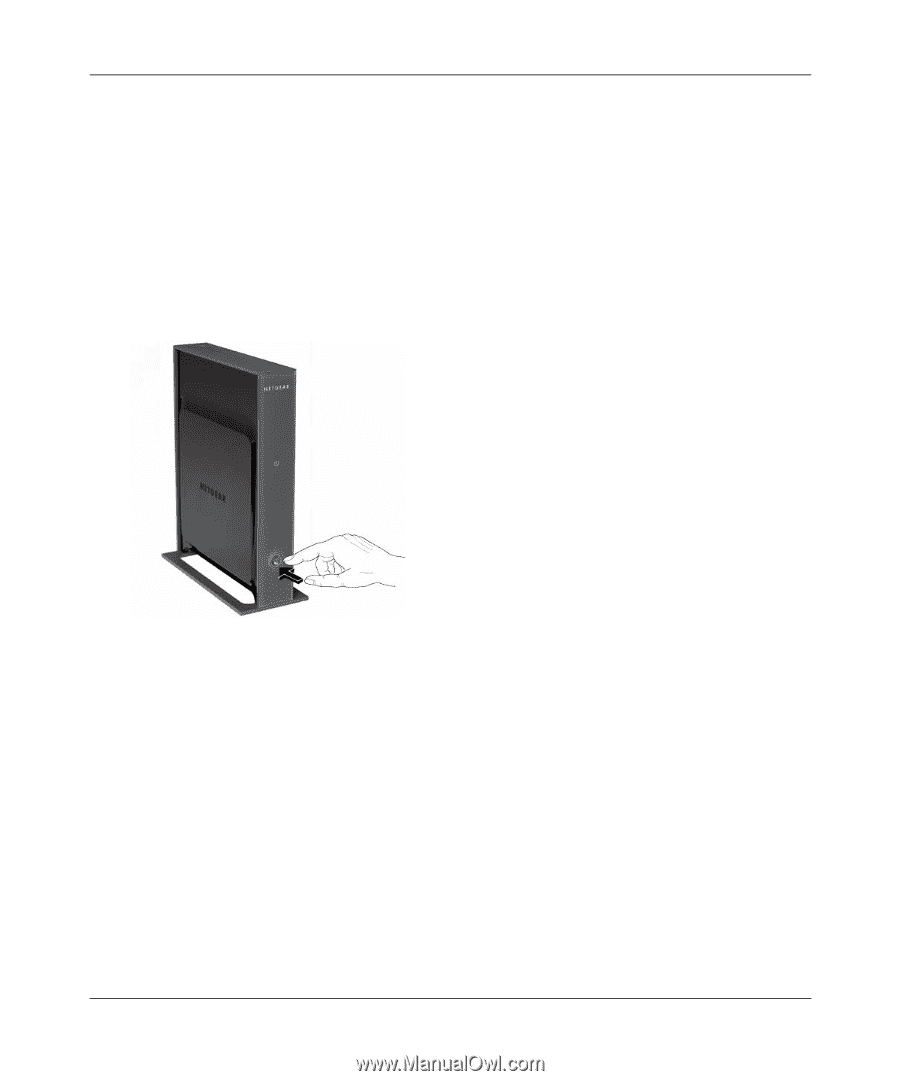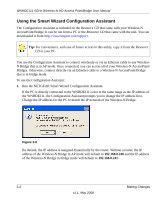Netgear WNHDE111 WNHDE111 User Manual - Page 26
Adding a Second WNHDE111 to Your Network Later, WPS light will start to blink. - kit
 |
UPC - 606449054279
View all Netgear WNHDE111 manuals
Add to My Manuals
Save this manual to your list of manuals |
Page 26 highlights
WNHDE111 5GHz Wireless-N HD Access Point/Bridge User Manual Adding a Second WNHDE111 to Your Network Later Wireless-N AccessPoint/Bridges, if purchased as a kit, are pre-configured to securely connect to each other automatically, according to the instructions above. To add a second WNHDE111, simply use the WPS (Wi-Fi Protected Setup) push button. 1. Make sure the WNHDE111 you are adding is set to Auto or Bridge mode but not set to AP mode, and place it near the devices you will connect to it. 2. Connect the power adapter. The power light should blink quickly in groups of 3 (if the power light is off, press the power light on/off switch on the back panel to turn it on). Figure 2-6 3. On the new WNHDE111, press the WPS button; its WPS light will blink.Within 2 minutes, press the WPS button on the existing Wireless-N Bridge which is operating in AP mode. Its WPS light will start to blink. After 1-2 minutes the new unit in Bridge mode should be associated with the existing unit in AP mode. The WPS light for the Bridge mode unit will turn off. On the AP mode unit, the WPS light will be on solid for about 6 minutes, then turn off. The power lights on both units will be steadily on. 2-6 Easy Secure Wireless Setup v1.1, May 2008