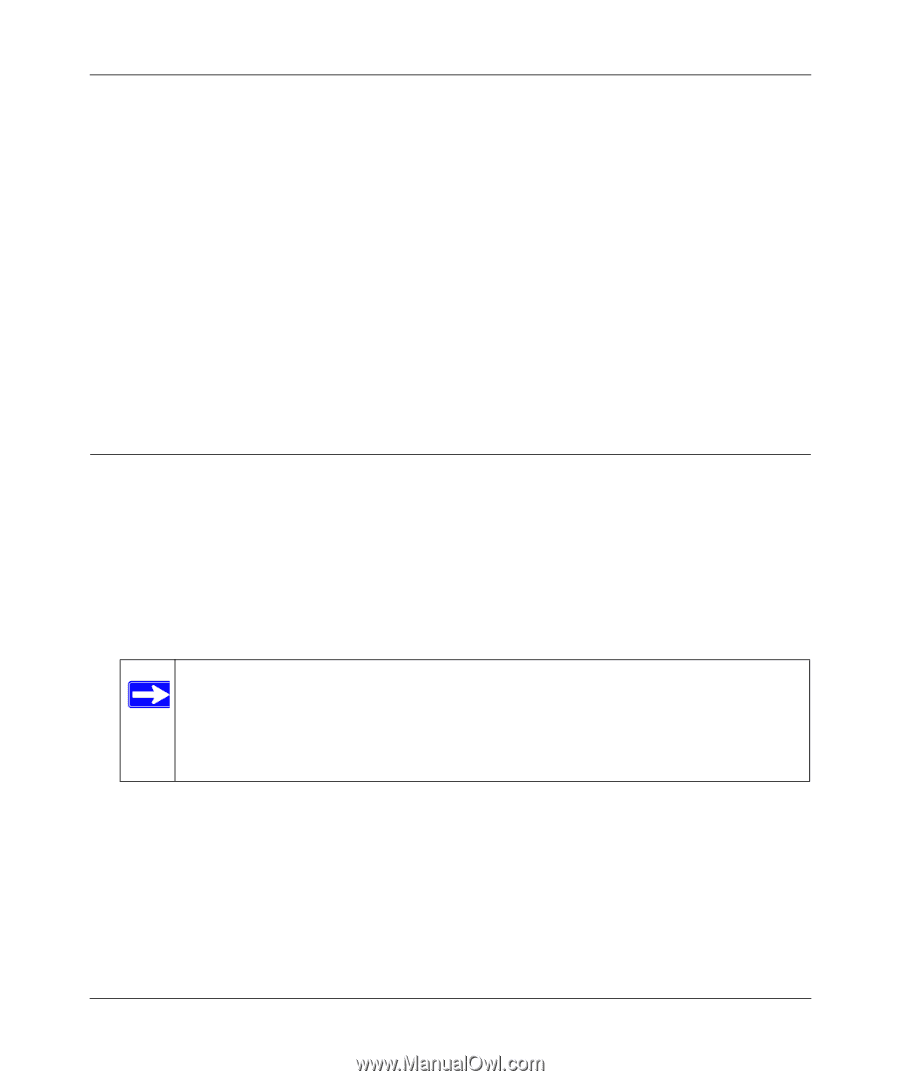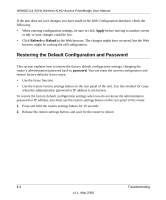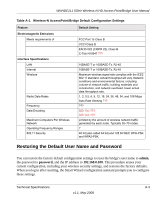Netgear WNHDE111 WNHDE111 User Manual - Page 71
Troubleshooting the Web Configuration Interface, The Wireless or Ethernet port lights are not on. - password
 |
UPC - 606449054279
View all Netgear WNHDE111 manuals
Add to My Manuals
Save this manual to your list of manuals |
Page 71 highlights
WNHDE111 5GHz Wireless-N HD Access Point/Bridge User Manual • Make sure that the power cord is properly connected and that the power adapter is properly connected to a functioning power outlet. • Check that you are using the power adapter that NETGEAR supplied for this product. If the error persists, you have a hardware problem and should contact Technical Support at www.netgear.com/support. The Wireless or Ethernet port lights are not on. If either the Ethernet port lights or the wireless light does not come on when the Ethernet connection is made, check the following: • Make sure that the Ethernet cable connections are secure at the computer and at the unit. • Make sure that power is turned on to the connected router or computer. Troubleshooting the Web Configuration Interface If you are unable to access the router's Web Configuration Interface from a computer on your local network, check the following: • If you are connecting from a wireless computer, try connecting from a wired computer. • Make sure that your computer's IP address is on the same subnet as the router. For instructions, click the link to the online document "Preparing Your Network" in Appendix B to configure your computer. Note: If your computer's IP address is shown as 169.254.x.x: Windows and Mac OS generate and assign an IP address if the computer cannot reach a DHCP server. These autogenerated addresses are in subnet 169.254.x.x. If your IP address is in this range, check the connection from the computer to the router, and reboot your computer. • Make sure that your browser has Java, JavaScript, or ActiveX enabled. If you are using Internet Explorer, click Refresh to be sure that the Java applet is loaded. • Try closing the browser and opening it again, or try a different browser. • Make sure that you are using the correct login information. The factory default login name is admin, and the password is password. Make sure that Caps Lock is off when entering this information. Troubleshooting 8-3 v1.1, May 2008