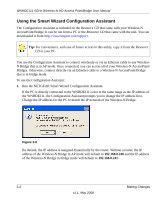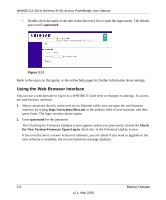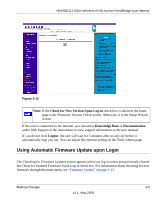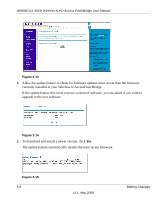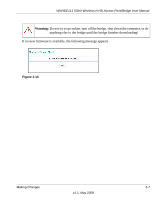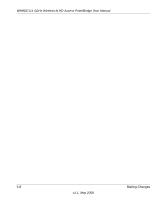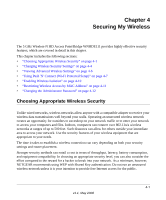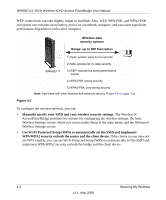Netgear WNHDE111 WNHDE111 User Manual - Page 33
Using Automatic Firmware Update upon Login, Knowledge Base, Documentation, Logout - setup wizard
 |
UPC - 606449054279
View all Netgear WNHDE111 manuals
Add to My Manuals
Save this manual to your list of manuals |
Page 33 highlights
WNHDE111 5GHz Wireless-N HD Access Point/Bridge User Manual Figure 3-12 Note: If the Check for New Version Upon Log-in check box is selected, the home page is the Firmware Version Check screen. Otherwise, it is the Setup Wizard screen. If the unit is connected to the Internet, you can select Knowledge Base or Documentation under Web Support in the main menu to view support information or the user manual. If you do not click Logout, the unit will wait for 5 minutes after no activity before it automatically logs you out. You can adjust this timeout setting on the Tools Admin page. Using Automatic Firmware Update upon Login The Checking for Firmware Updates screen appears when you log in unless you previously cleared the Check for Updated Firmware Upon Log-in check box. For information about checking for new firmware through the main menu, see "Firmware Update" on page 3-13. Making Changes 3-5 v1.1, May 2008