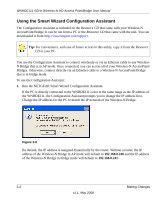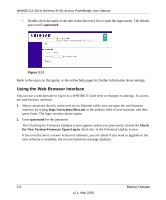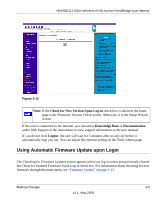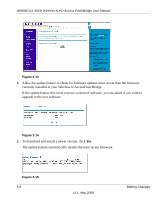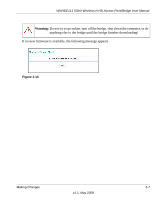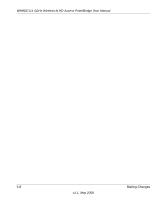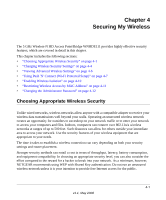Netgear WNHDE111 WNHDE111 User Manual - Page 32
Using the Web Browser Interface, password, Check, for New Version Firmware Upon Log-in - users guide
 |
UPC - 606449054279
View all Netgear WNHDE111 manuals
Add to My Manuals
Save this manual to your list of manuals |
Page 32 highlights
WNHDE111 5GHz Wireless-N HD Access Point/Bridge User Manual • Double-click the name of the unit in the discovery list to open the login menu. The default password is password. Figure 3-11 Refer to the topics in this guide, or the online help pages for further information about settings. Using the Web Browser Interface You can use a web browser to log in to a WNHDE111 and view or changes its settings. To access the web browser interface: 1. When connected directly to the unit via an Ethernet cable, you can open the web browser interface by typing http://www.mywifiext.net in the address field of your browser, and then press Enter. The login window above opens: 2. Enter password for the password. The Checking for Firmware Updates screen appears unless you previously cleared the Check for New Version Firmware Upon Log-in check box in the Firmware Update screen. If the unit discovers a newer version of software, you are asked if you want to upgrade to the new software is available, the no new firmware message displays. 3-4 Making Changes v1.1, May 2008