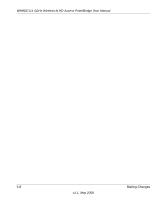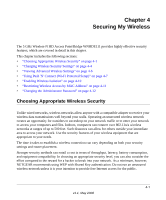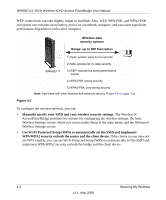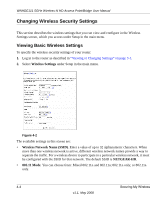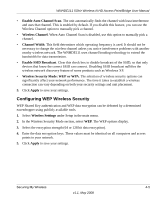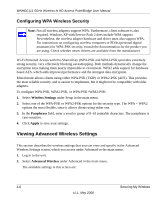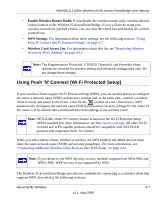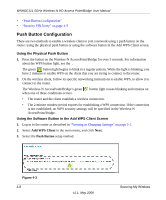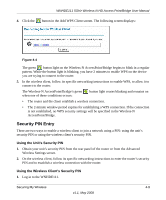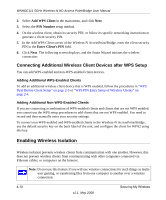Netgear WNHDE111 WNHDE111 User Manual - Page 41
Configuring WEP Wireless Security, Enable Auto Channel Scan, Wireless Channel, Channel Width - bridge mode
 |
UPC - 606449054279
View all Netgear WNHDE111 manuals
Add to My Manuals
Save this manual to your list of manuals |
Page 41 highlights
WNHDE111 5GHz Wireless-N HD Access Point/Bridge User Manual • Enable Auto Channel Scan. The unit automatically finds the channel with least interference and uses that channel. This is enabled by default. If you disable this feature, you can use the Wireless Channel option to manually pick a channel. • Wireless Channel. When Auto Channel Scan is disabled, use this option to manually pick a channel. • Channel Width. This field determines which operating frequency is used. It should not be necessary to change the wireless channel unless you notice interference problems with another nearby wireless network. The WNHDE111 uses channel bonding technology to extend the bandwidth for data transmission. • Enable SSID Broadcast. Clear this check box to disable broadcast of the SSID, so that only devices that know the correct SSID can connect. Disabling SSID broadcast nullifies the wireless network discovery feature of some products such as Windows XP. • Wireless Security Mode: WEP or WPA. The selection of wireless security options can significantly affect your network performance. The time it takes to establish a wireless connection can vary depending on both your security settings and unit placement. 3. Click Apply to save your settings. Configuring WEP Wireless Security WEP Shared Key authentication and WEP data encryption can be defeated by a determined eavesdropper using publicly available tools. 1. Select Wireless Settings under Setup in the main menu. 2. In the Wireless Security Mode section, select WEP. The WEP options display. 3. Select the encryption strength (64 or 128 bit data encryption). 4. Enter the data encryption keys. These values must be identical on all computers and access points in your network. 5. Click Apply to save your settings. Securing My Wireless 4-5 v1.1, May 2008