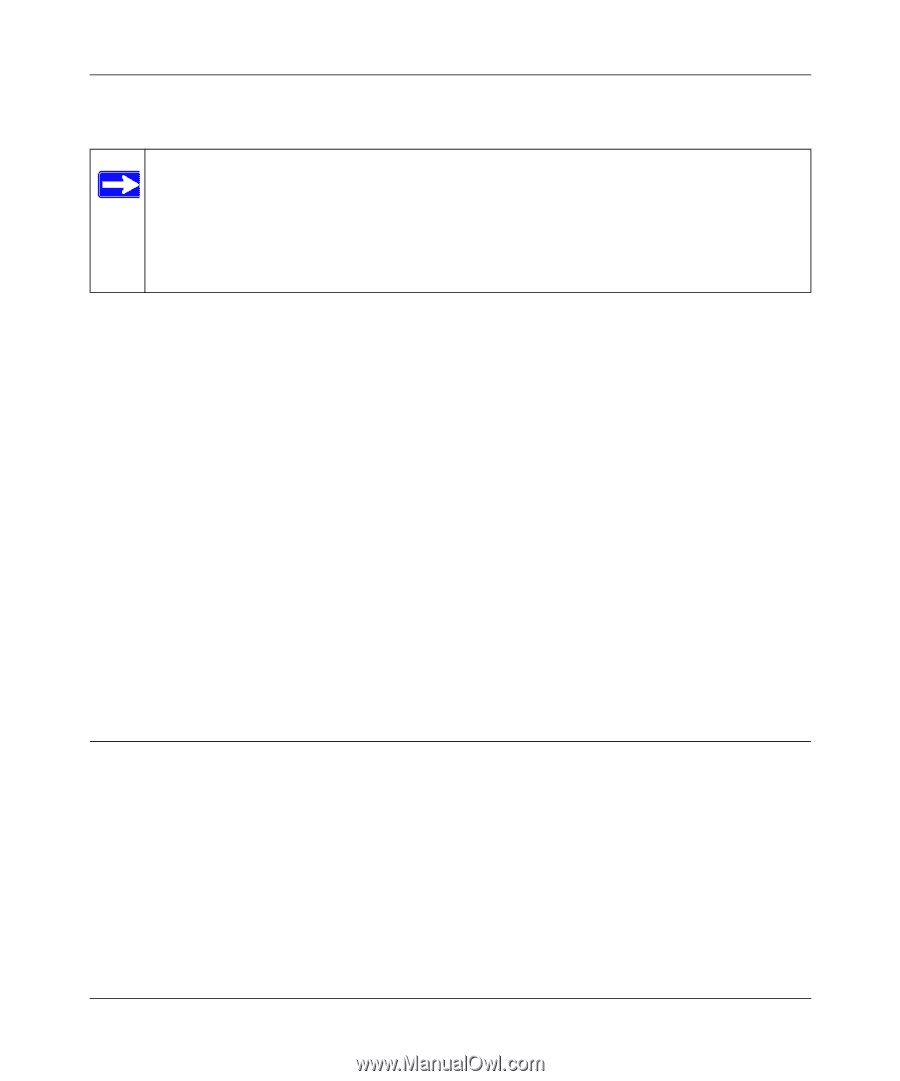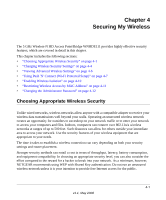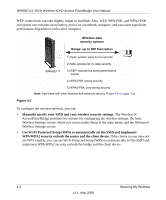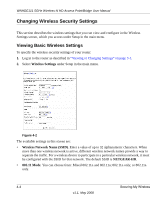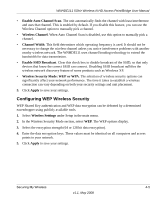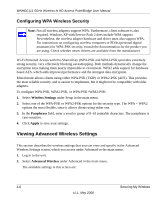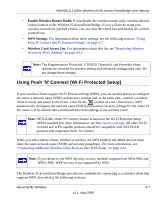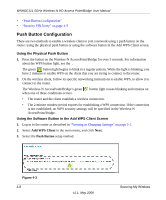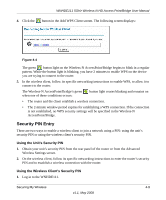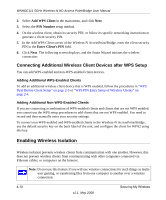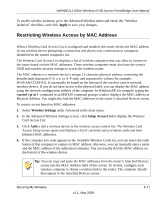Netgear WNHDE111 WNHDE111 User Manual - Page 42
Configuring WPA Wireless Security, Viewing Advanced Wireless Settings - drivers
 |
UPC - 606449054279
View all Netgear WNHDE111 manuals
Add to My Manuals
Save this manual to your list of manuals |
Page 42 highlights
WNHDE111 5GHz Wireless-N HD Access Point/Bridge User Manual Configuring WPA Wireless Security Note: Not all wireless adapters support WPA. Furthermore, client software is also required. Windows XP with Service Pack 2 does include WPA support. Nevertheless, the wireless adapter hardware and driver must also support WPA. For instructions on configuring wireless computers or PDAs (personal digital assistants) for WPA-PSK security, consult the documentation for the product you are using. Check whether newer drivers are available from the manufacturer. Wi-Fi Protected Access with Pre-Shared Key (WPA-PSK and WPA2-PSK) provides extremely strong security, very effectively blocking eavesdropping. Both methods dynamically change the encryption keys making them nearly impossible to circumvent. WPA2 adds support for hardware based AES, which adds improved performance and the strongest data encryption. Mixed mode allows clients using either WPA-PSK (TKIP) or WPA2-PSK (AES). This provides the most reliable security, and is easiest to implement, but it might not be compatible with older adapters. To configure WPA-PSK, WPA2-PSK, or WPA-PSK+WPA2-PSK: 1. Select Wireless Settings under Setup in the main menu. 2. Select one of the WPA-PSK or WPA2-PSK options for the security type. The WPA + WPA2 options the most flexible, since it allows clients using either one. 3. In the Passphrase field, enter a word or group of 8-63 printable characters. The passphrase is case-sensitive. 4. Click Apply to save your settings. Viewing Advanced Wireless Settings This section describes the wireless settings that you can view and specify in the Advanced Wireless Settings screen, which you access under Advanced in the main menu. 1. Log in to the unit. 2. Select Advanced Wireless under Advanced in the main menu. The available settings in this screen are: 4-6 Securing My Wireless v1.1, May 2008