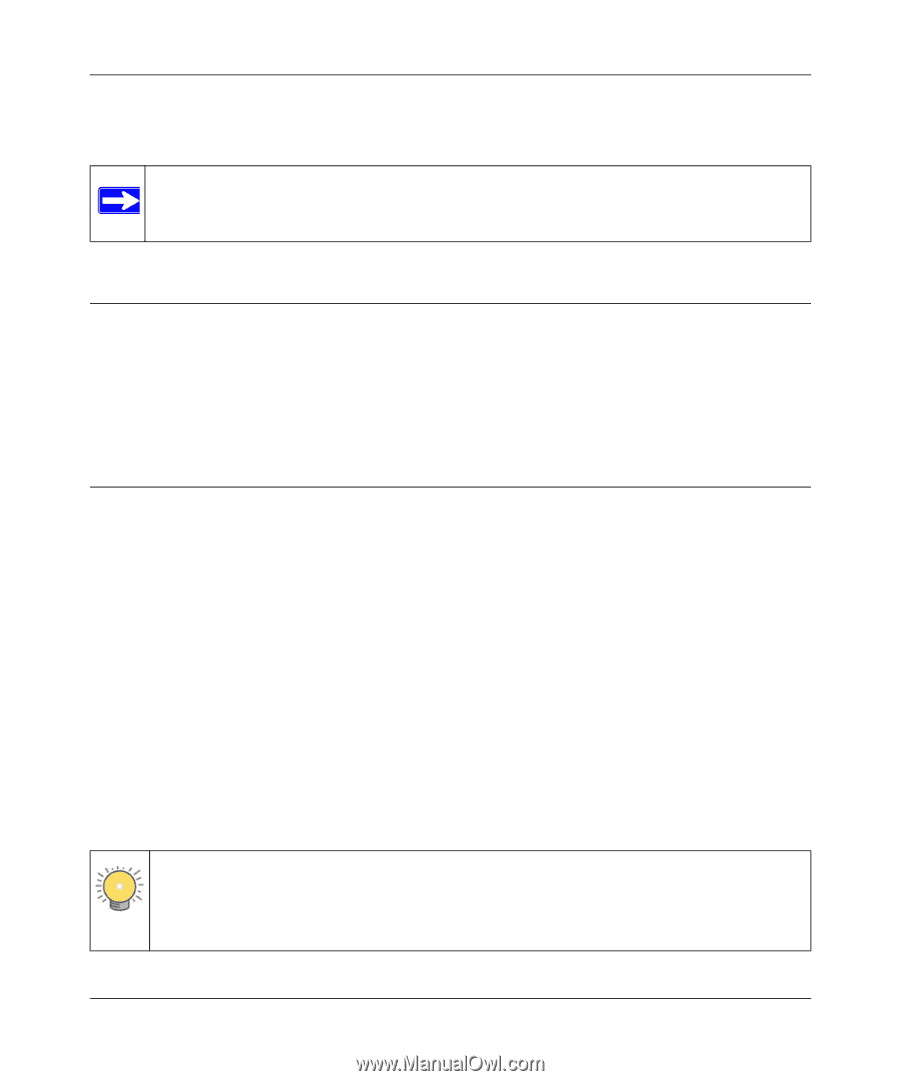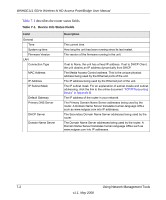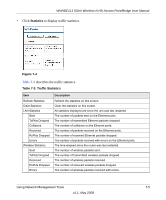Netgear WNHDE111 WNHDE111 User Manual - Page 65
Backing Up Your Configuration, Managing the Configuration File - factory reset
 |
UPC - 606449054279
View all Netgear WNHDE111 manuals
Add to My Manuals
Save this manual to your list of manuals |
Page 65 highlights
WNHDE111 5GHz Wireless-N HD Access Point/Bridge User Manual For each device, the table shows the IP address, NetBIOS host name or device name (if available), and the Ethernet MAC address. To force the unit to look for attached devices, click Refresh. Note: If the bridge is rebooted, the table data is lost until it rediscovers the devices. Backing Up Your Configuration The configuration settings are stored in a configuration file. You can back up (save) this file and retrieve it later. Save your configuration file after you complete the configuration. If the unit fails or becomes corrupted, or an administrator password is lost, you can easily re-create your configuration by restoring the configuration file. Managing the Configuration File The configuration settings of the Wireless-N AccessPoint/Bridge are stored within the router in a configuration file. You can back up (save) this file to your computer, restore it, or reset it to the factory default settings. From the main menu of the browser interface, under Maintenance, select Backup Settings. The following sections describe the three available options. Backing Up and Restoring the Configuration The Restore and Backup options in the Settings Backup screen let you save and retrieve a file containing your bridge's configuration settings. To save your settings, click Back Up. Your browser extracts the configuration file from the bridge and prompts you for a location on your computer to store the file. You can give the file a meaningful name at this time, such as comcast.cfg. Tip: Before saving your configuration file, change the administrator password to the default, password. Then change it again after you have saved the configuration file. If you forget the password, you will need to reset the configuration to factory defaults. Using Network Management Tools 7-7 v1.1, May 2008