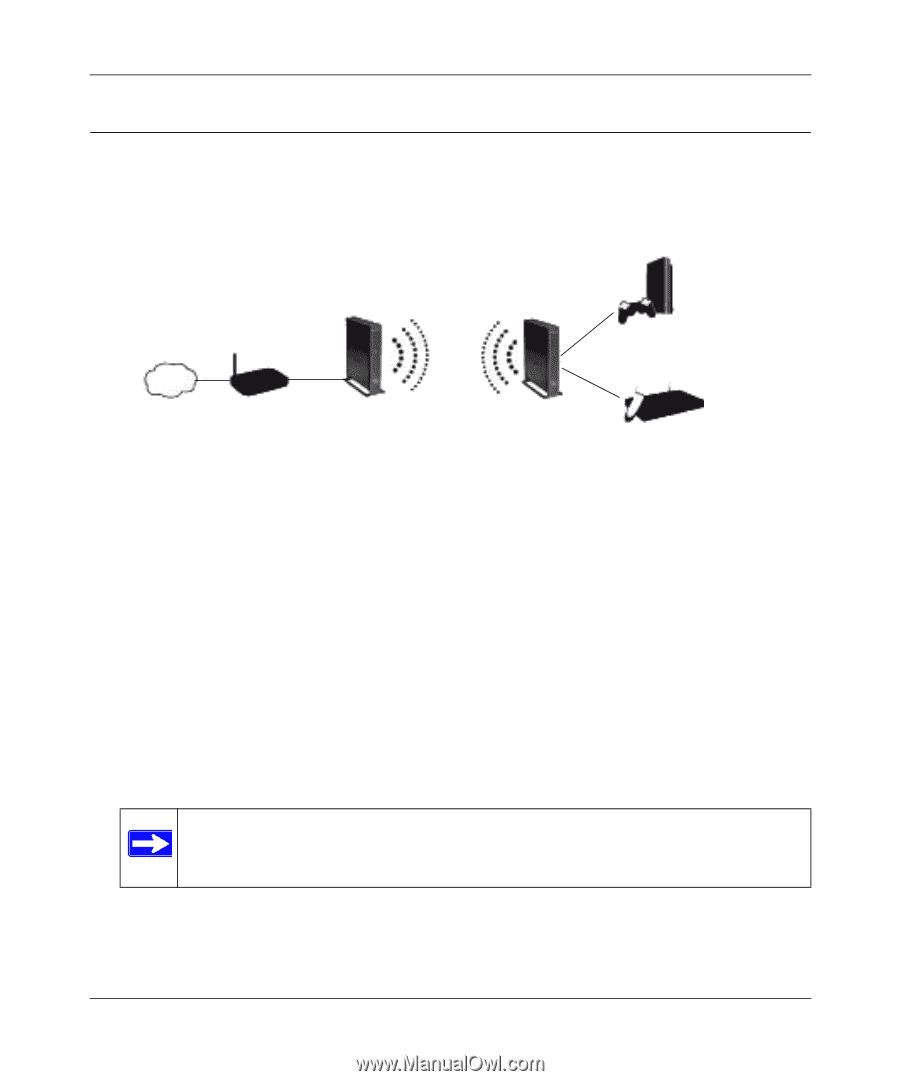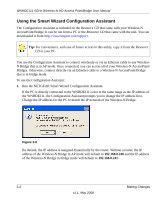Netgear WNHDE111 WNHDE111 User Manual - Page 25
Setting Up Two WNHDE111 Units, Setting Up a Pair of WNHDE111 Units at Once - setup
 |
UPC - 606449054279
View all Netgear WNHDE111 manuals
Add to My Manuals
Save this manual to your list of manuals |
Page 25 highlights
WNHDE111 5GHz Wireless-N HD Access Point/Bridge User Manual Setting Up Two WNHDE111 Units You can set up a pair of WNHDE111 units, for example if you purchase them as a bundle. Or, you can set up one unit as an access point, then add a second unit as a bridge. Follow the instructions below for either of these scenarios. AP Mode Internet Router/gateway WNHDE111 Bridge Mode Gaming console WNHDE111 Digital Media Adapter Figure 2-5 Setting Up a Pair of WNHDE111 Units at Once Follow these steps to set up a pair of WNHDE111 1. Set the switch on the back of each Wireless-N AccessPoint/Bridge to Auto mode. 2. Connect the Ethernet cable from a LAN port in the router or gateway to either LAN port on one Wireless-N AccessPoint/Bridge. 3. Place the other Wireless-N AccessPoint/Bridge near the media player, game console, or switch and connect it with an Ethernet cable. 4. To complete installation, connect a power adapter to the Wireless-N Bridge(s). Allow a few minutes for your devices to connect to the Internet. Note: By following the steps in this installation with both Wireless-N Bridge units set to Auto mode, the Wireless-N Bridge connected to your router has set itself to AP mode, while the second Wireless-N Bridge is set to Bridge mode. Easy Secure Wireless Setup 2-5 v1.1, May 2008