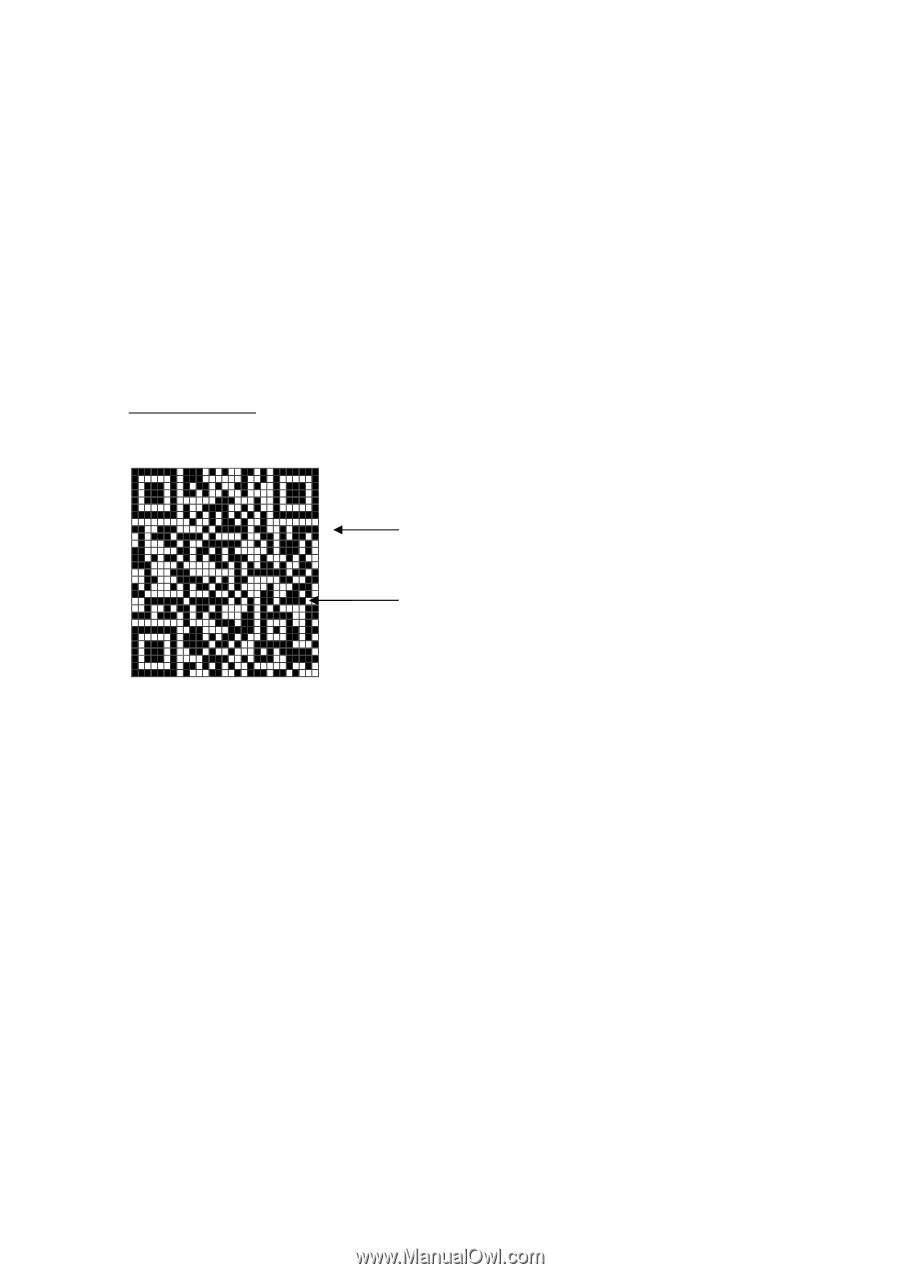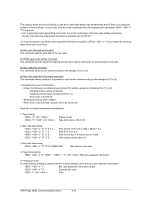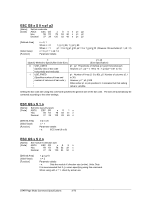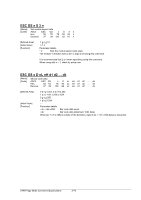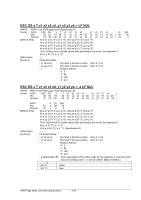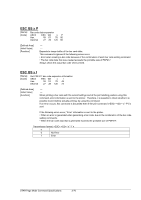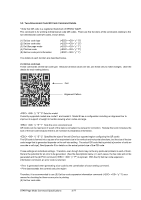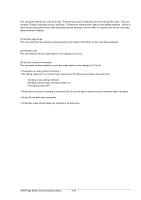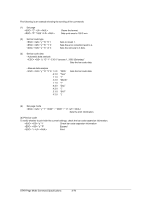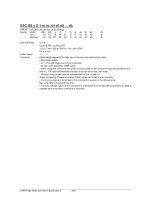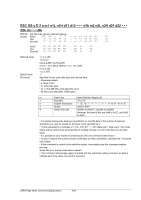Oki OKIPOS408II OKIPOS 408II Programmer s Technical Reference - Page 318
Two-dimensional Code QR Code Command Details, Alignment Pattern
 |
View all Oki OKIPOS408II manuals
Add to My Manuals
Save this manual to your list of manuals |
Page 318 highlights
3-6 Two-dimensional Code QR Code Command Details * Note that QR code is a registered trademark of DENSO WAVE. This command is for printing 2-dimensional code QR codes. There are five functions of the commands relating to the two-dimensional code QR codes, shown below. (1) Set bar code type (2) Set bar code data (3) Set Star page mode (4) Print bar code (5) Get bar code print information ( "y" "S") ( "y" "D") ( "y" "T") ( "y" "P") ( "y" "I") The details of each function are described below. (1) Set bar code type These commands set the bar code type. Because all initial values are set, use these only to make changes. (See the details for each setting below.) Cell Alignment Pattern "y" "S" "0" Sets the model Currently supported models are model 1 and model 2. Model 2 has a configuration including an alignment bar to improve its support of weight to handle skewing when codes are large. "y" "S" "1" Sets the error correction level QR codes can be read even if a part of the data is corrupted, by using error correction. Raising this level increases the size of the bar code because there is an increase in preparatory information. "y" "S" "2" Specifies the size of the cell (One four squared region configuring the QR code) The QR code is formed into a square of an equivalent size in the vertical and horizontal directions, but the size of the bar code image that is generated depends on the cell size setting. The actual QR code that is printed is [number of cells on one side x cell size]. See Appendix 5 for details on the actual printed size of the QR code. These settings are individual settings. Therefore, even though there may not be any particular problem in each of them, there is the potential for an error to be generated. (See the descriptions below.) In such cases, the bar code will not be generated and the (4) Print command ( "y" "P") is ignored. With the (5) Get bar code expansion information command, an error code is returned. • Error is generated when generating a bar code by the combination of each setting command. • Print data exceeds the currently set print region Therefore, it is recommended to use (5) Get bar code expansion information command ( "y" "I") as a means for checking for these errors prior to printing. (2) Set bar code data _____ STAR Page Mode Command Specifications 3-77