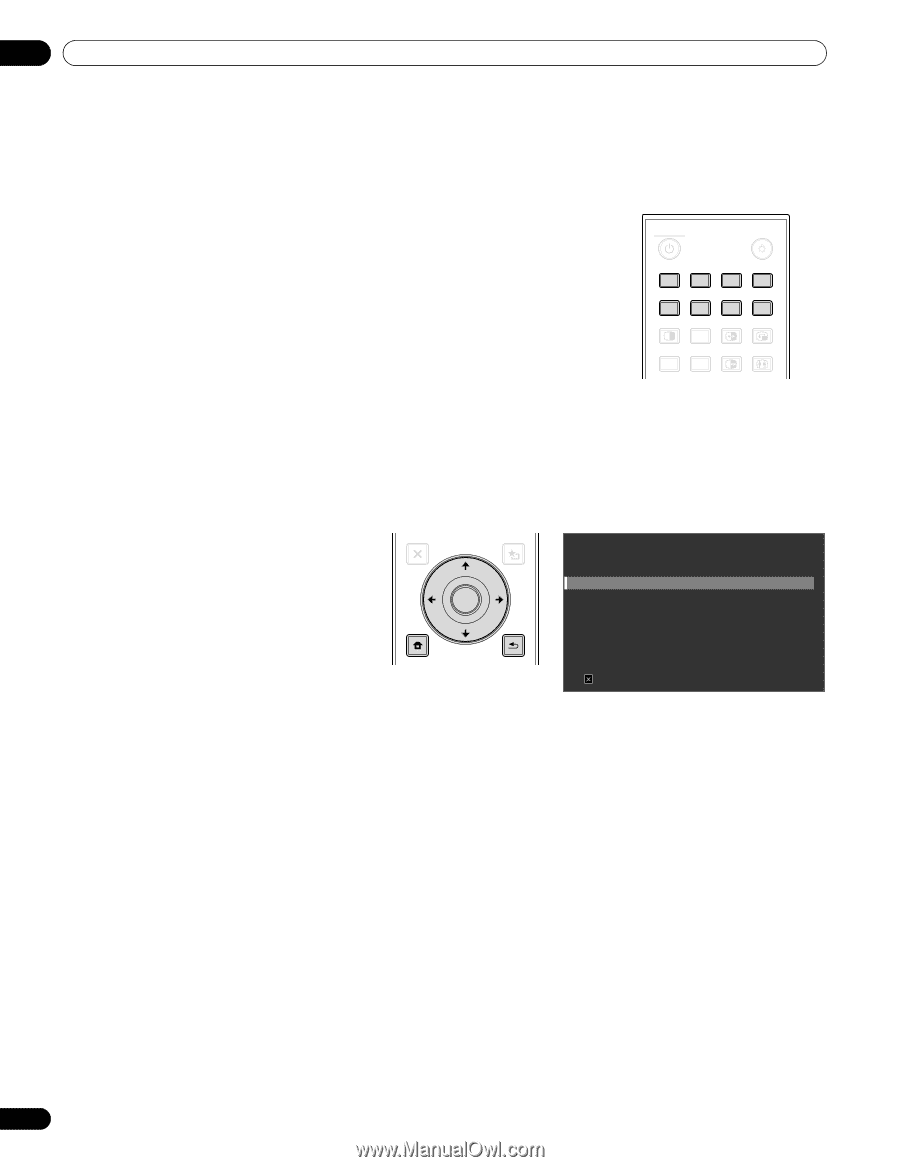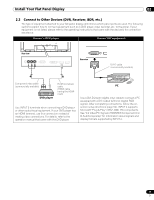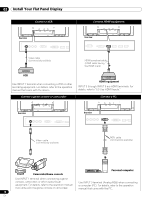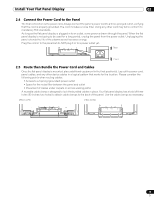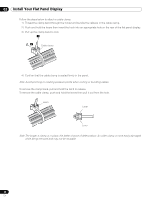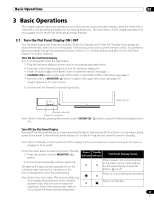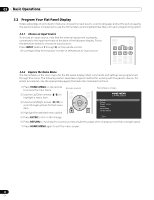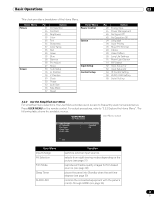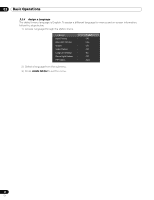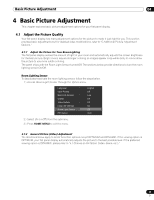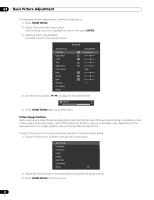Pioneer 141FD Owner's Manual - Page 22
Program Your Flat Panel Display
 |
UPC - 012562905761
View all Pioneer 141FD manuals
Add to My Manuals
Save this manual to your list of manuals |
Page 22 highlights
03 Basic Operations 3.2 Program Your Flat Panel Display To take advantage of some built-in features, choose the input source, select a language and set the picture quality. The sections below include how to use the Home Menu and simplified User Menu for each programming option. 3.2.1 Choose an Input Source To choose an input source, note that the external equipment is properly connected to the input terminals on the back of the flat panel display. Follow the directions below to choose an input source. Press INPUT (buttons 1 through 8) on the remote control. The corresponding terminal/port number is selected as an input source. MONITOR INPUT 1 2 3 4 5 6 7 8 SUB PIP SPLIT INPUT SWAP SHIFT AV AUTO SCREEN SELECTION SET UP FREEZE SIZE 3.2.2 Explore the Home Menu The Home Menu is the main menu for the flat panel display. Most commands and settings are programmed through this menu. The following section describes a typical method for working with the panel's menus. For actual procedures, see the appropriate page(s) that describe individual functions. 1) Press HOME MENU on the remote to access the main menu. 2) Use the Up/Down arrows (/) to highlight a menu item. 3) Use the Left/Right arrows (/) to scroll through options for that menu item. Remote control EXIT TOP MENU GUIDE HOME MENU ENTER 4) Highlight the selected menu option. MENU 5) Press ENTER to lock in the change. USER MENU TOOLS RETURN Home Menu screen HOME MENU FLAT PANEL DISPLAY Picture Screen Power Control Option Input Setup Control Setup Exit 6) Press RETURN to move back to a previous menu/submenu page when changing more than a single option. 7) Press HOME MENU again to exit the menu screen. 22 En