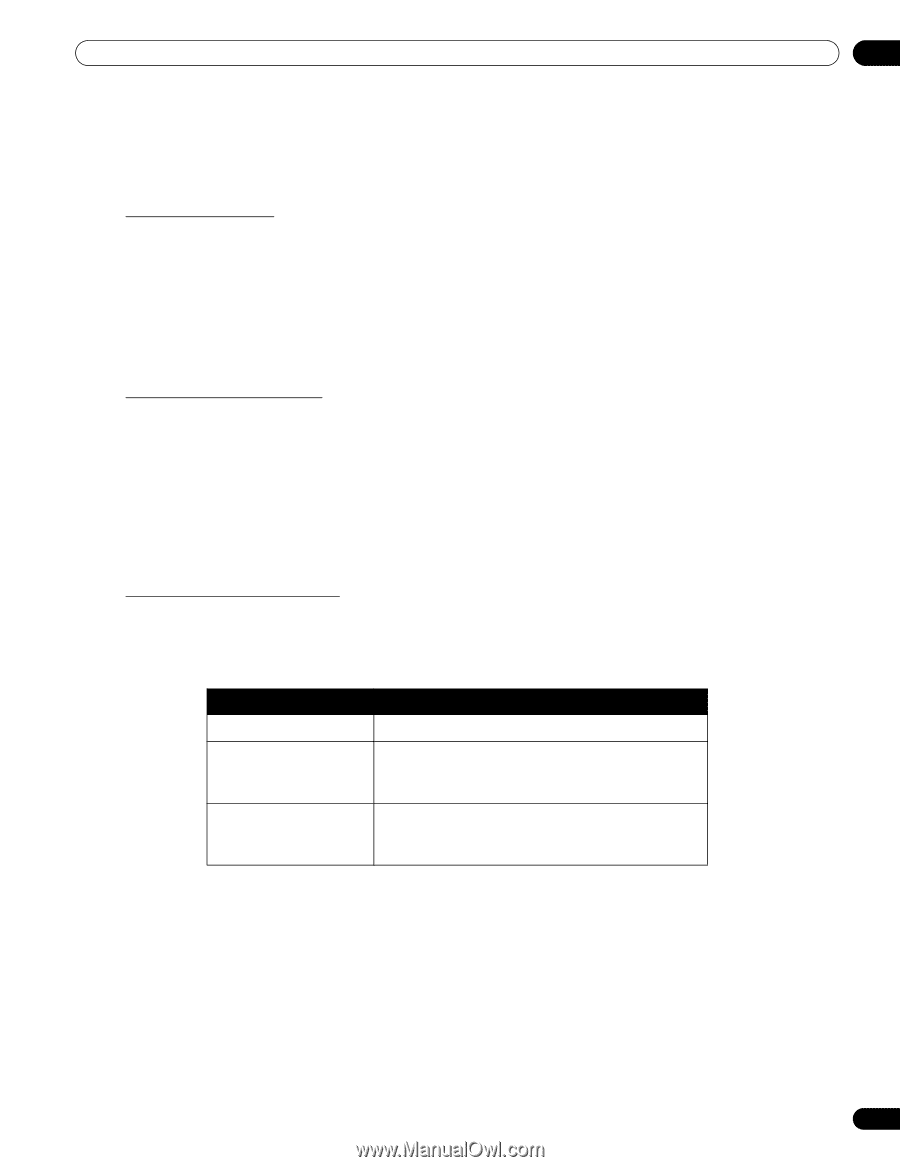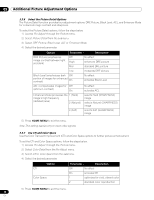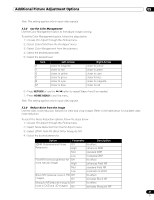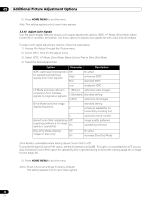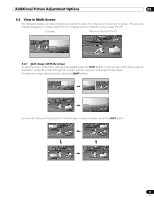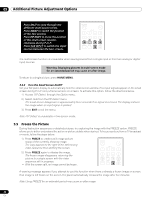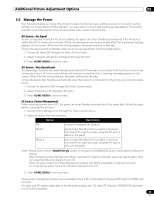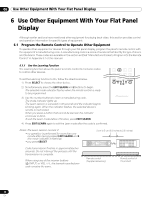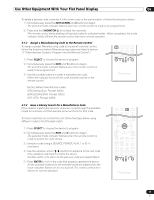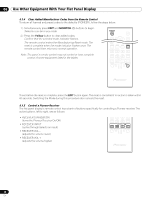Pioneer 141FD Owner's Manual - Page 45
Manage the Power
 |
UPC - 012562905761
View all Pioneer 141FD manuals
Add to My Manuals
Save this manual to your list of manuals |
Page 45 highlights
Additional Picture Adjustment Options 05 5.6 Manage the Power Your flat panel display is energy efficient but includes functions to save additional power. In an earlier section entitled "4.2 Smart Starts for New Owners", you were told how to activate the Energy Save feature. This section provides more advanced functions to save power and to extend the panel life. AV Source - No Signal To save energy and extend the life of your display, the panel can enter Standby automatically if the AV source signal fails for 15 consecutive minutes. At five minutes before and at every minute after that, a warning message appears on the screen. When the final minute elapses, the panel switches to Standby. To have the panel switch to Standby when an AV source signal fails, follow the steps below. 1 ) Access No Signal Off through the Power Control menu. 2 ) Select Enable to activate the AV Signal off power function. 3 ) Press HOME MENU to exit the menu. AV Source - Non-Operational To save energy, the panel can enter Standby automatically if there are no commands from the AV source for three consecutive hours. At five minutes before and at every minute after that, a warning message appears on the screen. When the final minute elapses, the panel switches to Standby. To have the panel enter Standby automatically when there are no commands from the AV source, follow the steps below. 1 ) Access No Operation Off through the Power Control menu. 2 ) Select Enable from No Operation Off menu. 3 ) Press HOME MENU to exit the menu. PC Source -Power Management When receiving signals from a PC, the panel can enter Standby automatically if the signal fails. Follow the steps below to activate this function. 1 ) Access Power Management through the Power Control menu. 2 ) Select an option from the submenu. Option Description Off no power management (default) Mode 1 panel enters Standby when no signal is received from the PC for eight minutes, using the PC has no effect on the panel Mode 2 panel enters Standby when no signal is received from the PC for eight seconds, using the PC has no effect on the panel Notes: Pressing the remote's MONITOR (a) button or the panel's STANDBY/ON button reactivates the flat panel display. When the panel enters Standby with Mode 1 selected (no signals received), receiving signals again does not cause the flat panel display to turn On. When the panel enters the Power Management status with Mode 2 selected (no signals received), receiving signals again causes the flat panel display to turn On. 3 ) Press HOME MENU to exit the menu. These power management options are unavailable when a PC is connected to the panel through the HDMI port/ terminal. For video and PC signals applicable to the flat panel display, see "9.2 Video/PC Signals (HDMI/DVI/Component/ min D-Sub/Composite)." 45 En