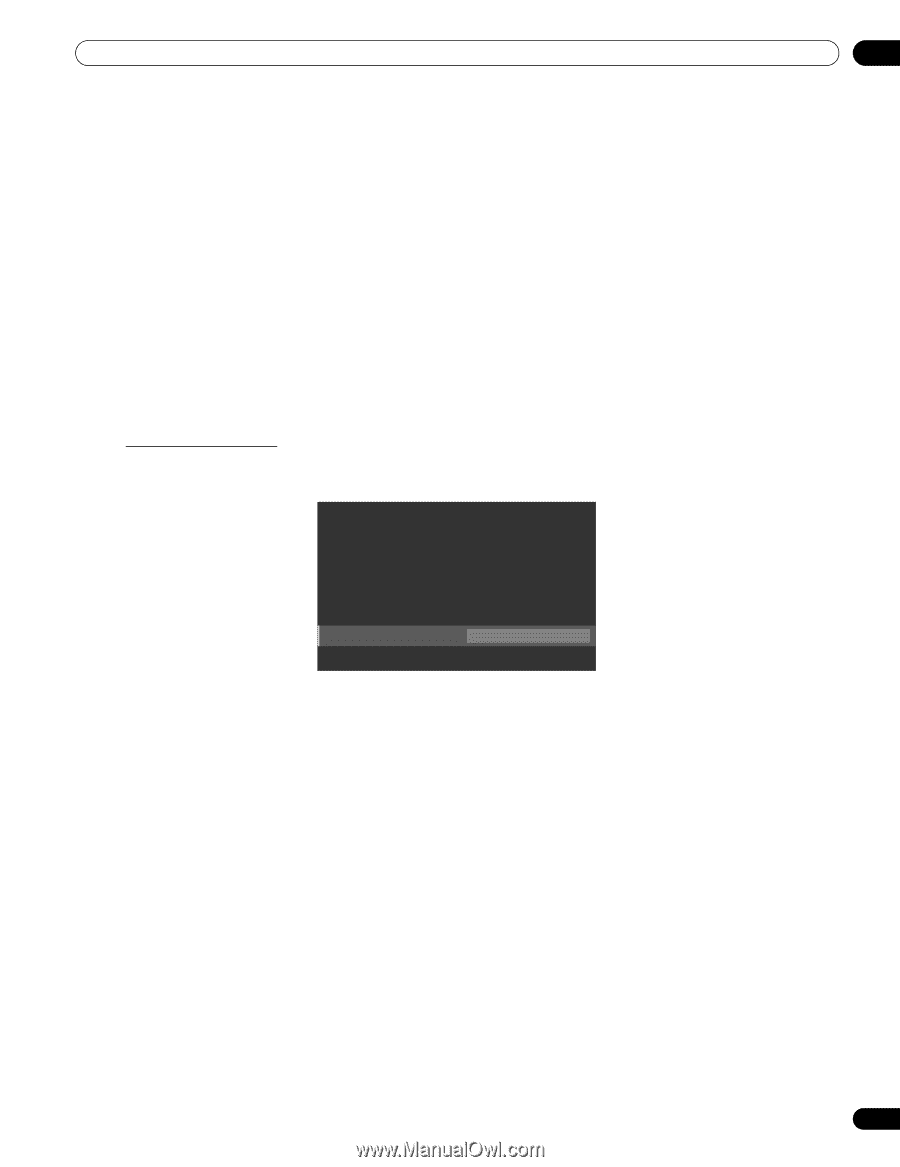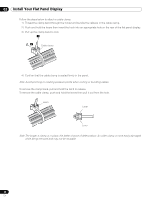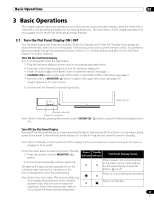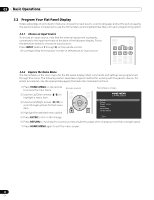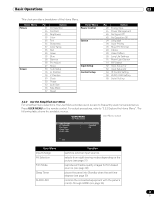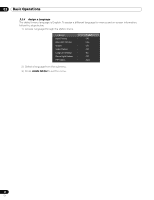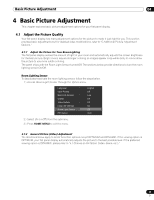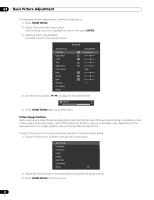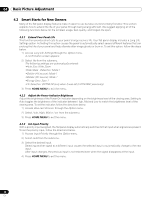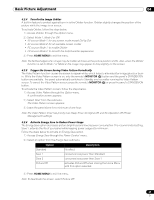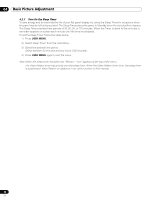Pioneer 141FD Owner's Manual - Page 25
Basic Picture Adjustment
 |
UPC - 012562905761
View all Pioneer 141FD manuals
Add to My Manuals
Save this manual to your list of manuals |
Page 25 highlights
Basic Picture Adjustment 04 4 Basic Picture Adjustment This chapter explores basic picture adjustment options for your flat panel display. 4.1 Adjust the Picture Quality Your flat panel display has many adjustment options for the picture to make it just right for you. This section provides basic adjustments but for detailed video modifications, refer to "5 Additional Picture Adjustment Options." 4.1.1 Adjust the Picture for Your Room Lighting The flat panel display senses the amount of light in your room and automatically adjusts the screen brightness for the best picture. Bright rooms require stronger coloring so images appear crisp while dimly lit rooms allow the picture to use more subtle coloring. The panel ships with the Room Light Sensor turned Off. The sections below provide directions to turn the room lighting sensor On/Off. Room Lighting Sensor To deactivate/reactivate the room lighting sensor, follow the steps below. 1 ) Access Room Light Sensor through the Option menu. Language : Input Priority : Blue LED Dimmer : Orbiter : Video Pattern : Long Life Settings : Room Light Sensor : PIP Detect : English Off Low Off Off No Off Auto 2 ) Select On (or Off ) from the submenu. 3 ) Press HOME MENU to exit the menu. 4.1.2 General Picture (Video) Adjustment The directions below apply to all AV Selection options except OPTIMUM and DYNAMIC. If the viewing option is OPTIMUM, your flat panel display automatically adjusts the picture to the best possible level. If the preferred viewing option is DYNAMIC, please refer to "5.1 Choose an AV Option (Video, Game, etc.)." 25 En