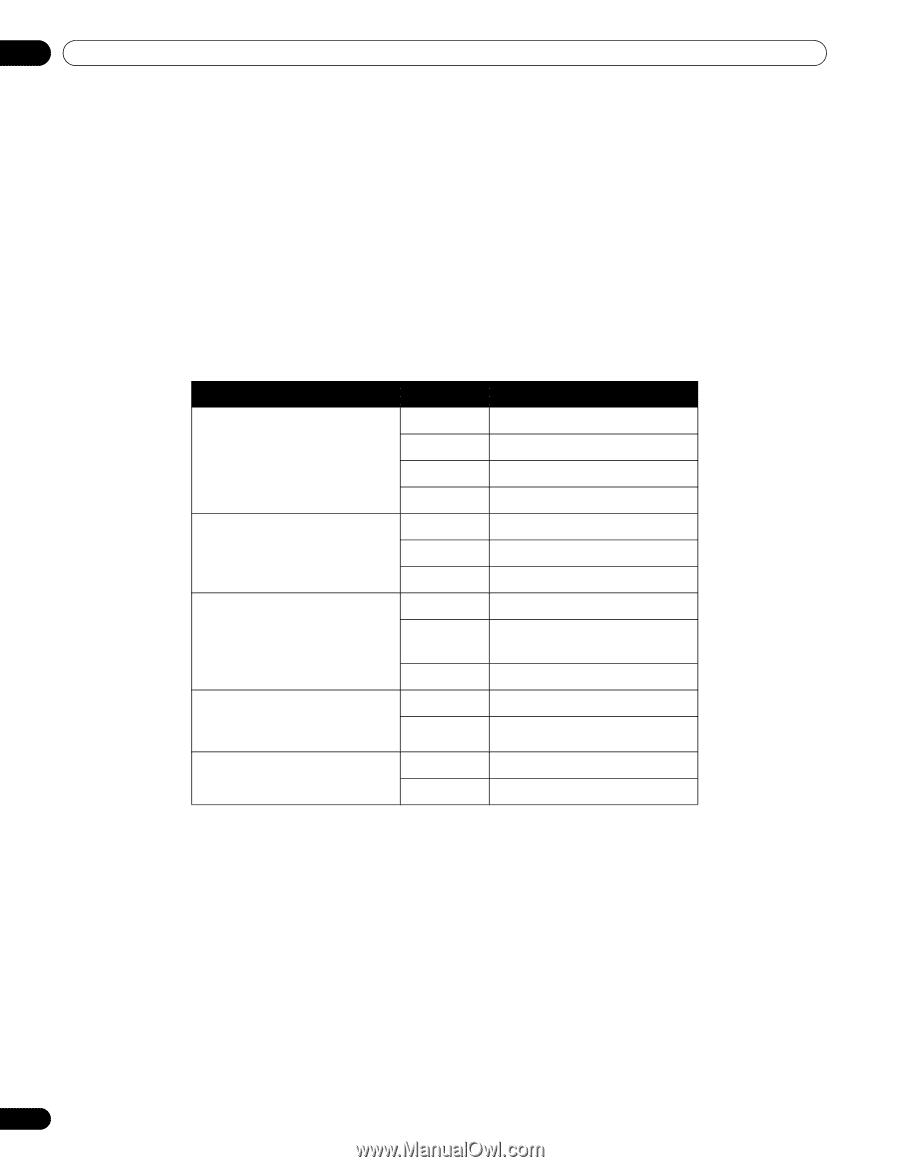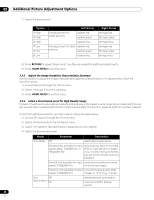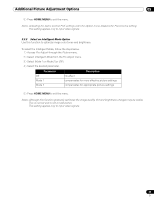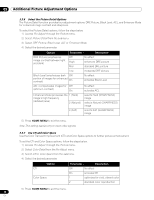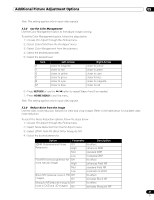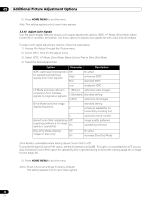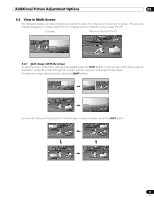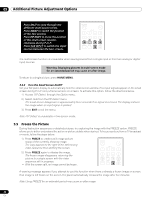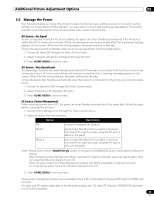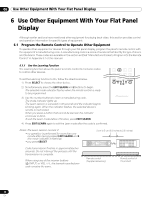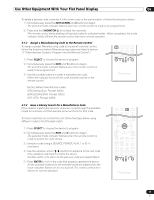Pioneer 141FD Owner's Manual - Page 42
DYC, I-P Mode, Drive Mode, Game Control Pref.
 |
UPC - 012562905761
View all Pioneer 141FD manuals
Add to My Manuals
Save this manual to your list of manuals |
Page 42 highlights
05 Additional Picture Adjustment Options 5 ) Press HOME MENU to exit the menu. Note: This setting applies only to input video signals. 5.3.10 Adjust Color Signals Your flat panel display features various color signal adjustment options: 3DYC, I-P Mode, Drive Mode, Game Control Pref., and Blue Only Mode. Use these options to adjust color signals for both video and still images. To select color signal adjustment options, follow the steps below. 1 ) Access Pro Adjust through the Picture menu. 2 ) Select Other from the Pro Adjust menu. 3 ) Select 3DYC, I-P Mode, Drive Mode, Game Control Pref. or Blue Only Mode. 4 ) Select the desired parameter. Option Parameter Description 3DYC (optimizes characteristics Off for separating brightness signals from color signals) High Mid No effect enhances 3DYC standard 3DYC Low moderate 3DYC I-P Mode (provides optimum conversion from interlace signals to progressive signals) 1 (Motion) optimizes video images 2 (Standard) standard setting 3 (Still) optimizes still images Drive Mode (switches image 1 display frequency) 2 standard setting enhances readability for horizontally scrolling text 3 optimizes movie content Game Control Pref. (establishes Off a gaming preference for image quality or operability) On image quality preferred operability preferred Blue Only Mode (displays Off images in blue only) On No effect activates Blue Only Mode Drive Mode is unavailable when setting Game Control Pref. to Off. To activate the Game Control Pref. option, set the AV Selection to GAME. This option is unavailable for a PC source. Also, the Game Control Pref. option for operability (On) is ignored during multi-screen viewing (page 43) or image freezes (page 44). 5 ) Press HOME MENU to exit the menu. Notes: Reset returns all settings to factory defaults. This setting applies only to input video signals. 42 En