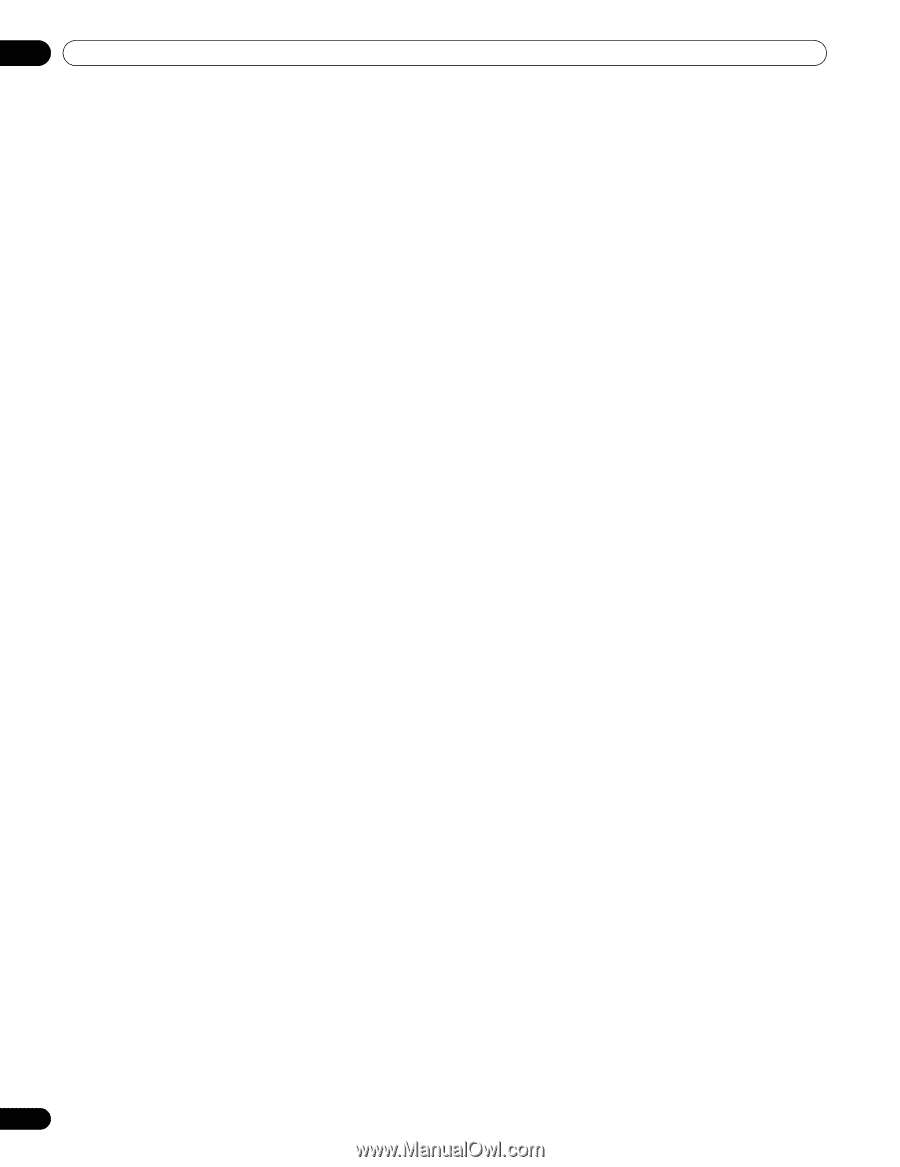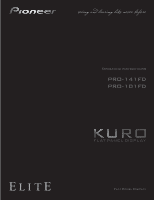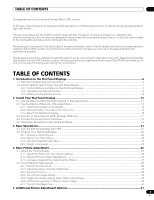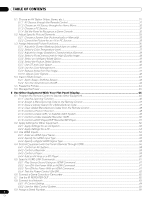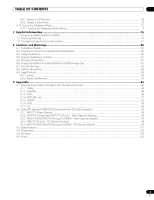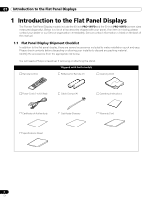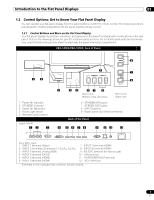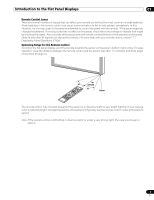4
En
TABLE OF CONTENTS
5.1
Choose an AV Option (Video, Game, etc.)
.....................................................................................................................
31
5.1.1
AV Source through the Remote Control
...............................................................................................................
31
5.1.2
Choose an AV Source through the Home Menu
.................................................................................................
32
5.1.3
Choose a PC Source
...............................................................................................................................................
32
5.1.4
Set the Panel to Recognize a Game Console
.......................................................................................................
32
5.2
Adjust Specific Picture Elements
..................................................................................................................................
33
5.2.1
Choose a Screen Size (Automatically or Manually)
.............................................................................................
33
5.2.2
Correct the Picture for an AV or PC Source
.........................................................................................................
35
5.3
Assign Advanced Picture Functions
.............................................................................................................................
36
5.3.1
Adjust for Screen Masking (black bars on sides)
................................................................................................
36
5.3.2
Select a Color Temperature Level
..........................................................................................................................
37
5.3.3
Adjust the Image Gradation Characteristics (Gamma)
.......................................................................................
38
5.3.4
Select a PureCinema Level for High Quality Image
.............................................................................................
38
5.3.5
Select an Intelligent Mode Option
.........................................................................................................................
39
5.3.6
Select the Picture Detail Options
..........................................................................................................................
40
5.3.7
Use CTI and Color Space
.......................................................................................................................................
40
5.3.8
Use the Color Management
...................................................................................................................................
41
5.3.9
Reduce Noise from the Image
...............................................................................................................................
41
5.3.10
Adjust Color Signals
.............................................................................................................................................
42
5.4
View in Multi-Screen
.......................................................................................................................................................
43
5.4.1
Split / Swap / Shift the Screen
...............................................................................................................................
43
5.4.2
Turn the Small Screen On/Off
...............................................................................................................................
44
5.5
Freeze the Picture
...........................................................................................................................................................
44
5.6
Manage the Power
..........................................................................................................................................................
45
6
Use Other Equipment With Your Flat Panel Display
...........................................................................
46
6.1
Program the Remote Control to Operate Other Equipment
........................................................................................
46
6.1.1
Use the Learning Function
....................................................................................................................................
46
6.1.2
Assign a Manufacturing Code to the Remote Control
........................................................................................
47
6.1.3
Issue a Library Search for a Manufacturer Code
.................................................................................................
47
6.1.4
Clear Added Manufacturer Codes from the Remote Control
.............................................................................
48
6.1.5
Control a Pioneer Receiver
....................................................................................................................................
48
6.1.6
Control a Cable (CBL) or Satellite (SAT) System
..................................................................................................
49
6.1.7
Control a Video Cassette Recorder (VCR)
............................................................................................................
50
6.1.8
Control a DVD Player/DVR Recorder/BD Player
..................................................................................................
51
6.2
Apply Settings for Other Equipment
..............................................................................................................................
52
6.2.1
Apply Settings for an AV System
...........................................................................................................................
52
6.2.2
Apply Settings for a PC
..........................................................................................................................................
53
6.3
Use HDMI Inputs
.............................................................................................................................................................
54
6.3.1
Enter an HDMI Input Name
...................................................................................................................................
54
6.3.2
Specify the HDMI Input Type
.................................................................................................................................
55
6.3.3
Specify a Digital HDMI Signal Type
......................................................................................................................
55
6.4
Control Equipment with the Panel’s Remote Through HDMI
.....................................................................................
56
6.4.1
Control an AV System
.............................................................................................................................................
58
6.4.2
Control a Recorder
.................................................................................................................................................
59
6.4.3
Control a Player
.......................................................................................................................................................
59
6.4.4
Add an AV Amp or a BD Player
.............................................................................................................................
60
6.5
Specific KURO LINK Commands
..................................................................................................................................
61
6.5.1
Play Source Sound Using an HDMI Command
...................................................................................................
61
6.5.2
Turn OFF the Power With an HDMI Command
...................................................................................................
61
6.5.3
Turn ON the Power With an HDMI Command
.....................................................................................................
61
6.5.4
Test the Power Control (On/Off)
............................................................................................................................
62
6.6
Connect a Game Console or Camcorder
......................................................................................................................
62
6.7
Use the IR REPEATER OUT
............................................................................................................................................
62
6.8
Connect to a Network
.....................................................................................................................................................
63
6.8.1
IP Control Setting
...................................................................................................................................................
64
6.8.2
Use the Web Control System
.................................................................................................................................
65
6.9
Assign a Serial Number
..................................................................................................................................................
69