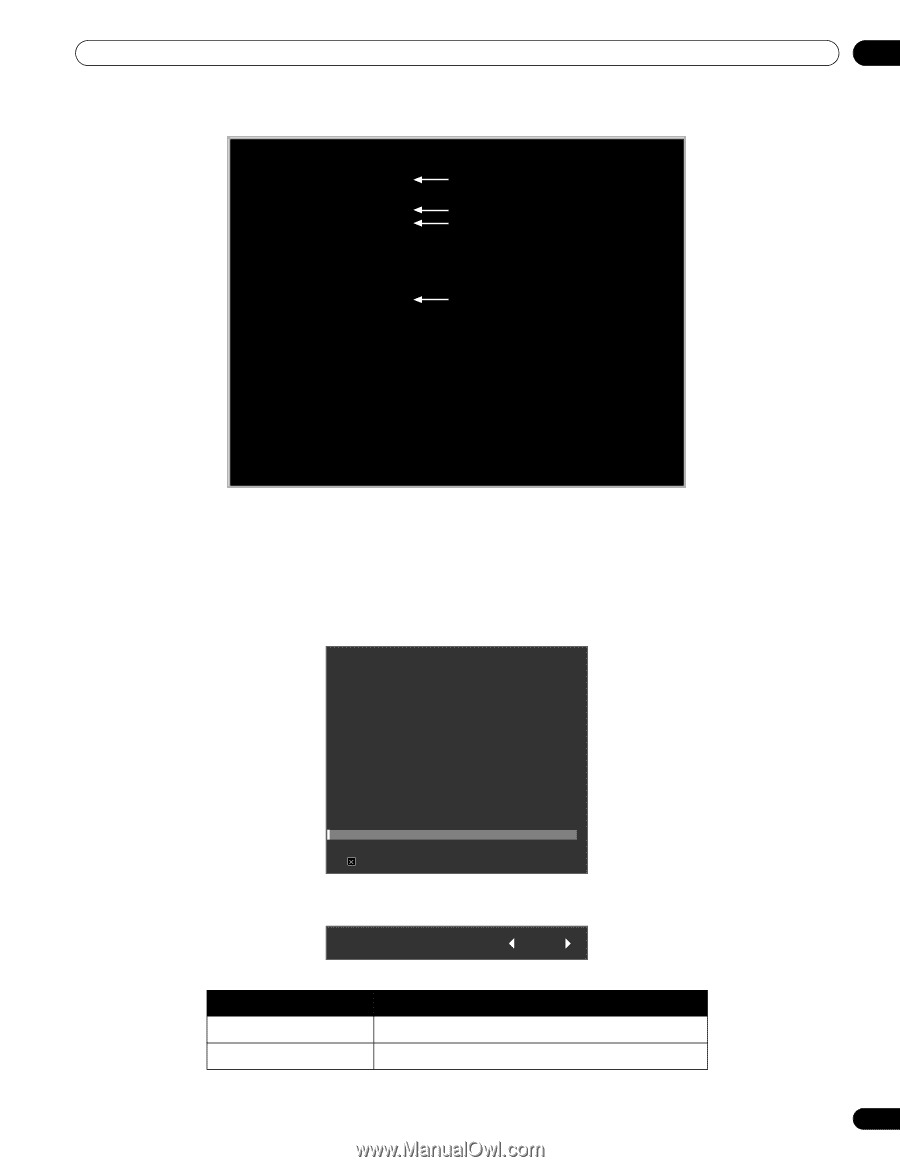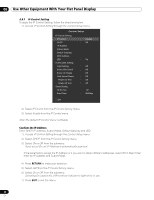Pioneer 141FD Owner's Manual - Page 69
Assign a Serial Number
 |
UPC - 012562905761
View all Pioneer 141FD manuals
Add to My Manuals
Save this manual to your list of manuals |
Page 69 highlights
Use Other Equipment With Your Flat Panel Display 06 Sample MS-DOS search screen using "nslookup" C:\> nslookup Server: xxx.xxx.xxx.com Adress: yyy.yyy.yyy.yyy > mailsv.aaa.com Server: xxx.xxx.xxx.com Adress: yyy.yyy.yyy.yyy Non-aurthoritative answer: Name: mailsv.aaa.com Adress: zzz.zzz.zzz.zzz Current name server Mail server searched for Current name server Server: IP Address for mailsv.aaa.com 6.9 Assign a Serial Number 6.9.1 Assign an ID Number This section describes how to enter the required ID number for controlling and adjusting multiple panels through a single PC. To assign the ID Number, follow the directions below. 1 ) Access Serial Setting through the Control Setup menu. 2 ) Select ID No. Set from the Serial Setting menu. Control Setup IP Control Setting IP Control : DHCP : IP Address Subnet Mask Default Gateway MAC Address LED : KURO LINK Setting Input Setting : Power Off Control : Power On Ready : Hold Sound Status : Power On Test Power Off Test Serial Setting ID No.Set : Baud Rate : Disable On On Off Off Off Off All 9600bps Exit 3 ) Select All or 00H-FFH from the submenu. ID No.Set All Parameter 00H-FFH All Description sets an ID Number does not set an ID Number Note: This setting applies to all input sources. 69 En