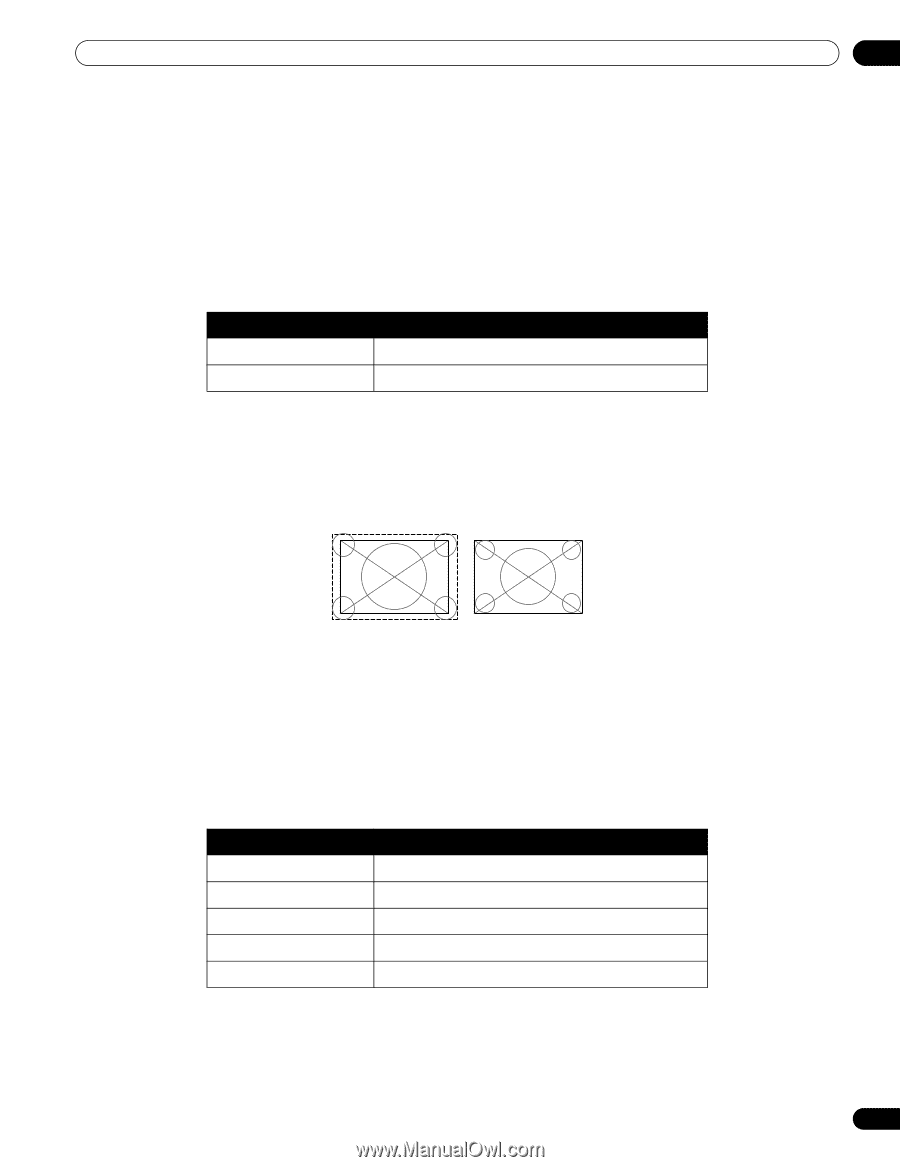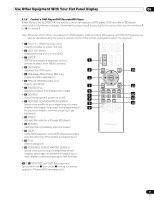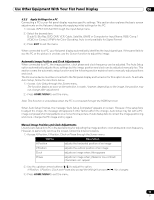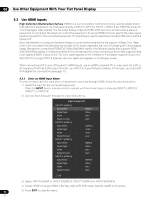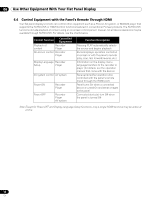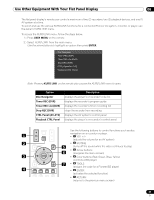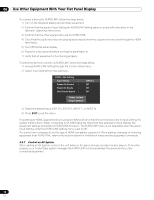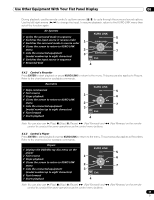Pioneer 141FD Owner's Manual - Page 55
Specify the HDMI Input Type, Specify a Digital HDMI Signal Type
 |
UPC - 012562905761
View all Pioneer 141FD manuals
Add to My Manuals
Save this manual to your list of manuals |
Page 55 highlights
Use Other Equipment With Your Flat Panel Display 06 6.3.2 Specify the HDMI Input Type To select a signal type, follow the steps below. 1 ) Select the Input for the connected equipment. Press the INPUT button (remote control or panel) until the correct input is showing (INPUT 5, INPUT 6, INPUT 7, or INPUT 8). 2 ) Access Input Setup 2/2 through the Input Setup menu. 3 ) Select INPUT 5(HDMI 1), INPUT 6(HDMI 2), INPUT 7(HDMI 3) or INPUT 8(HDMI 4). 4 ) Select Signal Type from the submenu. 5 ) Select the appropriate option. Video PC Option Description use except when a PC is connected (default) when a PC is connected to HDMI input terminal 6 ) Press EXIT to exit the menu. In Video mode, the image is over-scanned (enlarged) but the panel automatically switches to PC when receiving computer signals. In PC mode, the image displays in full size for optimum image quality. Video (over-scan) PC (under-scan) 6.3.3 Specify a Digital HDMI Signal Type For the correct digital video signal type, check the operating manual that came with the other equipment. To assign the type of digital signal,follow the steps below. 1 ) Access Input Setup 2/2 through the Input Setup menu. 2 ) Select INPUT 5(HDMI 1), INPUT 6(HDMI 2), INPUT 7(HDMI 3) or INPUT 8(HDMI 4). 3 ) Select Video from the submenu. 4 ) Select the type of digital video signal recommended for the attached device. Type Auto 1 (YUV422) 2 (YUV444) 3 (RGB16-235) 4 (RGB0-255) Description automatically identifies input digital signals Digital Component Video signals (4:2:2) locked Digital Component Video signals (4:4:4) locked Digital RGB signals (16 to 235) locked Digital RGB signals (0 to 255) locked 5 ) Press EXIT to close the menu. If an image fails to appear, specify another digital video signal type. Type parameters other than Auto need to be checked for natural colorings. 55 En