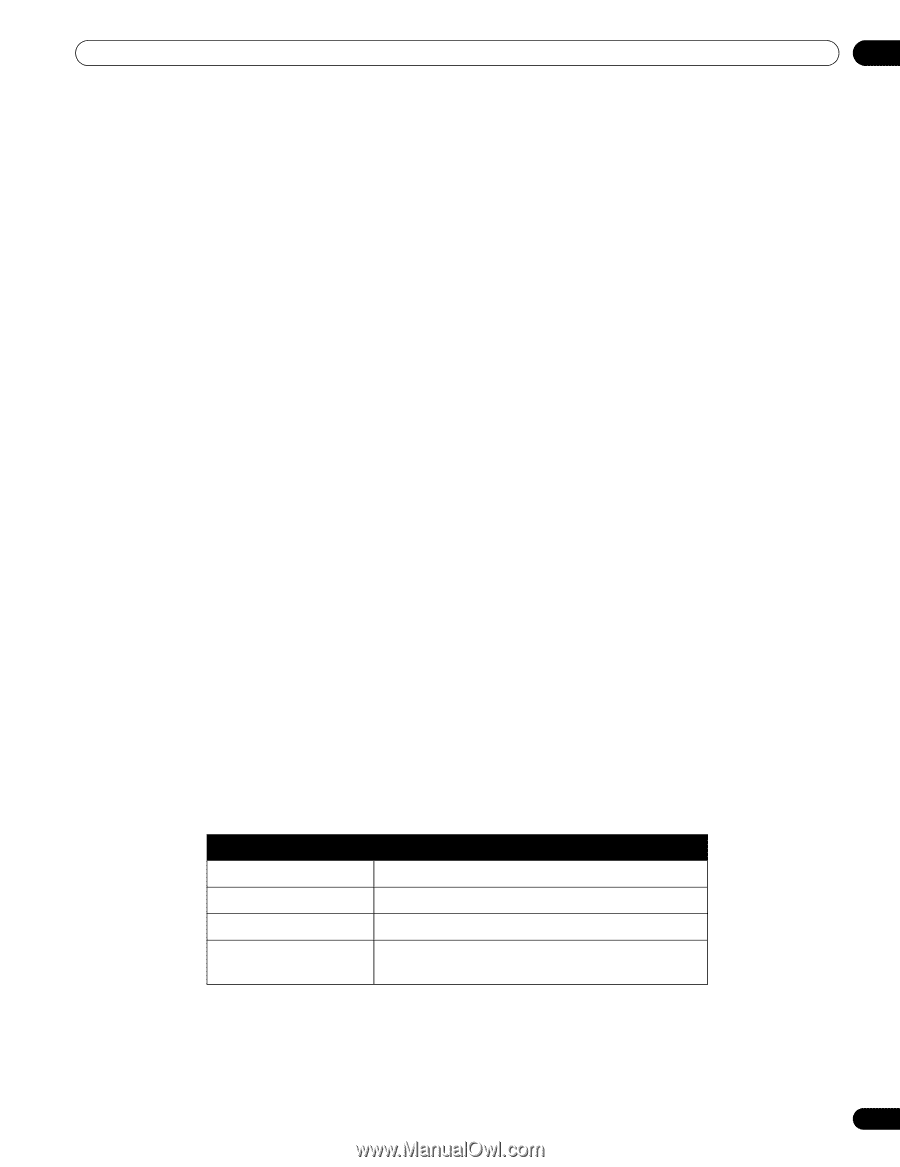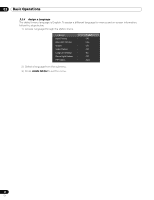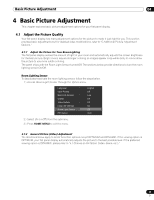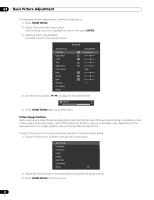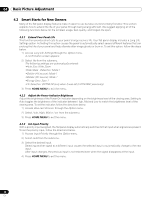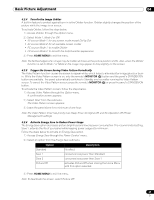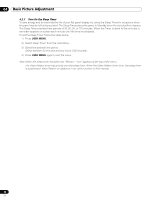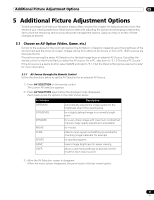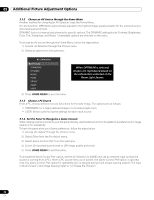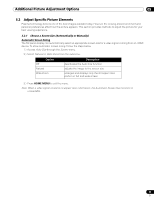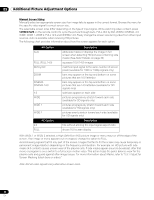Pioneer 141FD Owner's Manual - Page 29
The Video Pattern timer has priority over Sleep Timer, No Signal Off, and No Operation Off Power - + burn in
 |
UPC - 012562905761
View all Pioneer 141FD manuals
Add to My Manuals
Save this manual to your list of manuals |
Page 29 highlights
Basic Picture Adjustment 04 4.2.4 Turn On the Image Orbiter A built-in feature to protect against burn-in is the Orbiter function. Orbiter slightly changes the position of the picture while the image is on screen. To activate Orbiter, follow the steps below. 1 ) Access Orbiter through the Option menu. 2 ) Select Mode 1, Mode 2 or Off. • AV source Mode 1: for any screen mode except Dot by Dot • AV source Mode 2: for all available screen modes • PC source Mode 1: to enable Orbiter • PC source Mode 2: to smooth the text/character appearance 3 ) Press HOME MENU to exit the menu. Note: The farthest edges of an image may be hidden at times as the picture position shifts. Also, when the Orbiter function is set to Mode 1 or Mode 2, the image may appear to drop slightly on the screen. 4.2.5 Trigger the Screen-Saving Video Pattern Periodically The Video Pattern function causes the screen to appear white, which helps to alleviate after-image ghosts or burnin. While the Video Pattern screen is on, only the remote's MONITOR (a) button and the panel's STANDBY/ON button are available. The panel automatically switches to Standby one hour after running the Video Pattern screen. To cancel the Video Pattern screen, press the remote's MONITOR (a) or press the panel's STANDBY/ON button. To activate the Video Pattern screen, follow the steps below. 1 ) Access Video Pattern through the Option menu. A confirmation screen appears. 2 ) Select Start from the submenu. The Video Pattern screen appears. 3 ) Leave the panel alone for a minimum of one hour. Note: The Video Pattern timer has priority over Sleep Timer, No Signal Off, and No Operation Off (Power Management) settings. 4.2.6 Activate Energy Save to Reduce Power Usage The Energy Save option decreases picture brightness and lowers power consumption. The recommended setting, Save 1, extends the life of your panel while keeping power usage at a minimum. Follow the steps below to activate an Energy Save option. 1 ) Access Energy Save through the Power Control menu. 2 ) Select an option from the Energy Save submenu. Option Standard No effect Description Save 1 consumes less power than Standard Save 2 Picture Off consumes less power than Save 1 activates Picture Off when closing the Home Menu with this option selected 3 ) Press HOME MENU to exit the menu. Note: To deactivate the screen, select Picture Off. 29 En