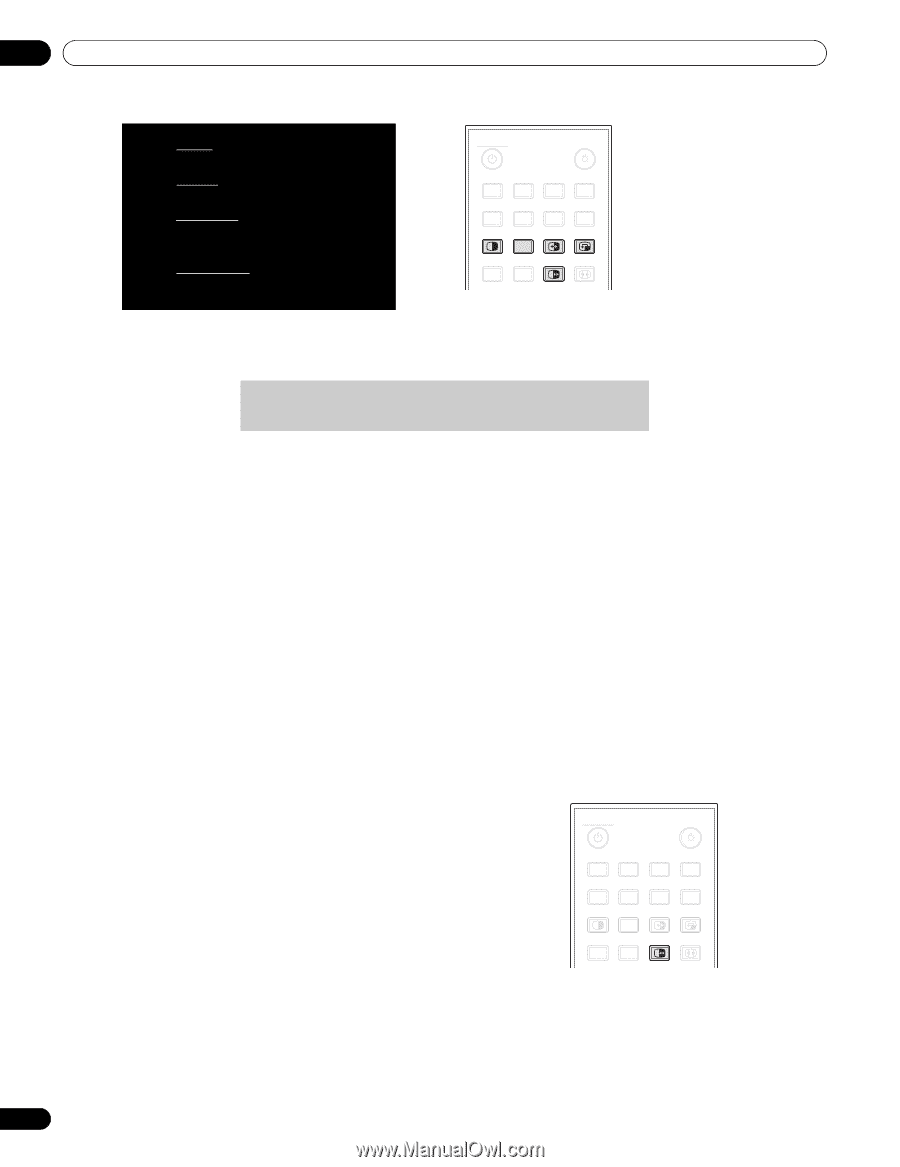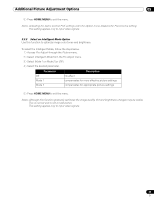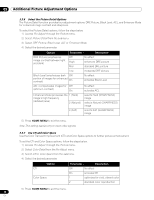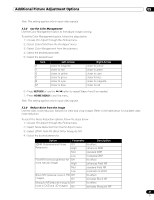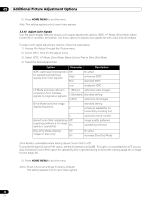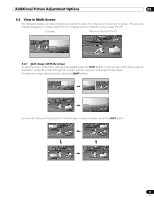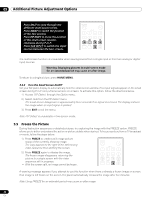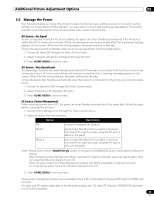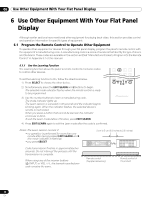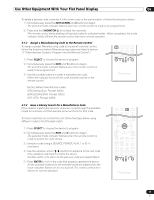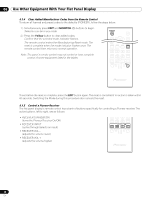Pioneer 141FD Owner's Manual - Page 44
Press SUB INPUT
 |
UPC - 012562905761
View all Pioneer 141FD manuals
Add to My Manuals
Save this manual to your list of manuals |
Page 44 highlights
05 Additional Picture Adjustment Options . Press SPLIT to cycle through the different multi-screen views. Press SWAP to switch the position of the two screens. Press PIP SHIFT to move the position of the small screen counterclockwise during P-in-P. Press SUB INPUT to switch the input sources between the two screens. MONITOR INPUT 1 2 3 4 5 6 7 8 SUB PIP SPLIT INPUT SWAP SHIFT AV AUTO SCREEN SELECTION SET UP FREEZE SIZE The multi-screen function is unavailable when viewing source from a single input or from two analog or digital input sources. Warning: Displaying pictures in multi-screen mode for an extended period may cause an after-image. To return to a single picture, press HOME MENU. 5.4.2 Turn the Small Screen On/Off Set your flat panel display to automatically hide the small screen window if no input signals appear on the small screen during P-in-P (only a frame remains on screen). To activate this option, follow the directions below. 1 ) Access PIP Detect through the Option menu. 2 ) Select Auto from the PIP Detect menu. The small screen disappears in approximately three seconds if no signal is received. The display restores the image when an input signal is present. 3 ) Press EXIT to exit the menu. Note: PIP Detect is unavailable in two-screen mode. 5.5 Freeze the Picture During fast-action sequences or detailed pictures, try capturing the image with the FREEZE option. FREEZE allows you to better understand the action or picture details when desired. To freeze a picture from a TV broadcast or movie, follow the steps below. 1 ) Press FREEZE to create a still image picture (copy) of the currently showing image. The copy appears to the right of the still-moving video sequence thus splitting the screen. 2 ) Press FREEZE again to release the image. The frozen image disappears, returning the picture to a single screen with the video sequence still in progress. • With the screen split, an image cannot be frozen. MONITOR INPUT 1 2 3 4 5 6 7 8 SUB PIP SPLIT INPUT SWAP SHIFT AV AUTO SCREEN SELECTION SET UP FREEZE SIZE A warning message appears if you attempt to use this function when there is already a frozen image on screen. If an image is left frozen on the screen, the panel automatically releases the image after five minutes. Note: Using FREEZE for an extended period may cause an after-image. 44 En