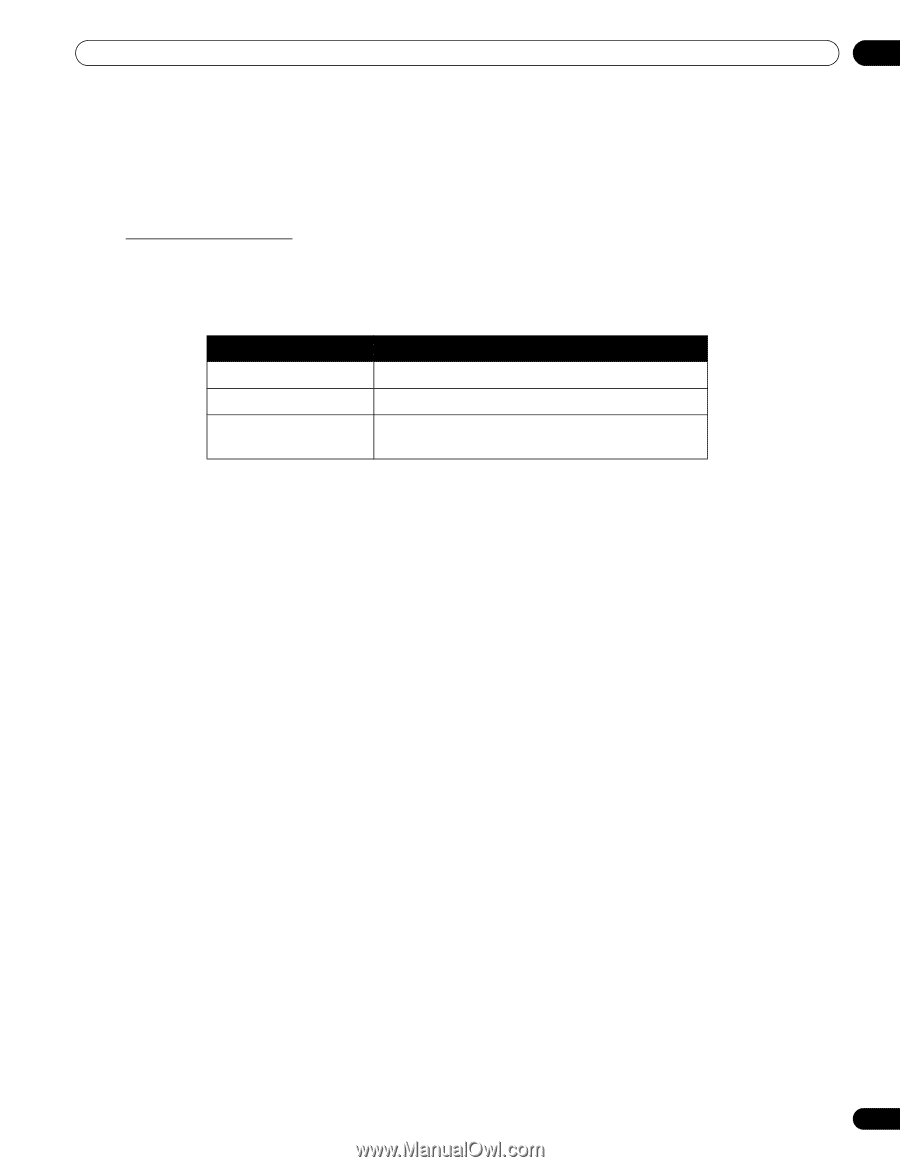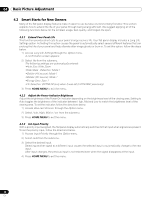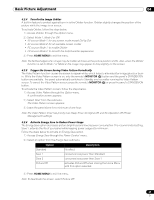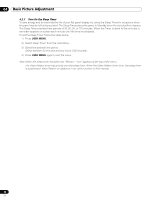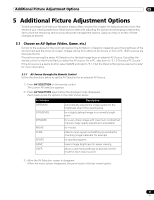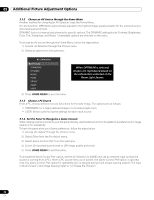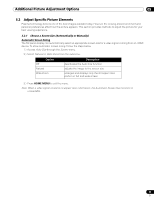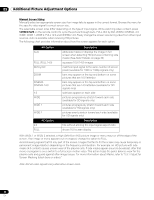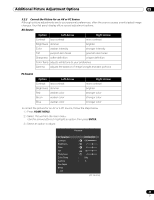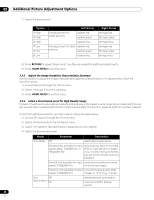Pioneer 141FD Owner's Manual - Page 33
Adjust Specific Picture Elements
 |
UPC - 012562905761
View all Pioneer 141FD manuals
Add to My Manuals
Save this manual to your list of manuals |
Page 33 highlights
Additional Picture Adjustment Options 05 5.2 Adjust Specific Picture Elements Plasma technology delivers one of the best images available today. However, the viewing area/environment and personal preferences affect how the picture appears. This section provides methods to adjust the picture for your best viewing experience. 5.2.1 Choose a Screen Size (Automatically or Manually) Automatic Screen Sizing The flat panel display can automatically select an appropriate screen size for a video signal coming from an HDMI device. To allow automatic screen sizing, follow the steps below. 1 ) Access Auto Size through the Screen menu. 2 ) Select Natural or Wide Zoom from the submenu. Option Off Natural Wide Zoom Description deactivates the Auto Size function adjusts the image to the screen size enlarges and displays only the 4:3 aspect ratio portion in full and wide screen 3 ) Press HOME MENU to exit the menu. Note: When a video signal contains no aspect ratio information, the Automatic Screen Size function is unavailable. 33 En