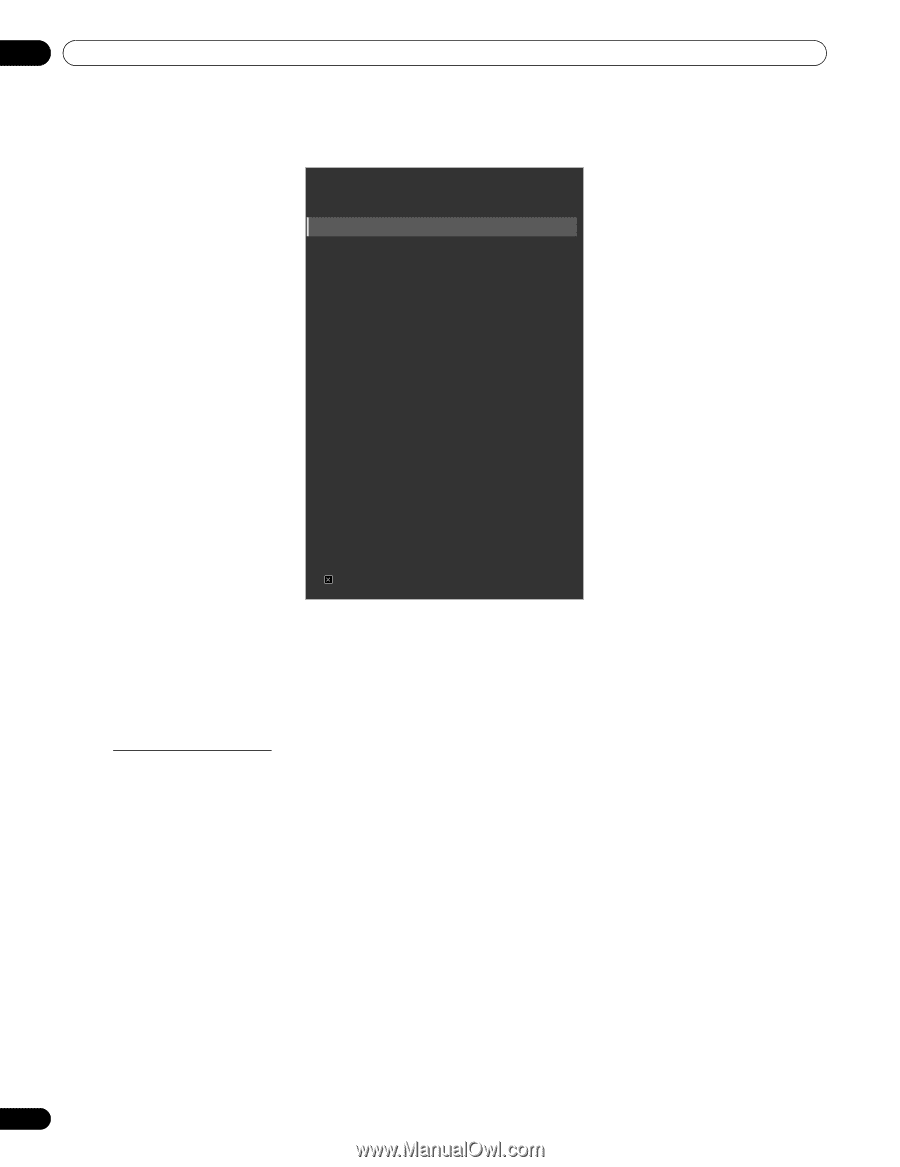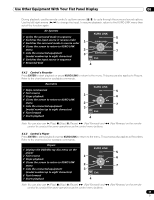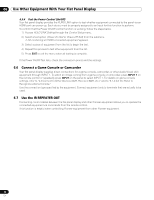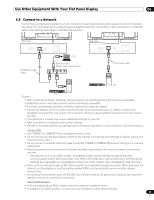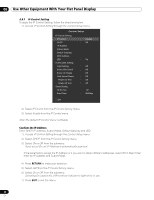Pioneer 141FD Owner's Manual - Page 64
The default IP Control menu is Disable.
 |
UPC - 012562905761
View all Pioneer 141FD manuals
Add to My Manuals
Save this manual to your list of manuals |
Page 64 highlights
06 Use Other Equipment With Your Flat Panel Display 6.8.1 IP Control Setting To apply the IP Control Setting, follow the directions below. 1 ) Access IP Control Setting through the Control Setup menu. Control Setup IP Control Setting IP Control DHCP IP Address Subnet Mask Default Gateway MAC Address LED KURO LINK Setting Input Setting Power Off Control Power On Ready Hold Sound Status Power On Test Power Off Test Serial Setting ID No. Set Baud Rate : Disable : Off : On : Off : Off : Off : Off : Off : Off : All : 9600bps Exit 2 ) Select IP Control from the IP Control Setting menu. 3 ) Select Enable from the IP Control menu. Note: The default IP Control menu is Disable. Confirm the IP Address Enter DHCP, IP Address, Subnet Mask, Default Gateway and LED. 1 ) Access IP Control Setting through the Control Setup menu. 2 ) Select DHCP from the IP Control Setting menu. 3 ) Select On or Off from the submenu. If you select On, an IP Address is automatically acquired. If the panel fails to assign the IP Address or if you want to obtain different addresses, select Off in Step 3 then enter an IP Address and Subnet Mask. 4 ) Press RETURN to make your selection. 5 ) Select LED from the IP Control Setting menu. 6 ) Select On or Off from the submenu. Selecting On causes the LAN terminal indicator to light while in use. 7 ) Press EXIT to exit the menu. 64 En