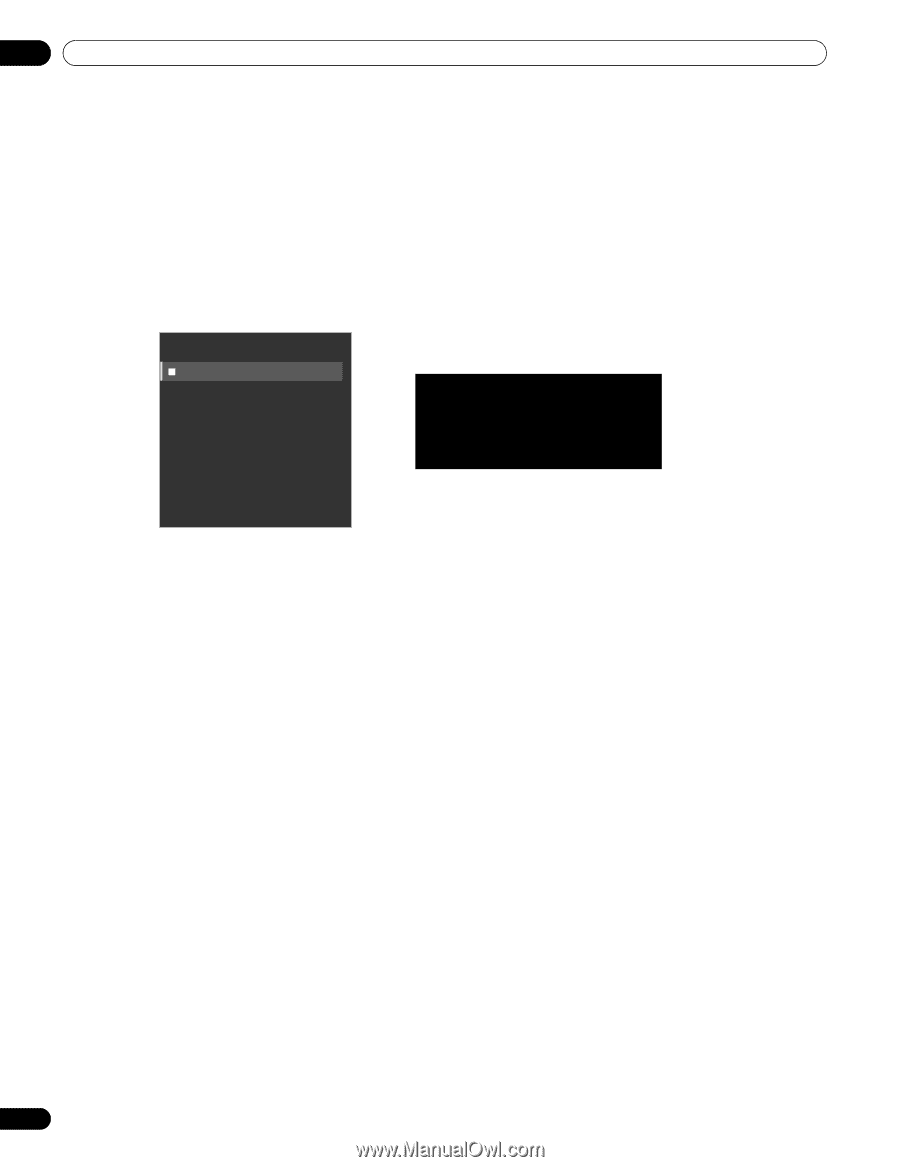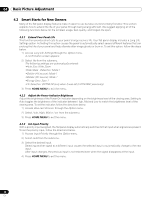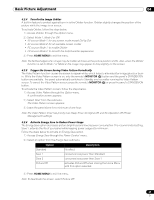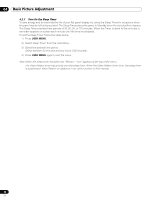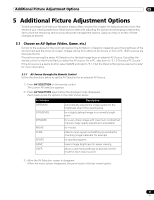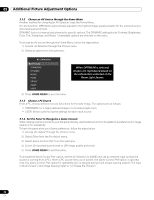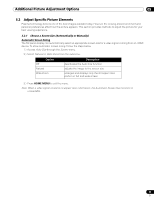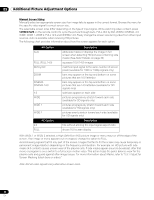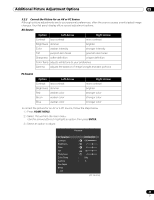Pioneer 141FD Owner's Manual - Page 32
When OPTIMUM is selected, images are reproduced based on, the information collected at the, Room - pro settings
 |
UPC - 012562905761
View all Pioneer 141FD manuals
Add to My Manuals
Save this manual to your list of manuals |
Page 32 highlights
05 Additional Picture Adjustment Options 5.1.2 Choose an AV Source through the Home Menu Another method for choosing an AV Selection uses the Home Menu. The AV Selection, OPTIMUM, automatically adjusts to the highest image quality possible for the selected source and viewing environment. DYNAMIC locks out manual adjustments for specific options. The DYNAMIC setting blocks Contrast, Brightness, Color, Tint, Sharpness, and Reset. Unavailable options are dimmed on the menu. To choose an AV source through the Home Menu, follow the steps below. 1 ) Access AV Selection through the Picture menu. 2 ) Select an option from the submenu. AV Selection OPTIMUM STANDARD DYNAMIC MOVIE PURE SPORT GAME USER 3 ) Press HOME MENU to exit the menu. When OPTIMUM is selected, images are reproduced based on the information collected at the Room Light Sensor. 5.1.3 Choose a PC Source From a PC, choose between two AV Selections for the best image. The options are as follows: • STANDARD: for a highly defined image in a normally bright room • USER: allows customizing the settings for each input source 5.1.4 Set the Panel to Recognize a Game Console When adding a game console to your flat panel display, use the Game function to establish a preference for image quality or for operability. To have the panel store your Game preference, follow the steps below. 1 ) Access Pro Adjust through the Picture menu. 2 ) Select Other from the Pro Adjust menu. 3 ) Select Game Control Pref. from the submenu. 4 ) Select On (operability preferred) or Off (image quality preferred). 5 ) Press HOME MENU to exit the menu. To activate the Game Control Pref. option, set the AV Selection to GAME and use an external input (unless the sourse is coming from a PC). When a PC source menu is on screen, the Game Control Pref. option is ignored. Also, the Game Control Pref. option for operability (on) is ignored during multi-screen viewing (refer to "5.4 View in Multi-Screen") and image freezing (refer to "5.5 Freeze the Picture"). 32 En