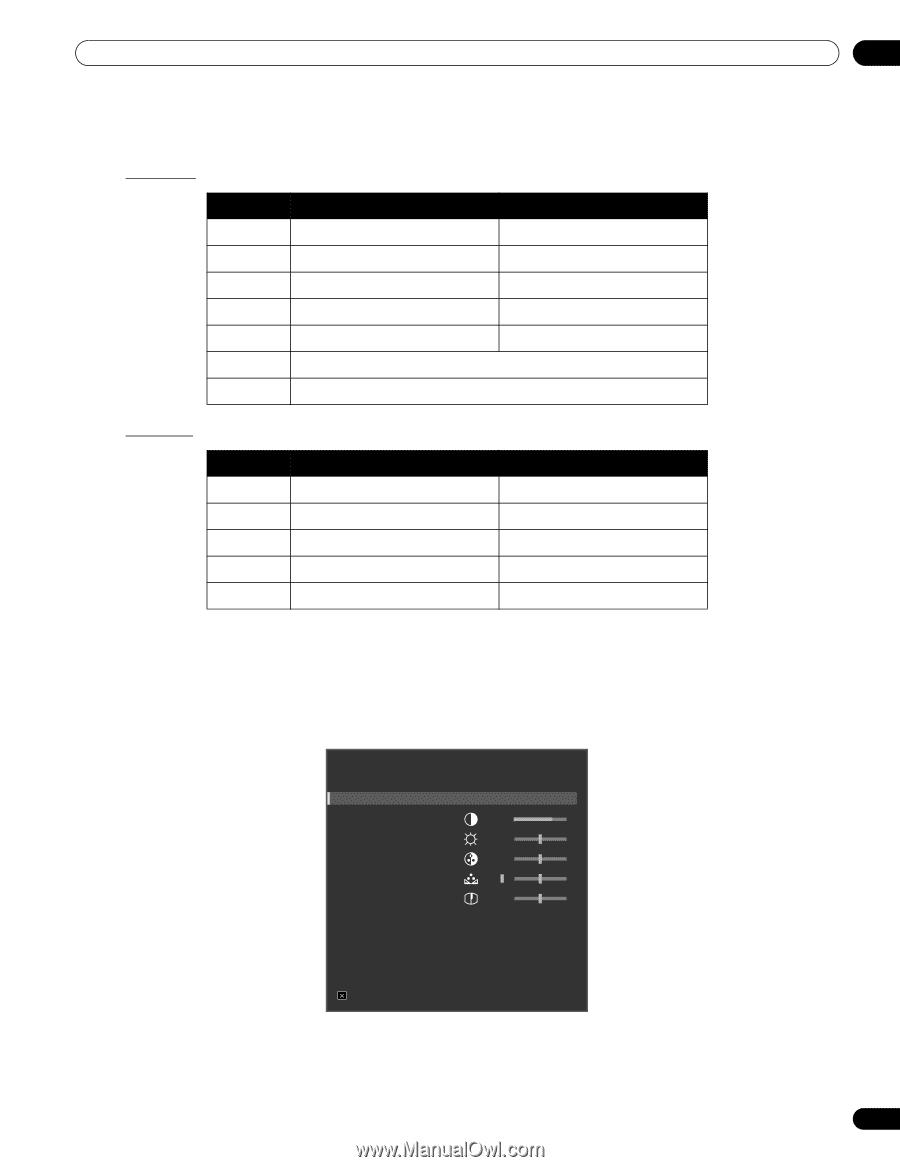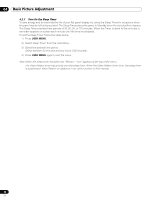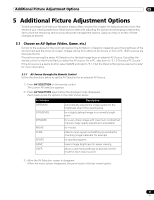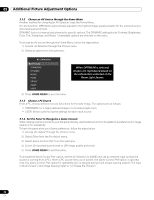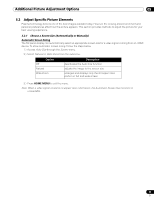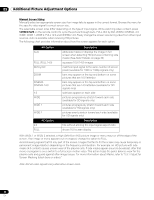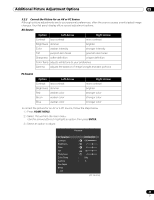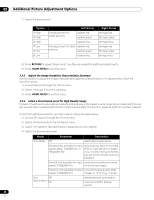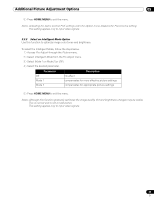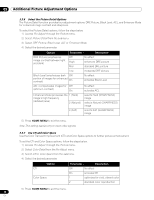Pioneer 141FD Owner's Manual - Page 35
Option, Left Arrow, Right Arrow
 |
UPC - 012562905761
View all Pioneer 141FD manuals
Add to My Manuals
Save this manual to your list of manuals |
Page 35 highlights
Additional Picture Adjustment Options 05 5.2.2 Correct the Picture for an AV or PC Source Although picture adjustments are to your personal preferences, often the source causes unanticipated image changes. Your flat panel display offers several adjustment options. AV Source Option Left Arrow Right Arrow Contrast less contrast more contrast Brightness dimmer brighter Color weaker intensity stronger intensity Tint purplish skin tones greenish skin tones Sharpness softer definition crisper definition Color Temp adjusts white tone to your preference Gamma adjusts the balance of image's bright and dark portions PC Source Option Left Arrow Contrast less contrast Brightness dimmer Red weaker color Green weaker color Blue weaker color Right Arrow more contrast brighter stronger color stronger color stronger color To correct the picture for an AV or a PC source, follow the steps below. 1 ) Press HOME MENU. 2 ) Select Picture from the main menu. Use the arrow buttons to highlight an option then press ENTER. 3 ) Select an option to adjust. Picture AV Selection Contrast Brightness Color Tint Sharpness Color Temp Gamma Pro Adjust Reset Exit : STANDARD : +38 : -7 : -6 : 5 : 4 : Mid : 5 (AV source) 35 En