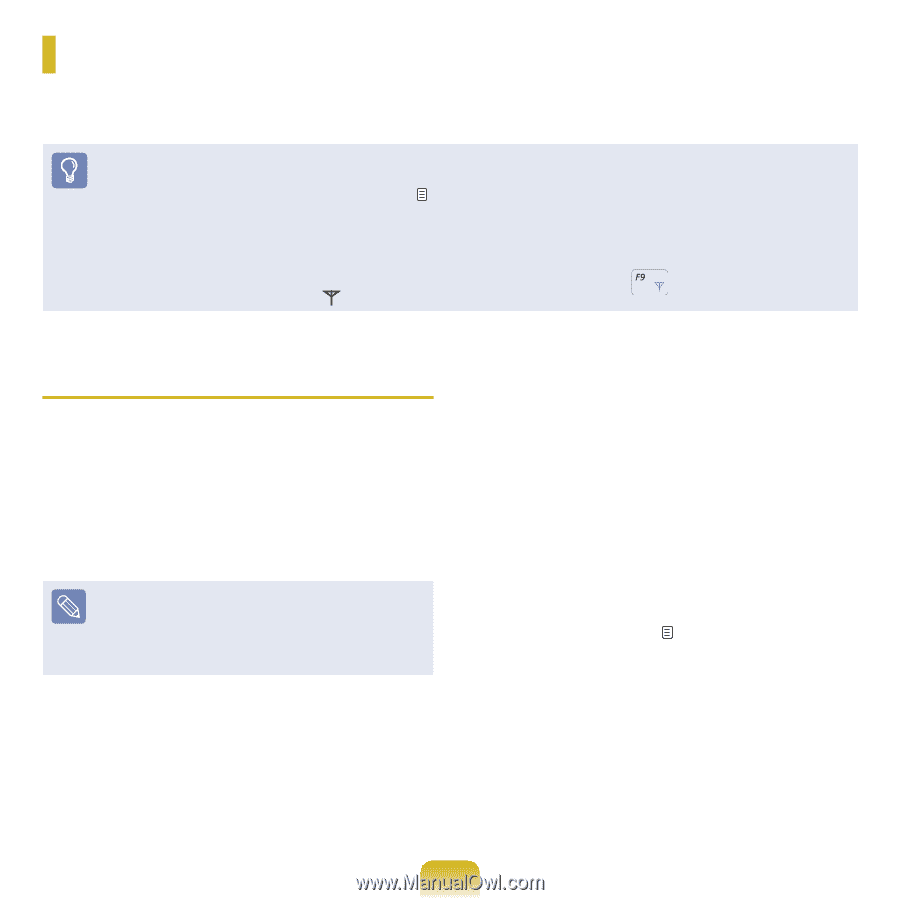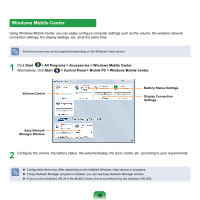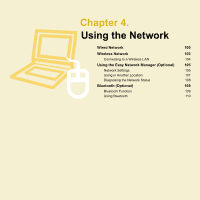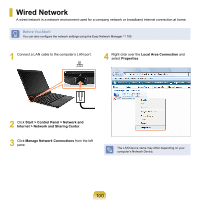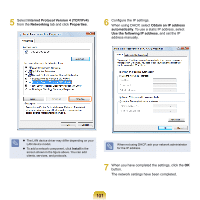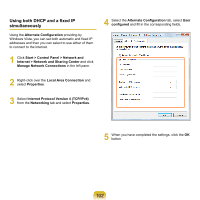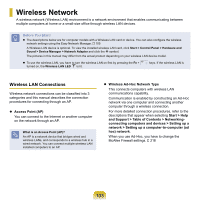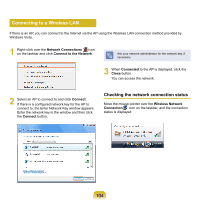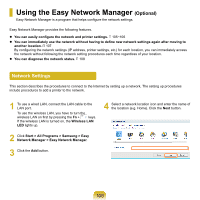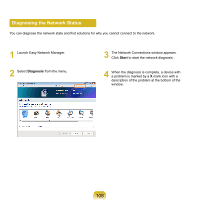Samsung NP-X360 User Manual Vista Ver.1.8 (English) - Page 104
Wireless Network
 |
UPC - 036725721203
View all Samsung NP-X360 manuals
Add to My Manuals
Save this manual to your list of manuals |
Page 104 highlights
Wireless Network A wireless network (Wireless LAN) environment is a network environment that enables communicating between multiple computers at home or a small-size office through wireless LAN devices. Before You Start! The descriptions below are for computer models with a Wireless LAN card or device. You can also configure the wireless network settings using the Easy Network Manager. 105 + A Wireless LAN device is optional. To view the installed wireless LAN card, click Start > Control Panel > Hardware and Sound > Device Manager > Network Adapter and click the symbol. The pictures in this manual may differ from the actual product depending on your wireless LAN device model. To use the wireless LAN, you have to turn the wireless LAN on first by pressing the Fn + turned on, the Wireless LAN LED is lit. keys. If the wireless LAN is Wireless LAN Connections Wireless network connections can be classified into 3 categories and this manual describes the connection procedures for connecting through an AP. Access Point (AP) You can connect to the Internet or another computer on the network through an AP. What is an Access Point (AP)? An AP is a network device that bridges wired and wireless LANs, and corresponds to a wireless hub in a wired network. You can connect multiple wireless LAN installed computers to an AP. Wireless Ad-Hoc Network Type This connects computers with wireless LAN communications capability. Communication is enabled by constructing an Ad-Hoc network via one computer and connecting another computer through a wireless connection. For more detailed connection procedures, refer to the descriptions that appear when selecting Start > Help and Support > Table of Contents > Networkingconnecting computers and devices > Setting up a network > Setting up a computer-to-computer (ad hoc) network. When you use Ad-Hoc, you have to change the McAfee Firewall settings. 218 103