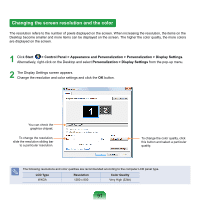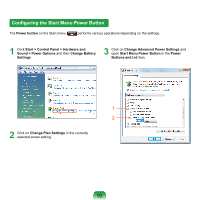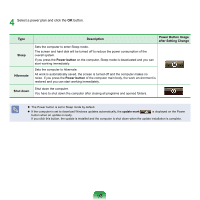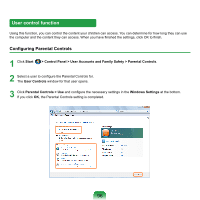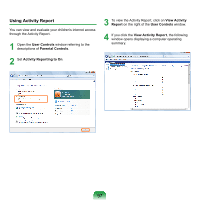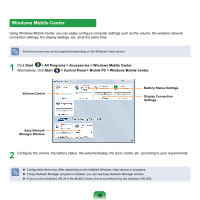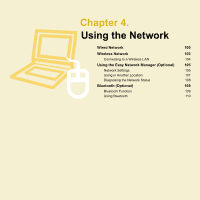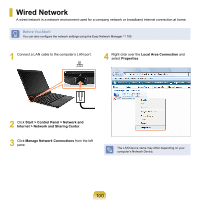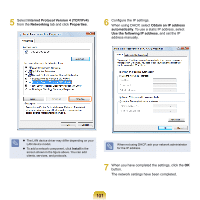Samsung NP-X360 User Manual Vista Ver.1.8 (English) - Page 97
User control function, Configuring Parental Controls
 |
UPC - 036725721203
View all Samsung NP-X360 manuals
Add to My Manuals
Save this manual to your list of manuals |
Page 97 highlights
User control function Using this function, you can control the content your children can access. You can determine for how long they can use the computer and the content they can access. When you have finished the settings, click OK to finish. Configuring Parental Controls 1 Click Start > Control Panel > User Accounts and Family Safety > Parental Controls. 2 Select a user to configure the Parental Controls for. The User Controls window for that user opens. 3 Click Parental Controls > Use and configure the necessary settings in the Windows Settings at the bottom. If you click OK, the Parental Controls setting is completed. 96
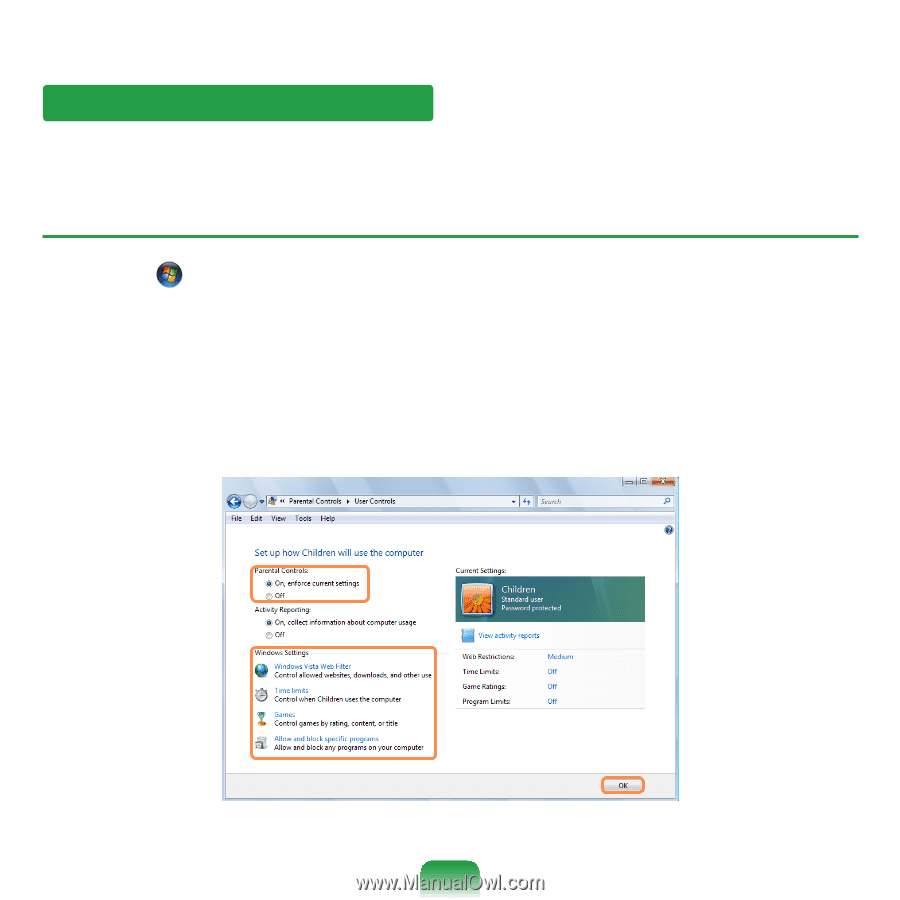
User control function
Using this function, you can control the content your children can access. You can determine for how long they can use
the computer and the content they can access. When you have finished the settings, click OK to finish.
Configuring Parental Controls
1
Click
Start
> Control Panel > User Accounts and Family Safety > Parental Controls
.
2
Select a user to configure the Parental Controls for.
The
User Controls
window for that user opens.
3
Click
Parental Controls > Use
and configure the necessary settings in the
Windows Settings
at the bottom.
If you click
OK
, the Parental Controls setting is completed.
96