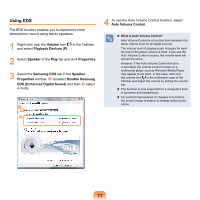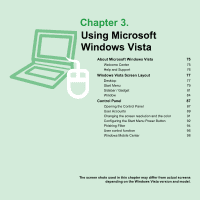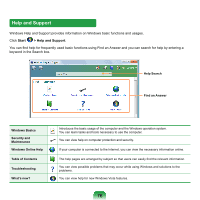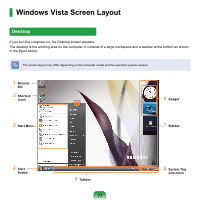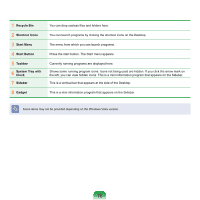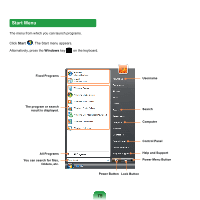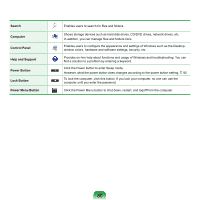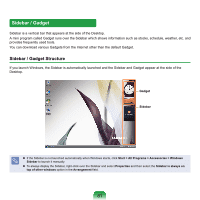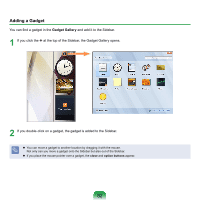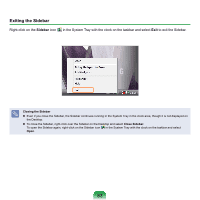Samsung NP-X360 User Manual Vista Ver.1.8 (English) - Page 79
Recycle Bin, Shortcut Icons, Start Menu, Start Button, Taskbar, System Tray with, Clock, Sidebar
 |
UPC - 036725721203
View all Samsung NP-X360 manuals
Add to My Manuals
Save this manual to your list of manuals |
Page 79 highlights
1 Recycle Bin 2 Shortcut Icons 3 Start Menu 4 Start Button 5 Taskbar 6 System Tray with Clock 7 Sidebar 8 Gadget You can drop useless files and folders here. You can launch programs by clicking the shortcut icons on the Desktop. The menu from which you can launch programs. Press the start button. The Start menu appears. Currently running programs are displayed here. Shows some running program icons. Icons not being used are hidden. If you click the arrow mark on the left, you can view hidden icons. This is a mini information program that appears on the Sidebar. This is a vertical bar that appears at the side of the Desktop. This is a mini information program that appears on the Sidebar. Some items may not be provided depending on the Windows Vista version. 78