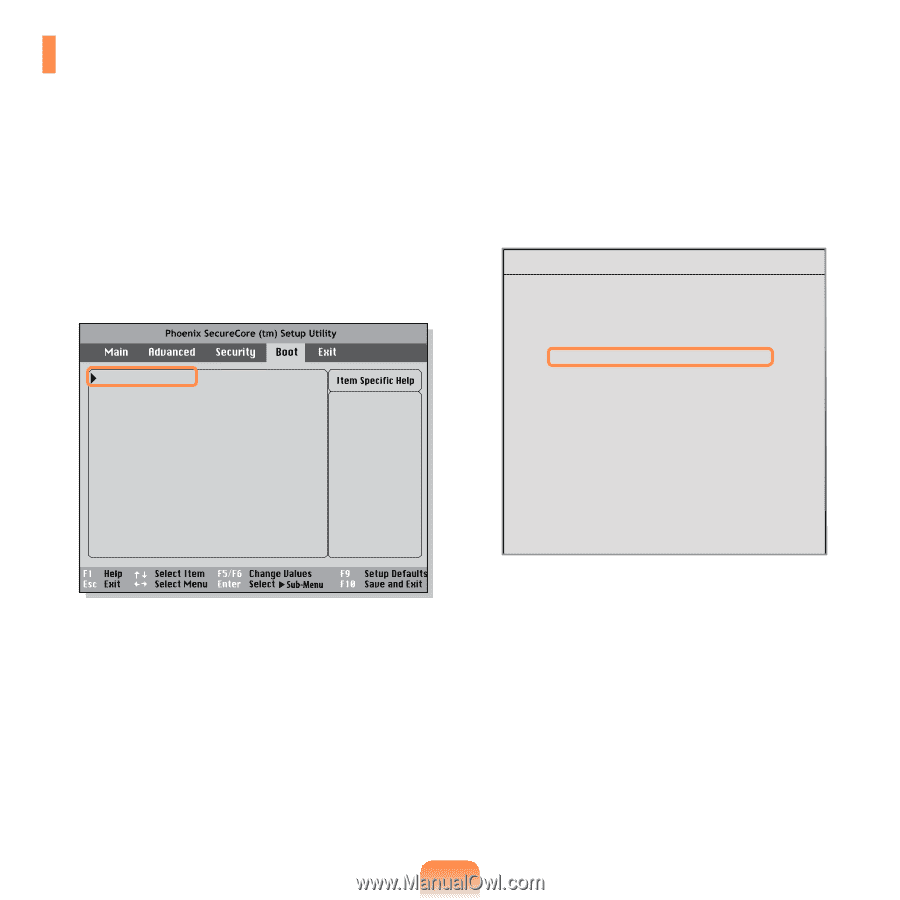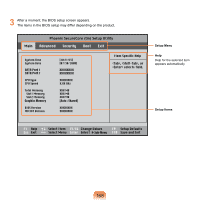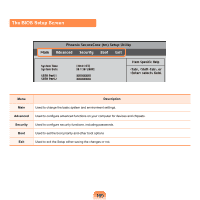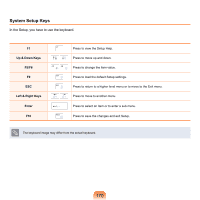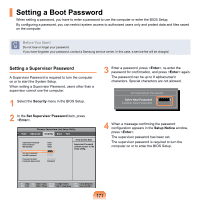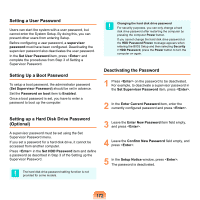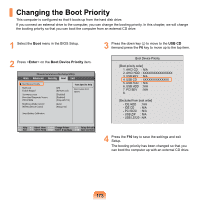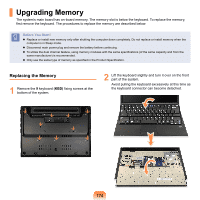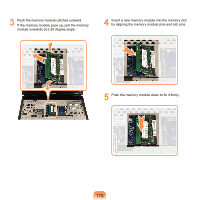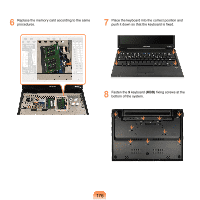Samsung NP-X360 User Manual Vista Ver.1.8 (English) - Page 174
Changing the Boot Priority
 |
UPC - 036725721203
View all Samsung NP-X360 manuals
Add to My Manuals
Save this manual to your list of manuals |
Page 174 highlights
Changing the Boot Priority This computer is configured so that it boots up from the hard disk drive. If you connect an external drive to the computer, you can change the booting priority. In this chapter, we will change the booting priority so that you can boot the computer from an external CD drive. 1 Select the Boot menu in the BIOS Setup. 2 Press on the Boot Device Priority item. Boot Device Priority NumLock Enable Keypad Summary screen Boor-time Diagnostic Screen PXE OPROM Brightness Mode Control Wireless Device Control Smart Battery Calibration [Off] [By NumLock] [Disabled] [Disabled] [Only with F12] [Auto] [Always On] Select system boot options 3 Press the down key (↓) to move to the USB CD itemand press the F6 key to move up to the top item. Boot Device Priority [Boot priority order] 1. AHCI CD : N/A 2. AHCI HDD : XXXXXXXXXXXXXXXX 3. USB KEY : N/A 4. USB CD : XXXXXXXXXXXXXX 5. USB FDD : N/A 6. USB HDD : N/A 7. PCI BEV : N/A 8. [Excluded from boot order] - IDE HDD : N/A - IDE CD : N/A - PCI SCSI : N/A - USB ZIP : N/A - USB LS120 : N/A 4 Press the F10 key to save the settings and exit Setup. The booting priority has been changed so that you can boot the computer up with an external CD drive. 173