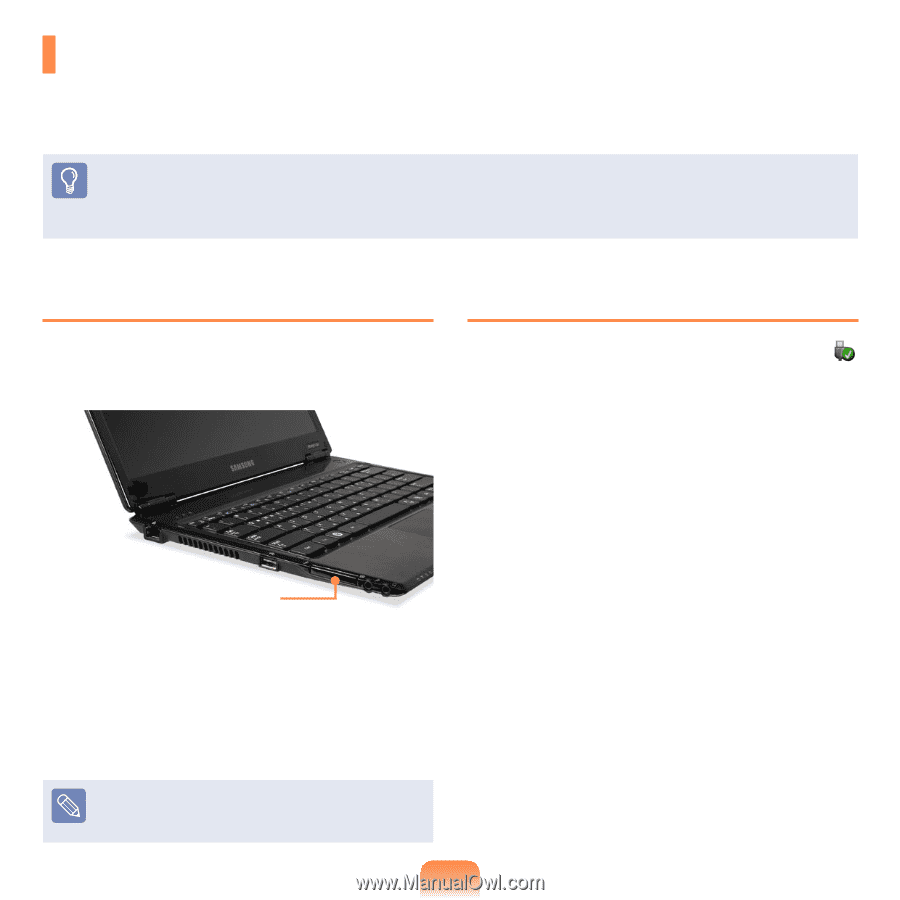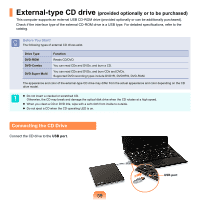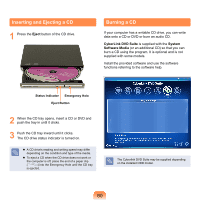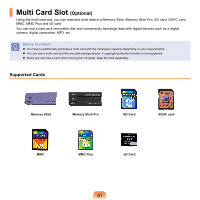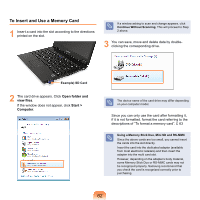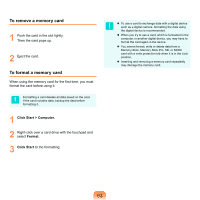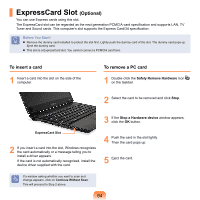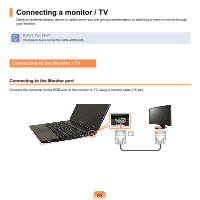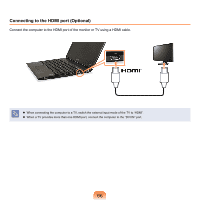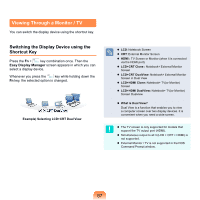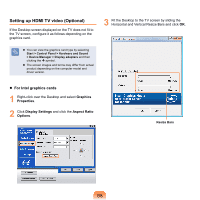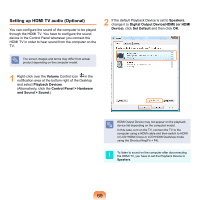Samsung NP-X360 User Manual Vista Ver.1.8 (English) - Page 65
ExpressCard Slot (Optional - drivers
 |
UPC - 036725721203
View all Samsung NP-X360 manuals
Add to My Manuals
Save this manual to your list of manuals |
Page 65 highlights
ExpressCard Slot (Optional) You can use Express cards using this slot. The ExpressCard slot can be regarded as the next generation PCMCIA card specification and supports LAN, TV Tuner and Sound cards. This computer's slot supports the Express Card/34 specification. Before You Start! Remove the dummy card installed to protect the slot first. Lightly push the dummy card of the slot. The dummy card pops up. Eject the dummy card. This slot is a ExpressCard slot. You cannot connect a PCMCIA card here. To insert a card 1 Insert a card into the slot on the side of the computer. To remove a PC card 1 Double-click the Safely Remove Hardware icon on the taskbar. 2 Select the card to be removed and click Stop. 3 If the Stop a Hardware device window appears, click the OK button. ExpressCard Slot 2 If you insert a card into the slot, Windows recognizes the card automatically or a message telling you to install a driver appears. If the card is not automatically recognized, install the device driver supplied with the card. 4 Push the card in the slot lightly. Then the card pops up. 5 Eject the card. If a window asking whether you want to scan and change appears, click on Continue Without Scan. This will proceed to Step 2 above. 64