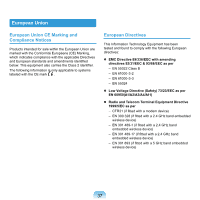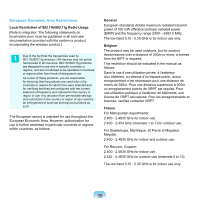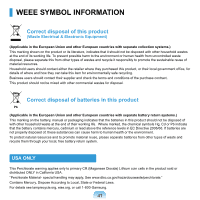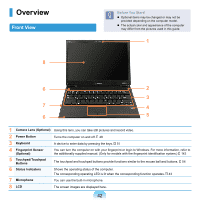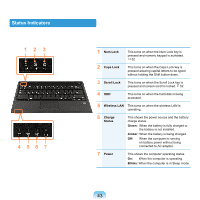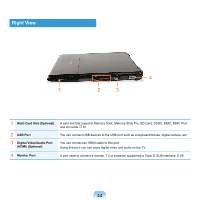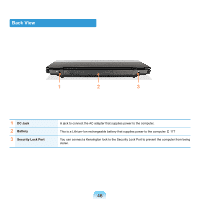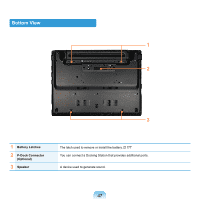Samsung NP-X360 User Manual Vista Ver.1.8 (English) - Page 43
Overview, Front View
 |
UPC - 036725721203
View all Samsung NP-X360 manuals
Add to My Manuals
Save this manual to your list of manuals |
Page 43 highlights
Overview Front View 8 Before You Start! Optional items may be changed or may not be provided depending on the computer model. The actual color and appearance of the computer may differ from the pictures used in this guide. 1 6 2 3 7 4 6 5 1 Camera Lens (Optional) Using this lens, you can take still pictures and record video. 2 Power Button Turns the computer on and off. 48 3 Keyboard A device to enter data by pressing the keys. 51 4 Fingerprint Sensor (Optional) You can turn the computer on with your fingerprint or login to Windows. For more information, refer to the additionally supplied manual. (Only for models with the fingerprint identification system.) 143 5 Touchpad/Touchpad Buttons The touchpad and touchpad buttons provide functions similar to the mouse ball and buttons. 54 6 Status Indicators Shows the operating status of the computer. The corresponding operating LED is lit when the corresponding function operates. 43 7 Microphone You can use the built-in microphone. 8 LCD The screen images are displayed here. 42