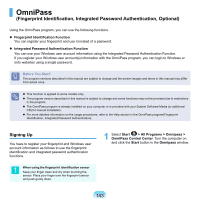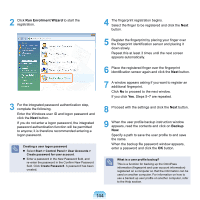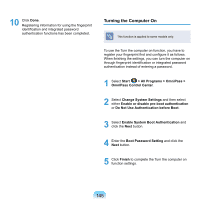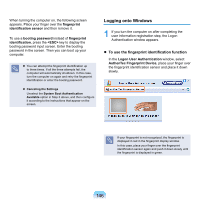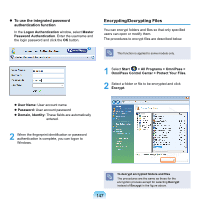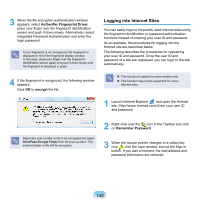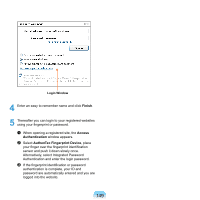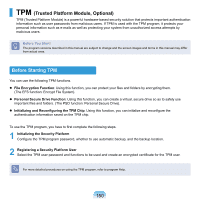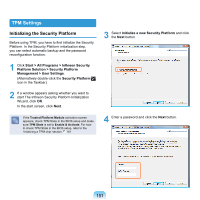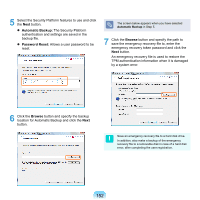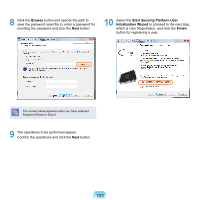Samsung NP-X360 User Manual Vista Ver.1.8 (English) - Page 149
Logging into Internet Sites, AuthenTec Fingerprint Driver, encrypt, Remember Password
 |
UPC - 036725721203
View all Samsung NP-X360 manuals
Add to My Manuals
Save this manual to your list of manuals |
Page 149 highlights
3 When the file encryption authentication window appears, select AuthenTec Fingerprint Driver, place your finger over the fingerprint identification sensor and push it down slowly. Alternatively, select Integrated Password Authentication and enter the login password. If your fingerprint is not recognized, the fingerprint is displayed in red in the fingerprint display window. In this case, place your finger over the fingerprint identification sensor again and push it down slowly until the fingerprint is displayed in green. 4 If the fingerprint is recognized, the following window appears. Click OK to encrypt the file. Logging into Internet Sites You can easily login to frequently used Internet sites using the fingerprint identification or password authentication functions instead of entering your user ID and password. As an example, the procedures for logging into the Hotmail site are described below. The following describes the procedures for registering your user ID and password. Once the user ID and password of a site are registered, you can login to the site automatically. This function is applied to some models only. This function may not be supported for some Internet sites. 1 Launch Internet Explorer and open the Hotmail site. (http://www. hotmail.com) Enter your user ID and password. Right-click over a folder or file to be encrypted and select OmniPass Encrypt File(s) from the pop-up menu. The selected folder or file will be encrypted. 2 Right-click over the icon in the Taskbar and click on Remember Password. 3 When the mouse pointer changes to a yellow key icon , click the login window, but not the Sign in button. If you wait a moment, the mail address and password information are retrieved. 148