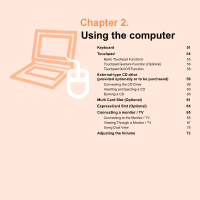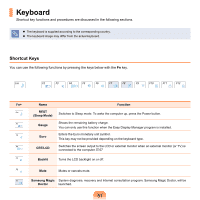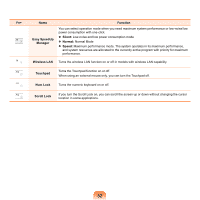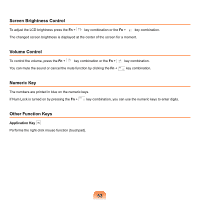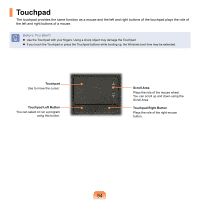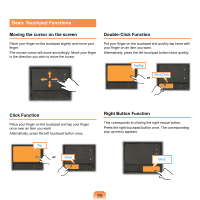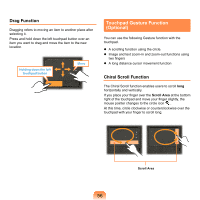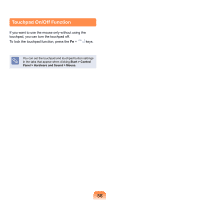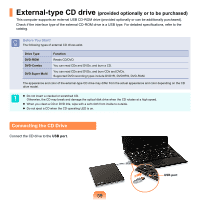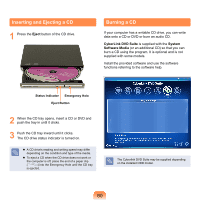Samsung NP-X360 User Manual Vista Ver.1.8 (English) - Page 56
Basic Touchpad Functions, Moving the cursor on the screen, Click Function, Double-Click Function
 |
UPC - 036725721203
View all Samsung NP-X360 manuals
Add to My Manuals
Save this manual to your list of manuals |
Page 56 highlights
Basic Touchpad Functions Moving the cursor on the screen Place your finger on the touchpad slightly and move your finger. The mouse cursor will move accordingly. Move your finger in the direction you wish to move the cursor. Double-Click Function Put your finger on the touchpad and quickly tap twice with your finger on an item you want. Alternatively, press the left touchpad button twice quickly. TapTap ClickClick or Click Function Place your finger on the touchpad and tap your finger once over an item you want. Alternatively, press the left touchpad button once. Tap or Click Right Button Function This corresponds to clicking the right mouse button. Press the right touchpad button once. The corresponding pop-up menu appears. Click 55
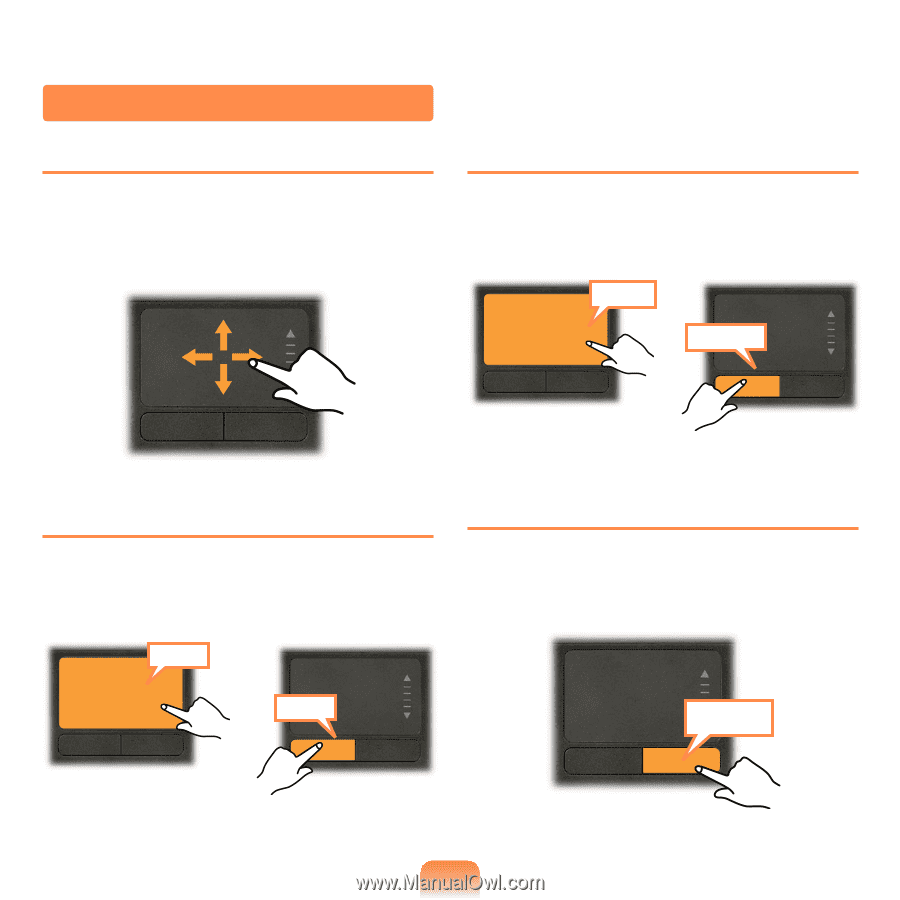
55
Basic Touchpad Functions
Moving the cursor on the screen
Place your finger on the touchpad slightly and move your
finger.
The mouse cursor will move accordingly. Move your finger
in the direction you wish to move the cursor.
Click Function
Place your finger on the touchpad and tap your finger
once over an item you want.
Alternatively, press the left touchpad button once.
Tap
Click
or
Double-Click Function
Put your finger on the touchpad and quickly tap twice with
your finger on an item you want.
Alternatively, press the left touchpad button twice quickly.
ClickClick
TapTap
or
Right Button Function
This corresponds to clicking the right mouse button.
Press the right touchpad button once. The corresponding
pop-up menu appears.
Click