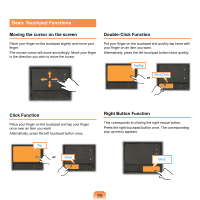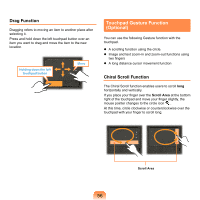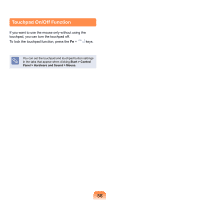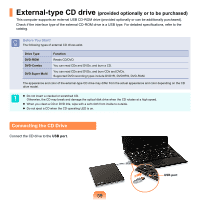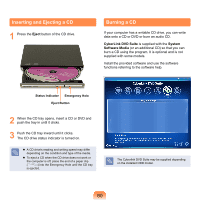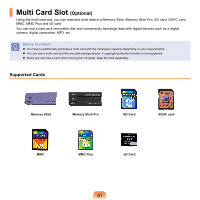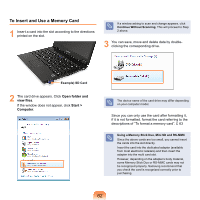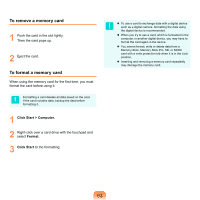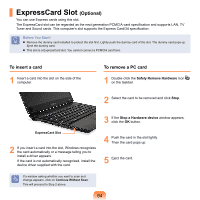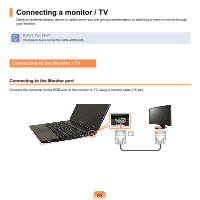Samsung NP-X360 User Manual Vista Ver.1.8 (English) - Page 61
Inserting and Ejecting a CD, Burning a CD, Eject, CyberLink DVD Suite, System, Software Media
 |
UPC - 036725721203
View all Samsung NP-X360 manuals
Add to My Manuals
Save this manual to your list of manuals |
Page 61 highlights
Inserting and Ejecting a CD 1 Press the Eject button of the CD drive. Burning a CD If your computer has a writable CD drive, you can write data onto a CD or DVD or burn an audio CD. CyberLink DVD Suite is supplied with the System Software Media (or an additional CD) so that you can burn a CD using the program. It is optional and is not supplied with some models. Install the provided software and use the software functions referring to the software help. Status Indicator Emergency Hole Eject Button 2 When the CD tray opens, insert a CD or DVD and push the tray in until it clicks. 3 Push the CD tray inward until it clicks. The CD drive status indicator is turned on. A CD drive's reading and writing speed may differ depending on the condition and type of the media. To eject a CD when the CD drive does not work or the computer is off, place the end of a paper clip ( ) into the Emergency Hole until the CD tray is ejected. The Cyberlink DVD Suite may be supplied depending on the installed ODD model. 60