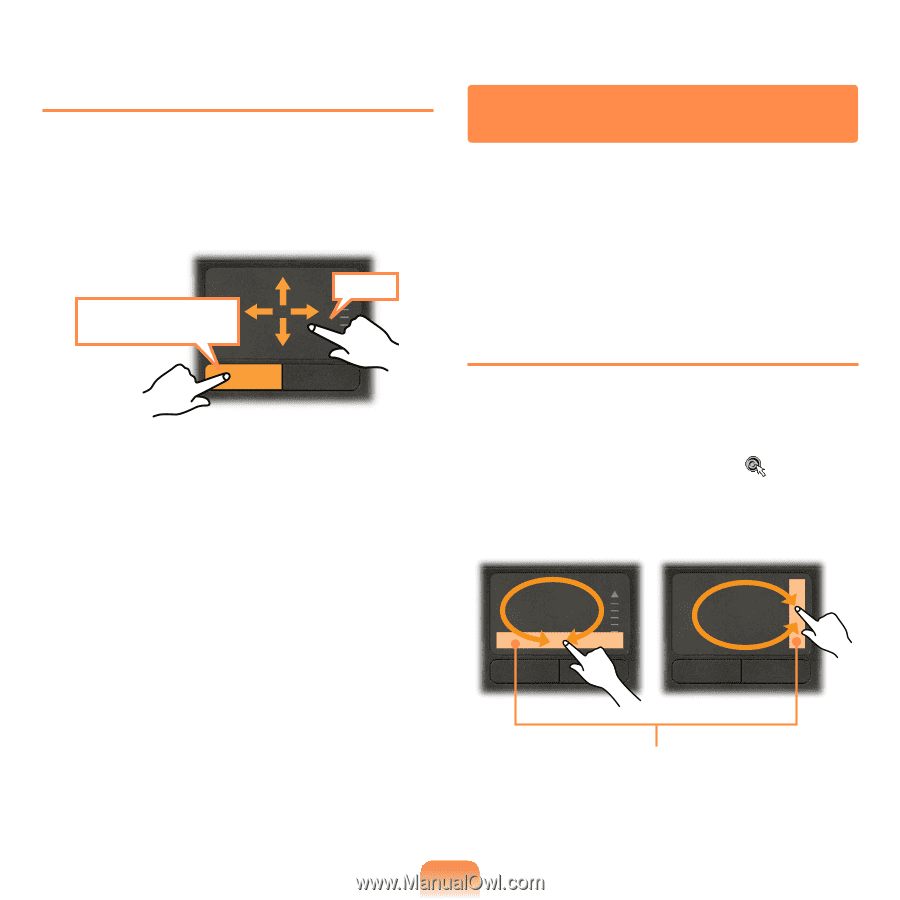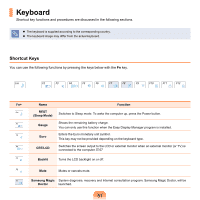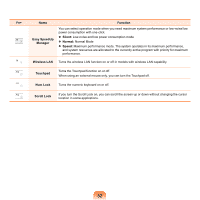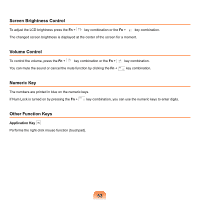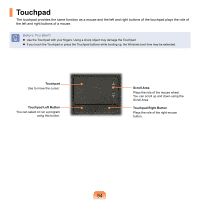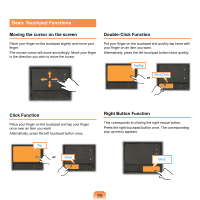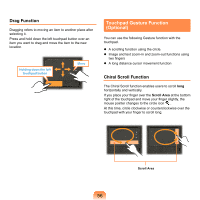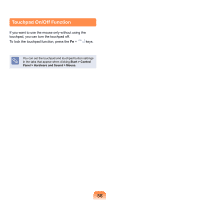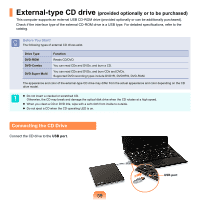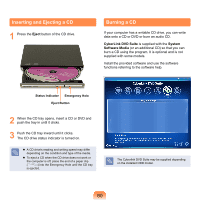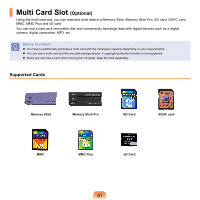Samsung NP-X360 User Manual Vista Ver.1.8 (English) - Page 57
Touchpad Gesture Function (Optional), Drag Function, Chiral Scroll Function
 |
UPC - 036725721203
View all Samsung NP-X360 manuals
Add to My Manuals
Save this manual to your list of manuals |
Page 57 highlights
Drag Function Dragging refers to moving an item to another place after selecting it. Press and hold down the left touchpad button over an item you want to drag and move the item to the new location. Holding down the left touchpad button Move Touchpad Gesture Function (Optional) You can use the following Gesture function with the touchpad. A scrolling function using the circle. Image and text zoom-in and zoom-out functions using two fingers A long distance cursor movement function Chiral Scroll Function The Chiral Scroll function enables users to scroll long horizontally and vertically. If you place your finger over the Scroll Area at the bottom right of the touchpad and move your finger slightly, the mouse pointer changes to the circle icon . At this time, circle clockwise or counterclockwise over the touchpad with your finger to scroll long. Scroll Area 56