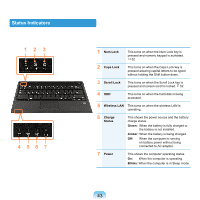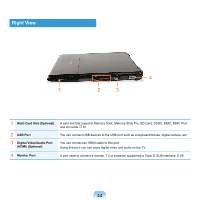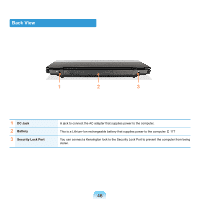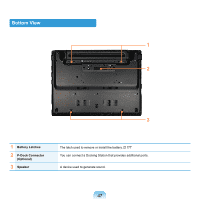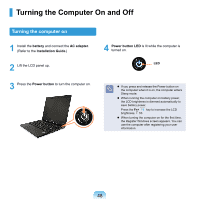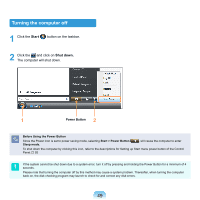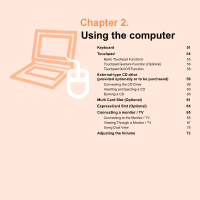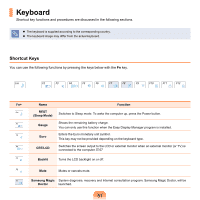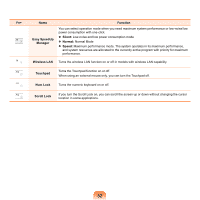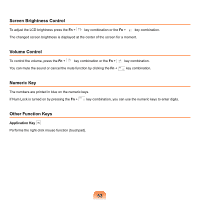Samsung NP-X360 User Manual Vista Ver.1.8 (English) - Page 49
Turning the Computer On and Off, Turning the computer
 |
UPC - 036725721203
View all Samsung NP-X360 manuals
Add to My Manuals
Save this manual to your list of manuals |
Page 49 highlights
Turning the Computer On and Off Turning the computer on 1 Install the battery and connect the AC adapter. (Refer to the Installation Guide.) 2 Lift the LCD panel up. 3 Press the Power button to turn the computer on. 4 Power button LED is lit while the computer is turned on. LED If you press and release the Power button on the computer when it is on, the computer enters Sleep mode. When running the computer on battery power, the LCD brightness is dimmed automatically to save battery power. Press the Fn+ key to increase the LCD brightness. 53 When turning the computer on for the first time, the Register Windows screen appears. You can use the computer after registering your user information. 48

48
Turning the Computer On and Off
Turning the computer on
1
Install the
battery
and connect the
AC adapter
.
(Refer to the
Installation Guide
.)
2
Lift the LCD panel up.
3
Press the
Power button
to turn the computer on.
4
Power button LED
is lit while the computer is
turned on.
LED
If you press and release the Power button on
the computer when it is on, the computer enters
Sleep mode.
When running the computer on battery power,
the LCD brightness is dimmed automatically to
save battery power.
Press the
Fn+
key to increase the LCD
brightness.
53
When turning the computer on for the first time,
the Register Windows screen appears. You can
use the computer after registering your user
information.